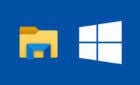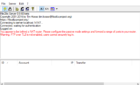Sometimes you want to keep your browsing history private — for example, if you’re shopping for a surprise gift for a loved one or if you’re signing in to multiple email accounts. You might also want to go incognito if you’re using a shared or public Chromebook.
Browsing in incognito mode means your browser won’t keep track of the websites you visit, cookies and other data, and your browsing history. If you’re wondering how to go incognito on Chromebook, the good news is that it’s easy to do, whichever browser you’re using.
How to Go Incognito on Chromebook
We’ll show you how to go incognito using the most popular browsers out there. Since most people use Chrome on their Chromebook, we’ll start there.
How to Go Incognito in Google Chrome
Browsing in incognito mode in Google Chrome is a breeze. Here’s how to do it:
- Open Chrome and click More at the top right (three vertical stacked dots).
- Click New Incognito Window.
- A new window will open, with confirmation saying “You’ve Gone Incognito.”
- You can also check you’re browsing in incognito mode as you should see the incognito icon at the top corner.
- You can also use the keyboard shortcut Ctrl + Shift + N on your Chromebook to open a new incognito window.
- To open a link from an existing window in incognito mode, just right-click (or tap and hold) the link, then select Open in Incognito Window.
It’s also possible to create a desktop shortcut if you frequently need to go incognito. To exit incognito browsing, just close any open incognito windows and you’ll switch back to regular browsing.
How to Go Incognito in Firefox
Here’s how to go incognito on Chromebook using Firefox as your browser:
- Open the Firefox app and click on the mask icon in the upper right corner of the browser.
- A new private window will open.
- To exit private browsing, just click the mask icon again.
How to Go Incognito in Opera
Using Opera as your browser? Here’s how you can browse in private:
- Open the Opera app and click the Tabs icon in the top right corner of the browser.
- Select Private.
- Tap the + symbol at the bottom of the window to open a new private tab.
- Once in incognito mode, you can use the keyboard shortcut Ctrl + Shift + N to open a new private tab.
Now you know how to go incognito on Chromebook whichever browser you’re using, so you can keep your browsing history safe from prying eyes. Note, though, that browsing in incognito mode on Chromebook doesn’t hide your internet activity from your ISP. And if you’re using a shared computer at school or at work, the system administrator could still see your search history.