Plus, 4 ways to fix any issues
You’ll find several system apps & background processes when you launch the Windows Task Manager on your Windows 10 computer. Some of these processes, you’ll recognize. Others, not so much.
If there’s a certain “Modern Setup Host” consuming your PC’s CPU in the Task Manager and you’re wondering what it does, we’ve highlighted everything you need to know about the system process in this explainer. As a cherry on top, you’ll also learn how to check if the Modern Setup Host is safe and how to reduce its high CPU usage on your computer.
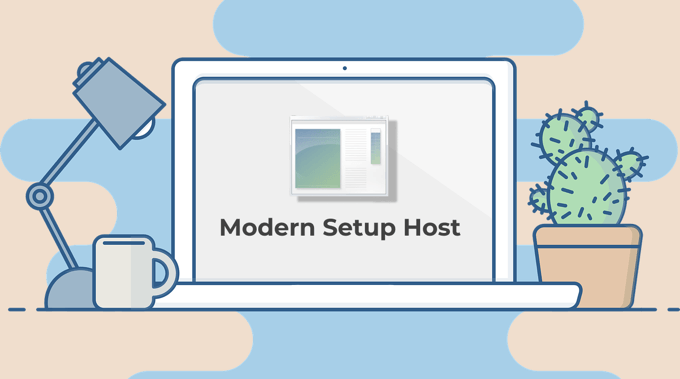
What Is Modern Setup Host
The Modern Setup Host is a core component of the Windows operating system. You’ll find it on any Windows computer, irrespective of the operating system version or build. Windows automatically downloads and installs the Modern Setup Host’s installation file (SetupHost.exe) on your computer.
Naturally, the process stays inactive in hibernation mode, almost like it doesn’t exist. However, when you’re installing a minor or major Windows update on your computer, the Modern Setup Host comes alive.
The primary function of the Modern Setup Host is to prepare your computer to install Windows updates. During the installation process, you’ll find the Modern Setup Host running in the background.
It’s a critical component of your Windows computer. Without the Modern Setup Host, you may be unable to update your PC to the latest operating system. Likewise, you may encounter difficulties updating your computer to Windows 10 from older Windows versions if Modern Setup Host is corrupt or malfunctioning.
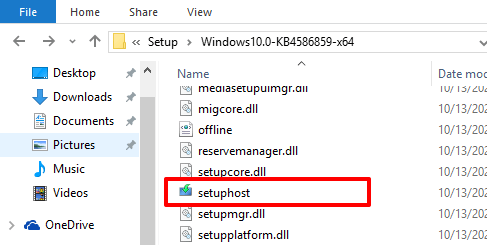
You’ll find the Modern Setup Host file in the C:/$Windows.~BT/Sources folder of your computer’s local disk. It is a self-initiating executable setup file; you cannot start it manually unless there’s a Windows update ready to be installed.
Is the Modern Setup Host File Safe?
Microsoft is the developer of the Modern Setup Host file, so it’s safe to have it on your computer. However, a virus or malware can disguise itself as the setuphost.exe file on your PC.
Downloading the setup file from unofficial sources or third-party websites put you at the risk of installing a virus-ridden Modern Setup Host on your computer. That could result in performance problems like high CPU usage, battery drainage issues, etc. But how do you determine if the setuphost.exe file on your computer is genuine (from Microsoft) or a virus mirroring the Modern Setup Host file?
Check the Setup File Properties
1. Go to the folder (Local Disk (C:) > $WINDOWS.~BT > Sources) containing the setuphost.exe file.
Alternatively, type setuphost.exe in the Windows Search box, right-click on setuphost.exe on the result page and click Open file location.
2. Right-click the setuphost.exe file and select Properties from the context menu.
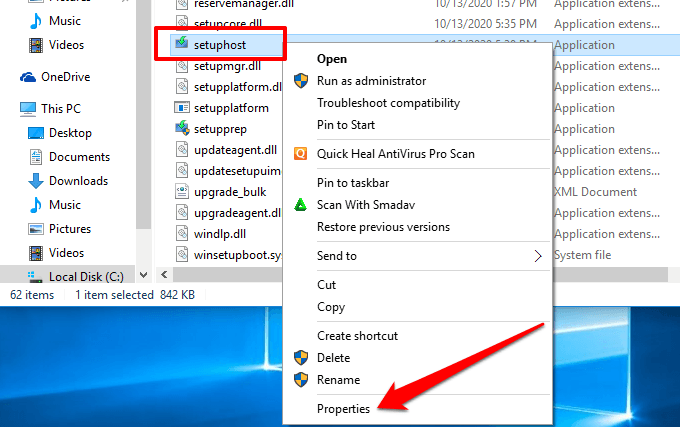
3. Go to the Details tab and check the setuphost Copyright belongs to ⓒMicrosoft Corporation.
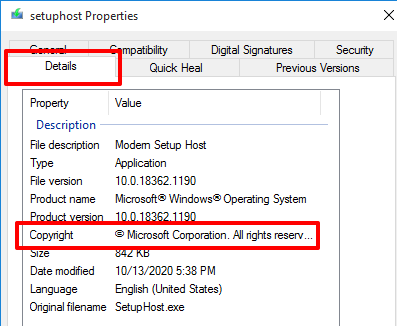
4. Also, go to the Digital Signatures tab and check if Microsoft Windows is in the Name of signer column.
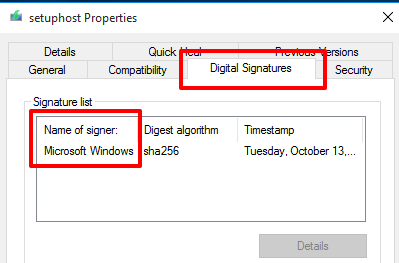
These are indications that the setuphost.exe file on your PC is genuine and safe. However, if the Modern Setup Host continues to excessively use CPU resources, you should scan your PC for viruses and malware using an antivirus app. Refer to our comprehensive guide on removing stubborn malware on Windows 10 to learn more.
Why Modern Setup Host Has High CPU Usage
We’ve already established that Modern Setup Host helps to get your PC ready for the installation of Windows updates. All things being equal, it should only take the setuphost.exe file about 15—30 minutes to complete this task. If the process runs into hours and begins to raise your PC’s CPU load, it could be because:
- Your hard disk has a slow write speed; this may affect how fast updates are downloaded and installed on your computer.
- There are corrupt or conflicting temporary files on your PC.
- The Windows Update process is stuck.
- There are numerous apps running in the background.
4 Ways to Fix Modern Setup Host Issues
The Windows 10 operating system has a built-in tool that diagnoses and automatically fixes problems preventing your computer from installing updates. This tool could also help resolve issues causing the Modern Setup Host to malfunction.
1. Run Windows Update Troubleshooter
- Launch Windows Settings and click Updates & Security.
- On the right sidebar, click Troubleshoot.
- Select Windows Update and click the Run the troubleshooter button.
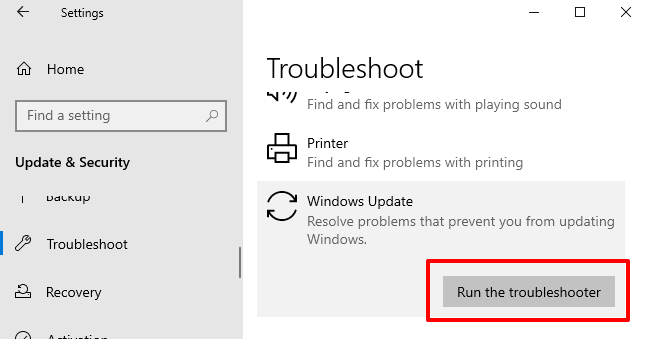
- If the Windows Update troubleshooter finds a fault preventing your computer from installing an update, click Apply the fix to resolve the problem immediately.
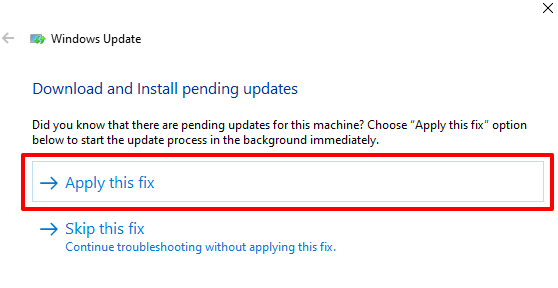
2. Delete SoftwareDistribution Folder
The SoftwareDistribution folder stores important files needed to install new updates on your computer. If this folder contains corrupt or conflicting temporary files, you might encounter difficulties installing Windows updates. Plus, that could also cause the Modern Setup Host process to linger in the background, driving up CPU usage.
To fix this, delete the content of the SoftwareDistribution folder and restart your computer. You don’t have to worry about breaking anything on your device. Windows will redownload the necessary files.
Follow the steps below to delete the content of the SoftwareDistribution folder.
- Launch the Windows Run prompt using the “Windows + R” keyboard shortcut.
- Next, type softwaredistribution into the dialog box and click OK.
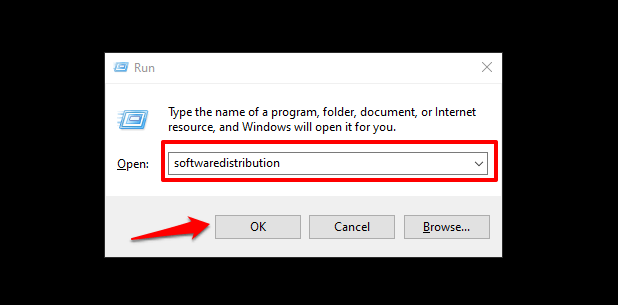
- Select all the content of the SoftwareDistribution folder and delete them. Better yet, back up the content in another folder on your computer.
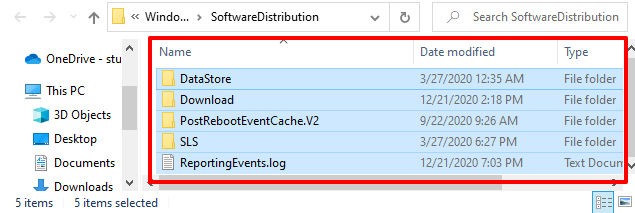
3. Disable Background Apps
When unnecessary apps run in the background, they takeover CPU resources from vital system activities. Disable as many unnecessary background apps as you can. That should reduce your computer’s CPU load and hasten up the Windows Update process.
- Launch the Windows Settings menu and select Privacy.
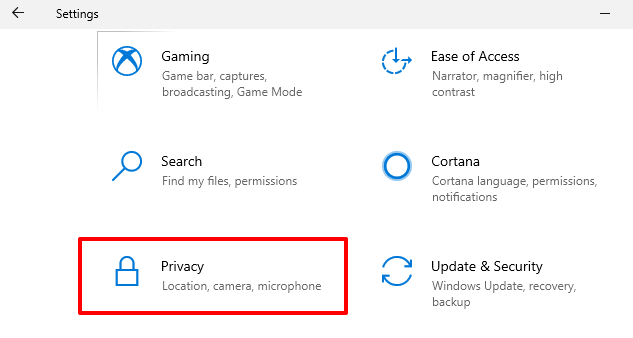
- Scroll to the App permissions section on the right sidebar and select Background apps.
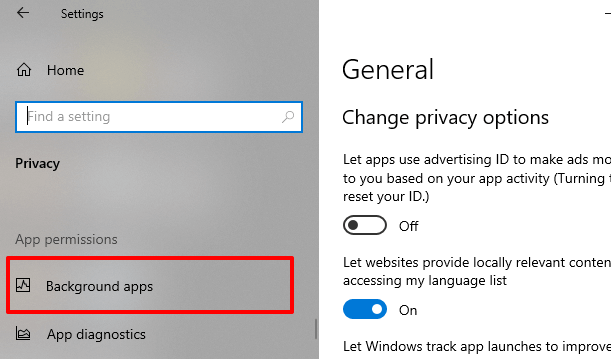
- Look through the background applications and toggle off apps that you barely use.
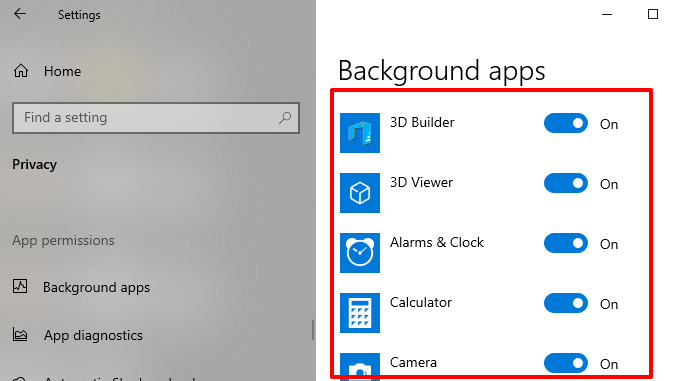
4. Delete Corrupt Files
Unexpected interruptions (internet or power failures, for example) during the download and installation of Windows Updates can result in a buildup of corrupt files. Consequently, this could cause the Modern Setup Host process to get stuck in the background and use high CPU resources.
To fix this problem, use the Deployment Image Servicing and Management (DISM) and System File Checker (SFC) tools to repair corrupt files preventing the Windows update.
- Type command prompt in the Windows Search box and click Run as administrator.
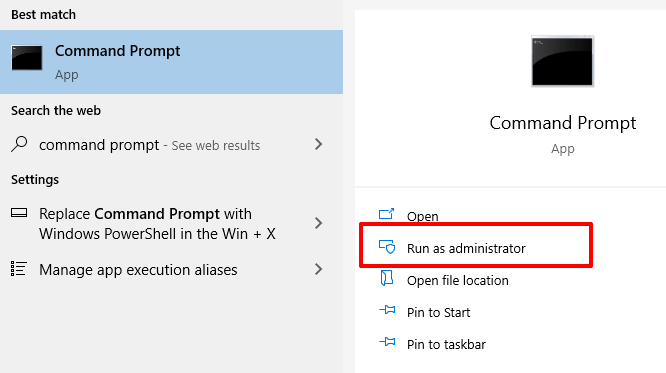
- Paste the command below in the console and press Enter on your keyboard.
DISM.exe /Online /Cleanup-image /Scanhealth
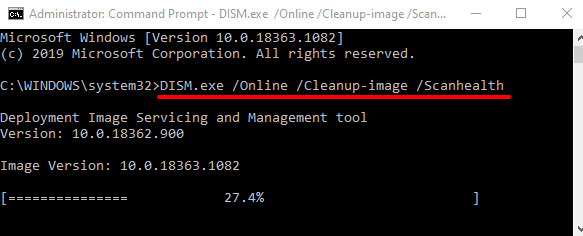
- Wait until the tool completes the scan of your computer (i.e. when the progress bar gets to 100%) before you proceed to the next step.
- Paste the command below in the console and press Enter on your keyboard.
DISM.exe /Online /Cleanup-image /Checkhealth
Again, wait till the progress bar gets to 100% and proceed to the next step. - Paste this command in the console and press Enter.
DISM.exe /Online /Cleanup-image /Restorehealth - Finally, paste the command below to run the System File Checker tool.
sfc /scannow
Note: Each command can take several minutes (say 10 – 20 minutes) to complete. Do not close the Command Prompt window or interrupt the process.
Restart your computer when these commands have been executed successfully and check if that resolves the Modern Setup Host high CPU usage issue.
Stay Updated, Stay Safe
You need the Modern Setup Host to keep your computer updated. However, when a system process causes high CPU usage, you should check that it isn’t a malware or virus. Make sure the setup file is genuine and digitally signed by the official manufacturer. Scanning the file using an antivirus software (if you have one) could also help determine whether it’s safe or not.
If none of the recommended solutions resolves the Modern Setup Host high disk usage, you may have to factory reset your Windows PC.





