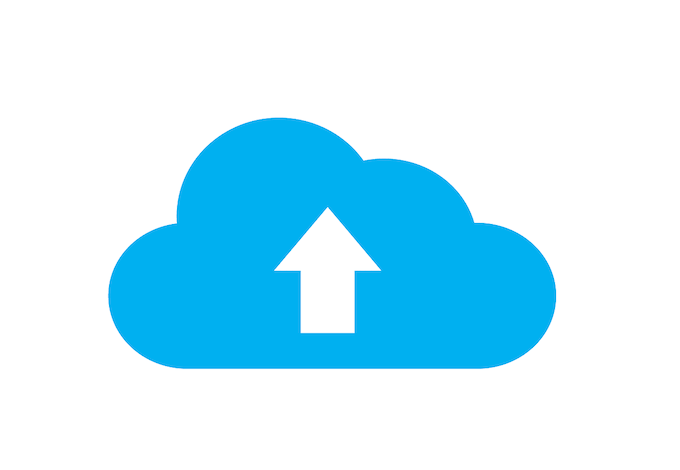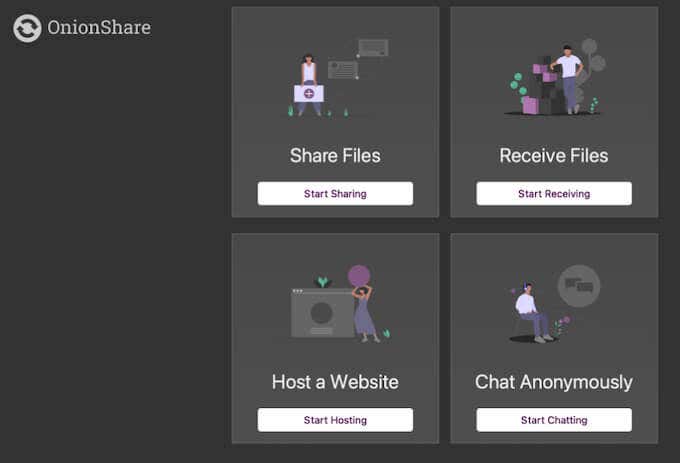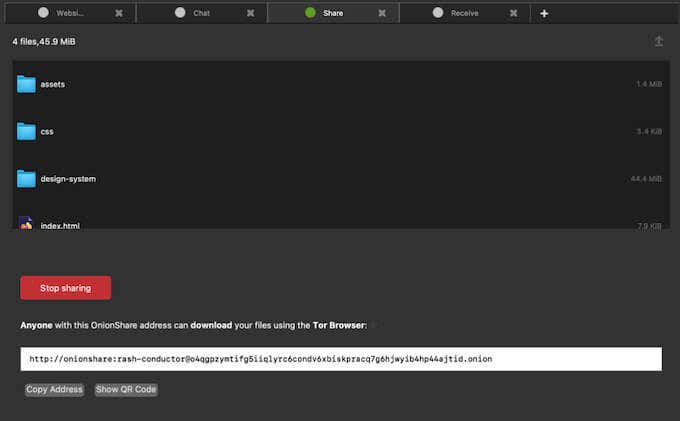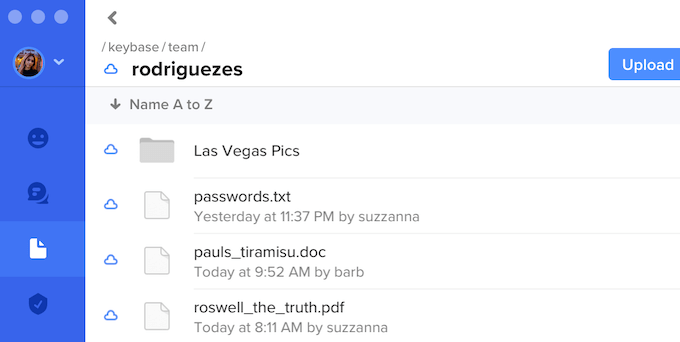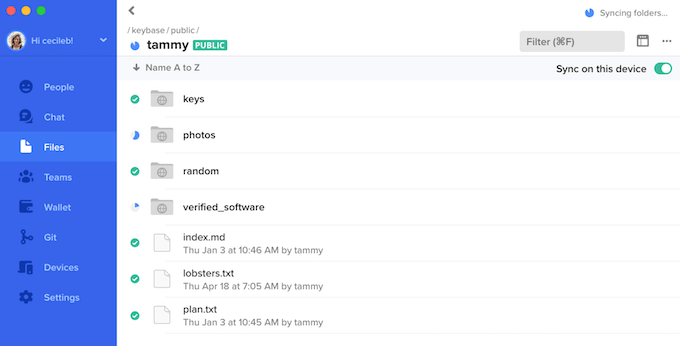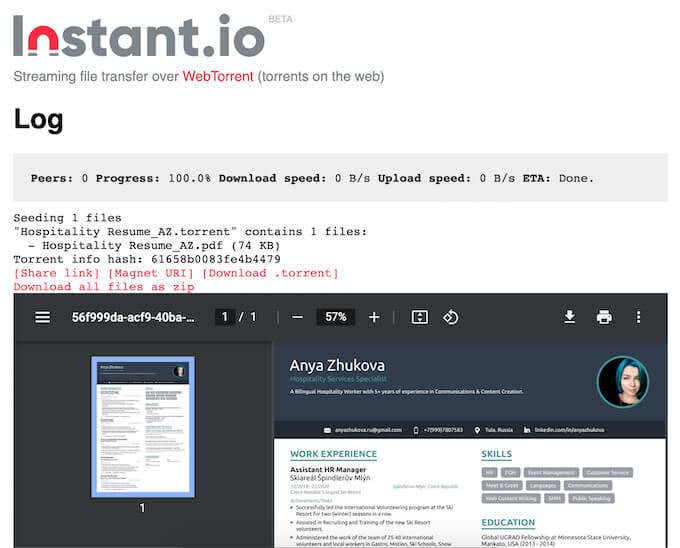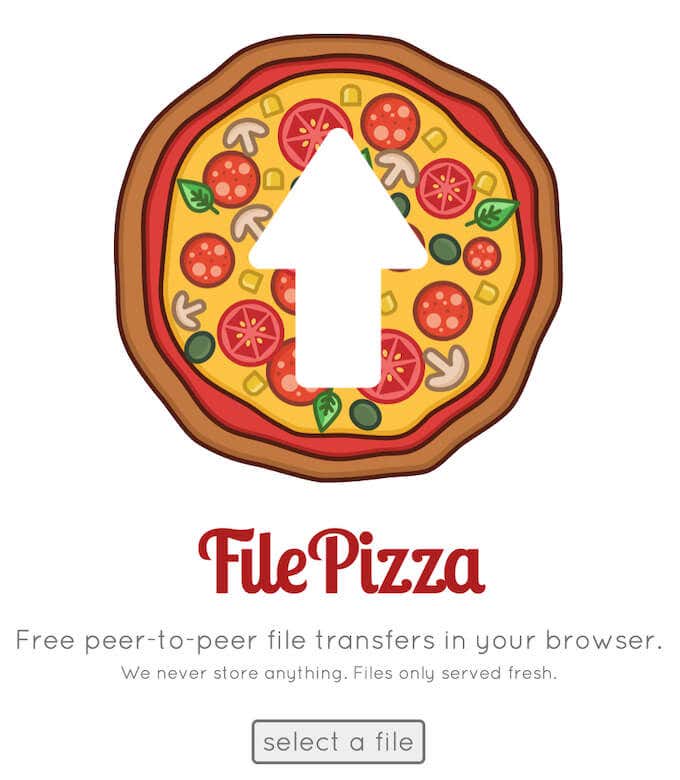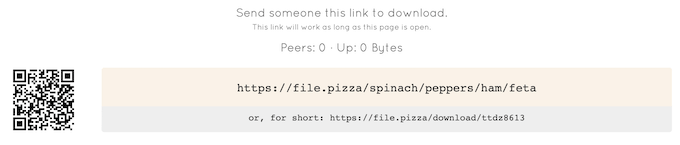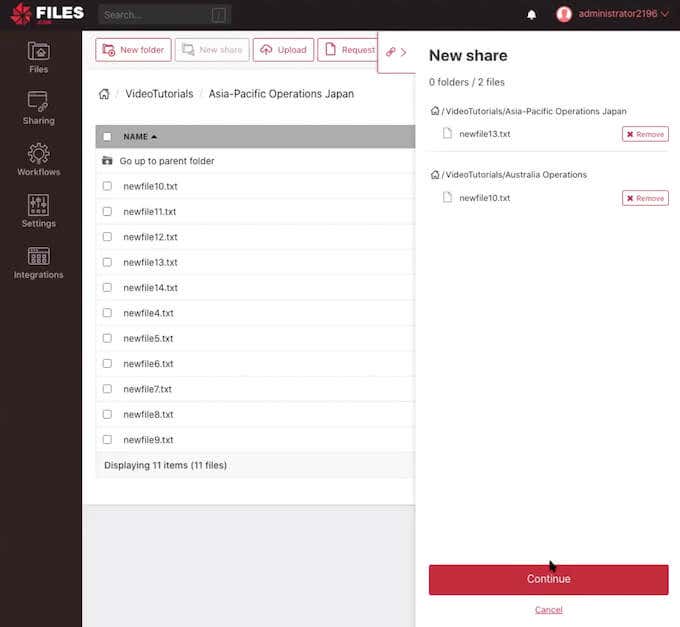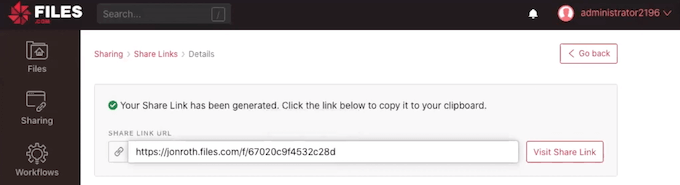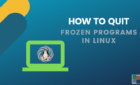Keep grandma's pie recipe a secret
There are a lot of different ways you can use to transfer your files online. For example, you can simply do it over email or use one of the numerous apps and sites that offer this service.
However, if you need to transfer your file with added security, you might want to use something other than Dropbox or WeTransfer. Here are a few secure ways to transfer your files online with complete privacy.
Why Use a Secure Channel to Transfer Your Files
You can always use one of the free ways to transfer your files online, like a cloud-based file-sharing site to give other people access to your files. While these platforms all have some level of security, they all require uploading your file to a third-party server before it reaches another person.
When your file passes through someone else’s server, even if it’s for a short time, there’s always a risk of unauthorized data access. Your sensitive data can be intercepted, scanned, and used later for advertising purposes or something else.
That’s why if you’re sharing confidential information and want the recipient to be the only person who sees inside the files you’re transferring, you need to choose a method that doesn’t involve third-party servers.
How to Transfer a File Using Onion Share
The following sites offer business-grade security and make sure no one else besides you and the recipient can get their hands on your files.
1. OnionShare
OnionShare is one of the most secure file-sharing services. You can use OnionShare to send and receive files anonymously via the Tor network. If you’ve used Tor before, you know that privacy and security are the network’s two main priorities.
When you share a file in OnionShare, it remains stored on your computer only. Then a unique web server is started on your computer, and the site creates an encrypted onion address. The recipient can then use this address in the Tor browser to download and view the file.
In OnionShare, you don’t give access to your files to anyone except the people you share the onion address with. So as long as you use secure channels when sharing the link, you can be sure that your private data will stay private.
2. KeyBase
KeyBase is an open-source app that you can use to transfer your files to someone for free. KeyBase was originally created as a messenger app. However, it’s perfect for file-sharing as it uses end-to-end encryption and public-key cryptography to secure your files and make sure they remain private. This encryption means that even the server administrator cannot read the contents of the files that you’re sharing on KeyBase.
The only drawback here is that you and your recipient need to have KeyBase installed on your computer or smartphone to exchange the files. It’s available for Windows, macOS, Linux, as well as iOS, and Android.
3. Instant.io
Instant.io is a file transfer platform that uses WebTorrent to ensure the security and privacy of your data. It’s a free open-source online torrent client that you can use to upload and download torrents directly instead of using separate software for it.
Getting started with Instant.io is simple. You don’t need to download anything or register an account. All you need is to open the website in your browser, drag and drop the files you’d like to share, and start seeding.
There’s no limit to the type or the size of a file that you can share in Instant.io. Once your file’s uploaded, you can share a torrent through a URL, info hash, or a magnet link. The recipient can then download it as a ZIP file.
4. FilePizza
FilePizza is another free and open-source platform that you can use to share your files online securely through WebTorrent. It doesn’t require file uploads to third-party servers and runs on P2P (peer-to-peer) transfers instead. Since P2P technology doesn’t need you to upload your files to an external server first, there’s no way that your data can be harmed or stolen.
In FilePizza, you can share files of any type or size. The number of recipients also isn’t limited to just one person. So you can safely use this site to share large files with your friends or colleagues online.
FilePizza doesn’t require you to download the app or create an account either. To start sharing your files, open the website and then drag and drop the file you’d like to share. FilePizza will then generate the link to share with the recipient to download and view your file.
5. Files.com
Files.com is a platform that utilizes the FTP (file transfer protocol) file transfer solution. It’s a simple system for transferring files from a server to a client on a computer network. The FTS and SFTP (FTP Secure) encryption make Files.com one of the best solutions for secure file transfers of large files and unusual file types, such as videos or legacy data.
To share a file in Files.com, all you need to do is head over to the site, activate your free 7-day trial, and select New Share. Once you select the files you’d like to share, Files.com will generate the link that you can send to the recipient. You can revoke this link at any time after you’ve sent it, as well as set the expiration date for it.
If you’re looking for a secure file-transferring solution for your business or a company, Files.com is perfect for you. On top of excellent security grade, it offers integration with Microsoft Office and collaboration with apps like Word, Excel, PowerPoint, Google Docs, and even Dropbox.
Use Smart Options to Transfer Your Files Online
Whether you’re using a secure platform for file-transferring or not, it’s always better to take extra precautions. For example, if you need to send a link to your files to someone else, make sure to only use secure messaging channels and avoid using any identifications together with the link. On top of that, you can use the Tor browser and VPN as an extra level of privacy and security.
What method of file-transferring do you use? Have you used any of the platforms mentioned in our list before? Share your experience with file transferring in the comments section below.