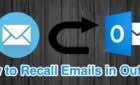Why waste the excess CPU usage?
Windows 10 isn’t as sluggish and bloated as some versions that have come before. Which means you shouldn’t have any serious performance complaints. Then again, why leave free performance on the table by running unnecessary services?
There’s a long list of Windows 10 services that most users don’t need. So you can safely disable these unnecessary Windows 10 services and satisfy your craving for pure speed.
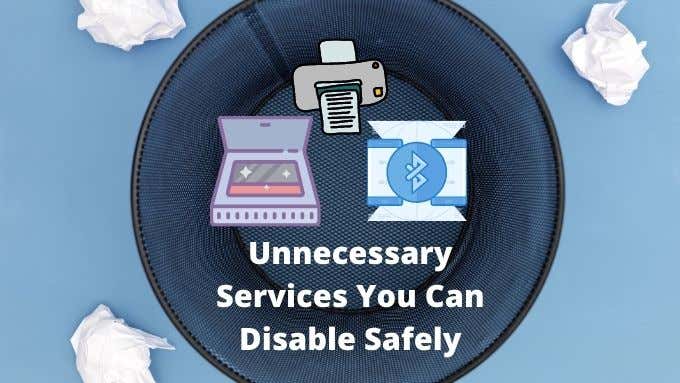
Some Common Sense Advice First
Windows services all have specific jobs. Some of these jobs are critical for your computer to work properly. If you disable a Windows service that’s needed for the normal operation of your computer, you can get locked out of your machine or may have to undo what you’ve done.
We tested disabling all the unnecessary services listed below via the Services app on our computer. However, we can’t take any responsibility for something going wrong on your specific machine. Don’t mess around with random services not listed here and always create a system restore point or system backup before making changes.
We rate a process as “safe to disable” if it doesn’t affect the core functionality of your computer, but we don’t recommend that you actually disable every single one of these services since they are not harmful and can be useful too.
The Print Spooler
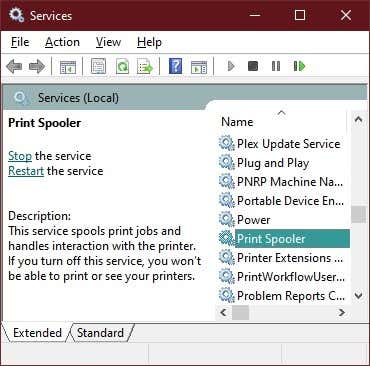
Do you have a printer? Do you ever use it? Printers are becoming a niche item as we all transition to paperless documentation and use smartphone cameras to scan documents. If you don’t use a printer then you can safely disable the print spooler. This is a service that manages and queues print jobs. Without any print jobs to process it just sits there using up RAM and CPU time.
Windows Image Acquisition
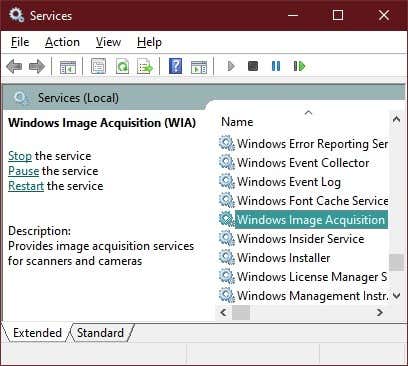
This is the service that waits until you press the button on your scanner and then manages the process of getting the image where it needs to go. This also affects communication with digital cameras and video cameras that you connect directly to your computer, so be aware of that if you need this function.
Fax Services
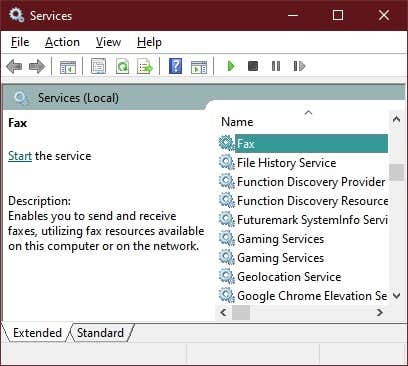
Unbelievably, there are actually plenty of businesses that still use fax machines. Fax usage is very niche however, so it’s almost certain that you don’t need fax services on your computer.
If you are one of the five people sending and receiving faxes from your computer, well then this doesn’t apply to you. Also, buy a scanner instead.
Bluetooth
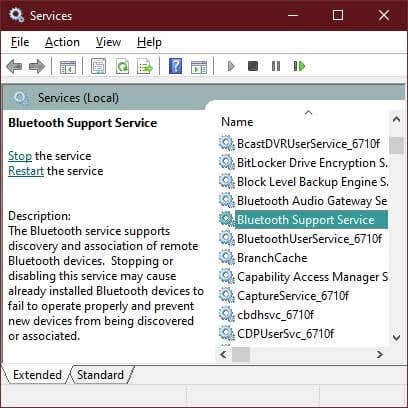
It’s safe to disable the Bluetooth service if you don’t need it. It can be a precaution against Bluetooth attacks too. These days Bluetooth devices such as mice, game controllers and headphones are common. So only a small number of users who never use Bluetooth should consider this.
Windows Search
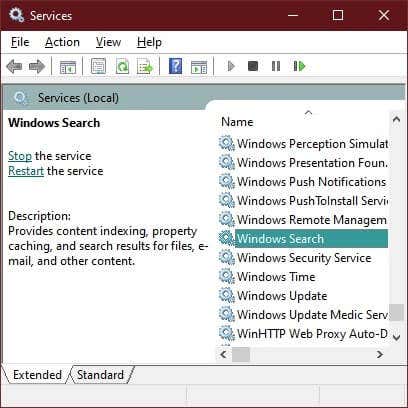
Windows Search is safe to disable and can have a noticeable effect on your performance, because it also disables the Windows search indexer. It’s not something we recommend most people do however. Instant, fast search performance is one of the best features of Windows 10.
It’s an option if you don’t make much use of Windows search or your CPU is really slow. Go ahead and disable it to see if it boosts performance.
Windows Error Reporting
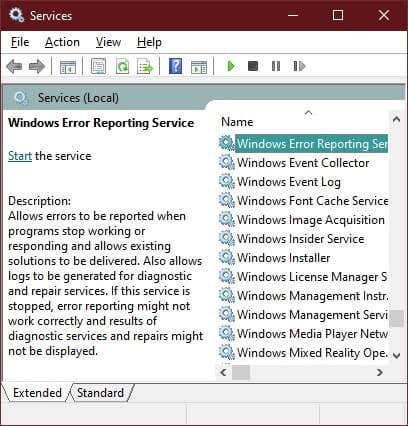
Windows sends an error report back to Microsoft when things go wrong. Microsoft uses this information to fix problems in future updates. Some people have a privacy issue with this and choose not to send reports.
If you don’t want to send error reports to Microsoft, you can go beyond selecting Don’t send every time and disable the entire service. If you’re having problems with the error reporting system you may also want to have a look at our Windows werfault.exe guide.
Windows Insider Service
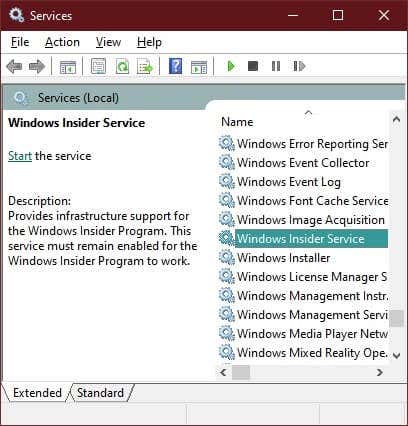
The Windows Insider program lets users try out upcoming releases of Windows before they are rolled out to all users. That’s not something anyone should do on a mission-critical computer. If you don’t want to be in the Windows Insiders program, go ahead and disable this service.
Remote Desktop
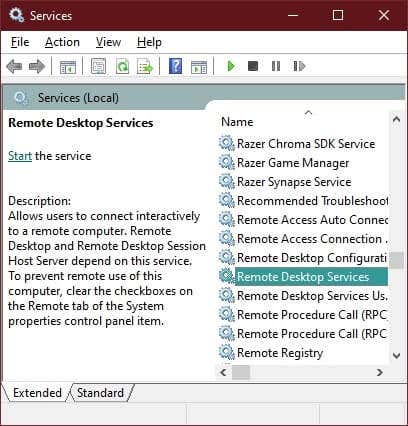
There are three remote desktop services listed in Windows 10. These three services work together to make remote control of your computer possible. If you don’t use the remote desktop functionality of Windows, then you can disable all three of these services.
However, keep in mind that Microsoft Support often uses remote desktop technology to help fix issues you might be experiencing. Remote support won’t work if you disable these services. But remote desktop technology can also be a serious security issue and is often used in fake support scams. So disabling these services can also help improve the security of your computer.
Remote Registry
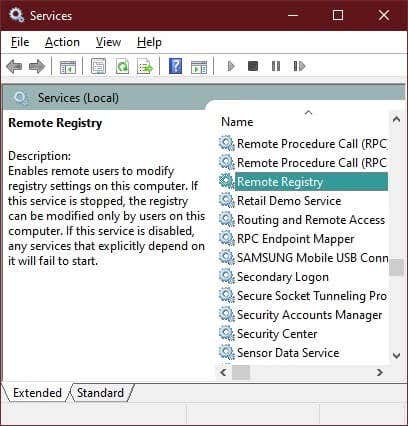
The registry is an essential component of Windows that stores crucial information about the computer’s configuration. Leave it alone if you are not an expert. The remote registry service allows someone to modify a computer’s registry remotely.
That’s a useful feature for system administrators, but most users will only modify their registries locally. If they ever modify it at all. That means almost everyone can go ahead and disable this service. In fact, it might even be a good security measure, since hackers can’t mess with your registry remotely.
Touch Keyboard and Handwriting Panel Service
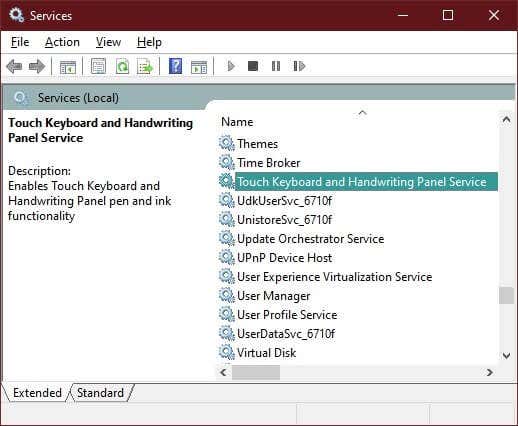
Windows 10 is now fully compatible with both touch screens and handwriting recognition, but most desktop and laptop systems don’t have that hardware. Disable this service if you don’t use the touch keyboard or a pen.
Disable Windows Services With Care
Disabling these services won’t give you drastic speed boosts. Though, you can get an extra frame or two out of your video games or open even more tabs in your browser.
There are several more services you can stop. But, we strongly recommend against messing with the Windows services you are unsure about. It’s especially risky to disable services that are essential to your hardware, such as those related to your graphics card. Always research a given Windows service before you disable it.