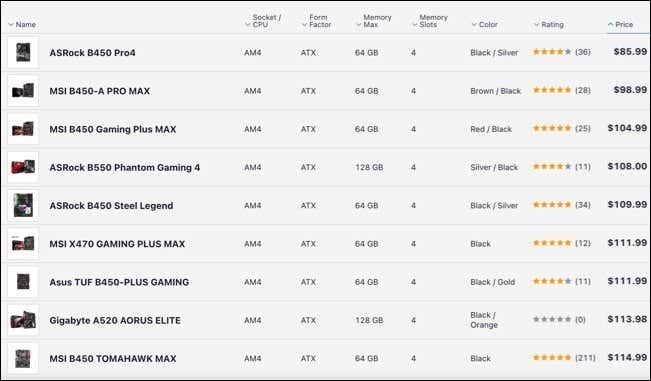We'll help you choose the right motherboard
If you’re thinking about building a new PC, one of the most important considerations you’ll make is your choice of motherboard. After all, this is the central point of your PC, joining up all of your components to create the machine you’ll use for work, fun, or a combination of the two.
Not all motherboards are created equal, however. Before you rush to purchase a new motherboard, you’ll need to consider the layout most appropriate for the computer you’re building. This typically comes down to three options: ATX, Micro ATX and Mini-ITX, but which is best? This guide should help you decide.
Size and Design
The three major motherboard standards (ATX, Micro ATX, and Mini-ITX) are all quite similar in how they operate. Like all modern PCs, they allow you to connect RAM, a CPU, hard drives, external media, power connectivity, cooling fans, and various other ports and pins (such as those that allow the power button to operate).
Where they differ most, however, is in their size and design, with ATX motherboards the largest and Mini-ITX motherboards the smallest. While other layouts do exist (such as nano-ITX), these are generally considered to be specialist designs and aren’t typically available in the consumer PC market.
ATX Size and Design
As we’ve mentioned, the largest layout of motherboards is the ATX standard. This is the original standard for x86 and x64 desktop PCs, offering the largest number of available ports and connectivity.
Typical ATX motherboards are 305mm by 244mm (12 inches by 9.6 inches) in size. This means that, if you’re purchasing an ATX motherboard, you’ll need a suitably-sized ATX case to match.
As the largest motherboard design, ATX motherboards usually include four RAM slots (supporting 128GB+ at present), support for several storage drives, and a varied number of PCI-e expansion slots (at least two PCI-e x16) for graphics cards and other expansion devices, such as network cards.
Micro ATX Size and Design
As the name might suggest, the Micro ATX (mATX) layout is a slightly smaller design. Based on the ATX design but scaled down to 244mm by 244mm (9.6 inches by 9.6 inches) in size, Micro ATX motherboard lose little in functionality but allow PC builders to use smaller cases for their builds.
To accommodate the reduced size, the Micro ATX design typically has a reduced number of ports and expansion slots. Micro ATX motherboards usually ship with 2-4 RAM slots (supporting 64-128GB), one x16 PCI-e expansion slot, and support for a smaller number of drives and external media (such as reduced USB ports).
If you have an ATX case, however, you’re in luck—ATX cases usually fit Micro ATX motherboards without any additional tweaks required, freeing up space for additional drives, larger fans, or custom water cooling systems.
Mini-ITX Size and Design
The Mini-ITX design is slightly different in that it isn’t based on the original ATX standard, but is based on a varied ITX design created in 2011 for smaller set-top PCs and embedded systems. Mini-ITX motherboards are the smallest of the three, allowing you to create small form-factor PCs that are powerful and portable.
At just 170mm by 170mm (6.7 inches by 6.7 inches) in size, a Mini-ITX motherboard is approximately 30% smaller than the already-reduced Micro ATX design. As a niche design for smaller PCs, Mini-ITX motherboards are rarer to find and usually come with a price premium compared to ATX and Micro ATX builds.
Mini-ITX supports all major AMD and Intel CPUs, but expect to lose some expansion and functionality with this layout. It supports two RAM slots (to a usual maximum of 32-64GB), but only a single expansion slot (one PCI-e x16) for a graphics card, with perhaps an additional PCI-e slot of reduced speed for additional expansion.
Pricing
Given that ATX motherboards are greater in number and offer the most functionality, you might expect them to be the most expensive to purchase, with Mini-ITX motherboards (offering the least functionality) being the cheapest. It’s actually the reverse, with Mini-ITX motherboards costing the most for consumers.
This is largely due to their niche role in the market—fewer manufacturers build Mini-ITX motherboards, meaning costs are higher. If you want the smallest factor PCs, you’ll need to pay this premium for Mini-ITX builds. ATX and Micro ATX builds are cheaper, thanks (in part) to cheaper cases and wider manufacturing runs.
At the time of publication, prices of ATX motherboards using the common Intel LGA1200 CPU and AMD AM4 socket designs started at around $80, while Micro-ATX motherboards started at the slightly-lower $60. Mini-ITX motherboards, however, started at around $100, with most boards starting at $130-150.
If you’re looking to build a cheap PC, the cheapest motherboard design is Micro ATX vs Mini ITX at the expensive end. If you’re looking for slightly more expansion ports, however, the price difference between ATX vs Micro ATX motherboards is minimal.
ATX vs MicroATX vs Mini-ITX: Which Is The Best?
Choosing between an ATX vs Micro ATX motherboard (or Mini ITX vs Micro ATX) is really a personal choice, depending on what you’re needing from a PC build. Are you a gamer, are you looking for a workplace PC, or do you need a small set-top style media playback machine?
Best Motherboard for Gaming: ATX or Micro ATX
The best motherboard design for a gamer is a tossup between ATX or Micro ATX. Micro ATX motherboards are cheaper and offer the best value for the money, with sufficient expansion and RAM support to build the highest end gaming PC possible.
Depending on your budget, however, you could make any of these options work for you. Mini-ITX builds can work for gamers, especially as new sandwich-style cases (such as the Dan A4 and Ghost S1) begin to trickle into the market. But most gamers will probably find it easier and more cost effective to choose ATX or Micro ATX instead.
Best Motherboard for High-Powered Workstations: ATX
If you’re building a high-end workstation, such as a custom PC for video rendering, graphics design, or more, you’re probably going to find ATX builds are best. This offers the maximum available support for RAM (such as 128GB+ RAM builds), as well as the largest number of expansion slots and external media support.
If your demands are a little less, however, you could easily make a Micro ATX build work, but consider other factors first. For instance, a high-end PC is going to run hot, so you may want to go for an ATX build that allows a large number of exhaust fans or a specialist water cooling solution instead.
Best Motherboard for Desktop PCs: Micro ATX
Standard desktop PC builders are flexible, looking for a machine that can handle basic gaming, typical internet usage, HD media playback, and more. If this sounds like you, you’ll probably want a Micro ATX motherboard to match.
Micro ATX motherboards lose little functionality compared to ATX but are reduced in size. This’ll allow you to build a good-spec PC in a case that can fit on (or under) your desk without breaking the bank, thanks to the cheapest pricing of the three.
Best Motherboard for Small Form-Factor PCs: Mini-ITX
If you’re looking to build a small PC that’s small, lightweight, portable, but can still handle high-end system resources (although not workstation level), you’ll want a Mini-ITX motherboard.
Mini-ITX motherboards are growing in popularity as CPU heat reductions allow for smaller and smaller builds. You’ll need to research your options carefully, however, especially where cases are concerned. But if you want a portable backpack PC or set top media center, Mini-ITX is really the best option of the three, if budget allows.
Building a New PC
If you’re building a new PC, it’s important to choose the right motherboard configuration for the size and power of the PC you’re looking for. You can then think about overclocking your RAM and other components for extra power, but only once you’ve tested your PC stability and installed essential software first.
If you’re moving from one Windows PC to another, you may want to transfer your Windows license across to save you money. You can also transfer your settings and important files using portable USB media or by storing them in your cloud storage account.