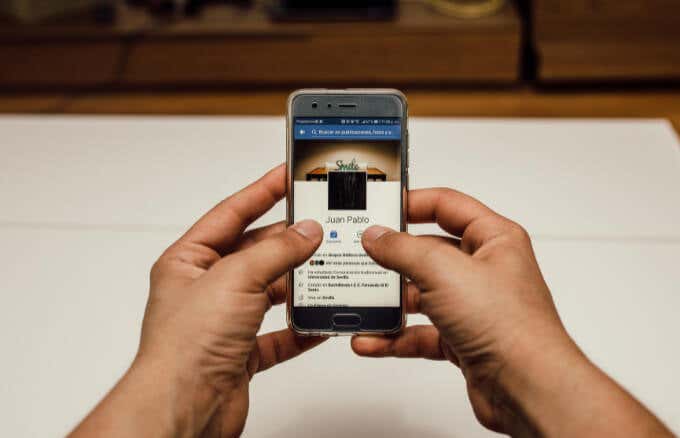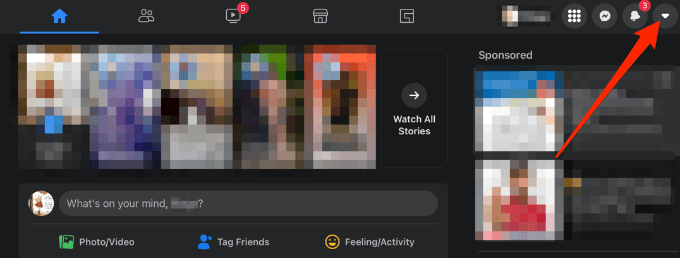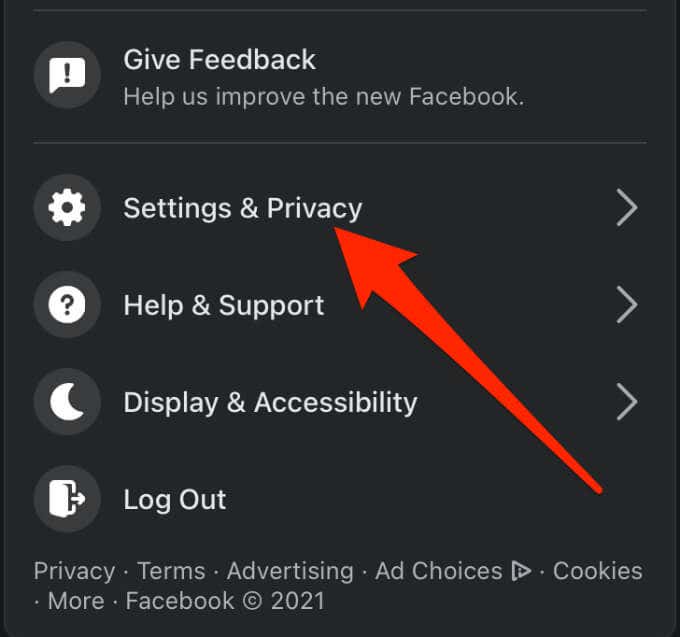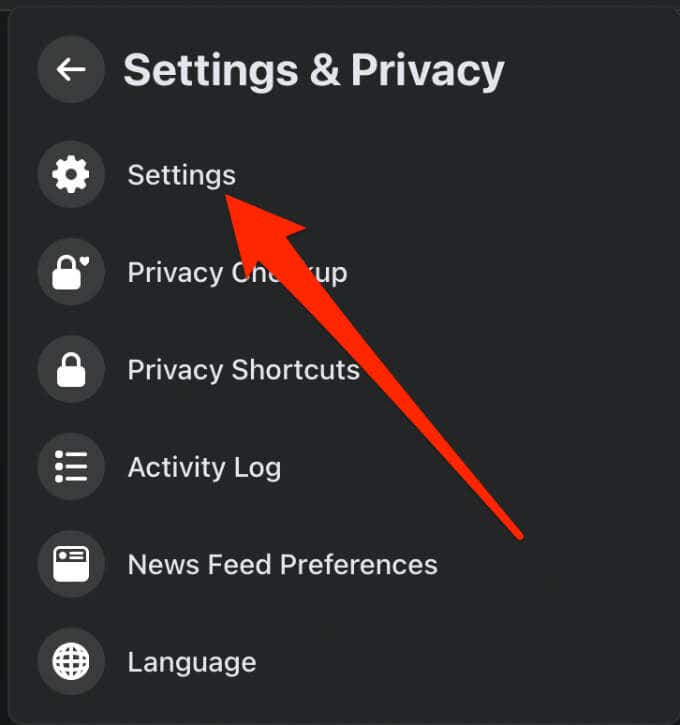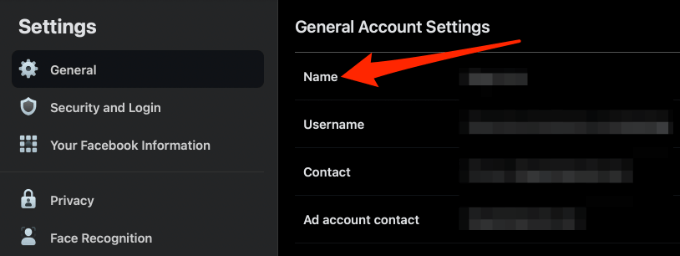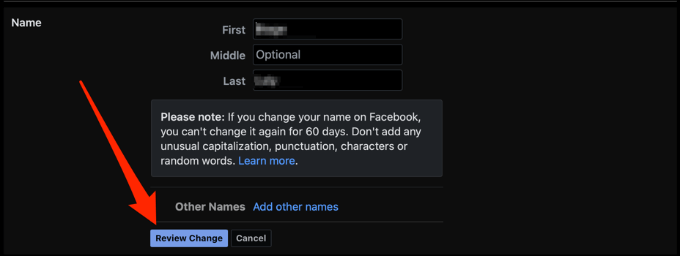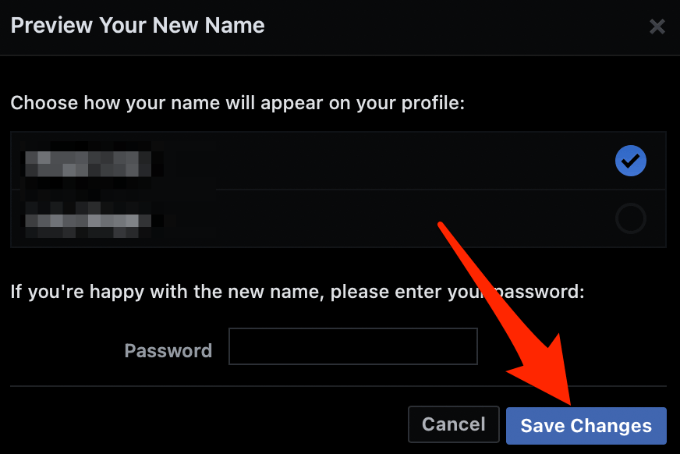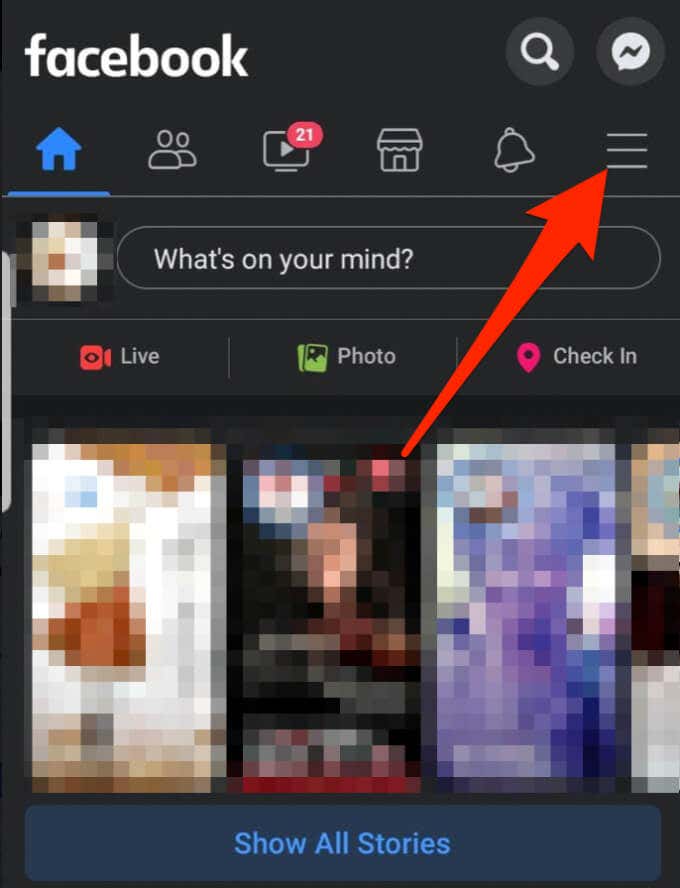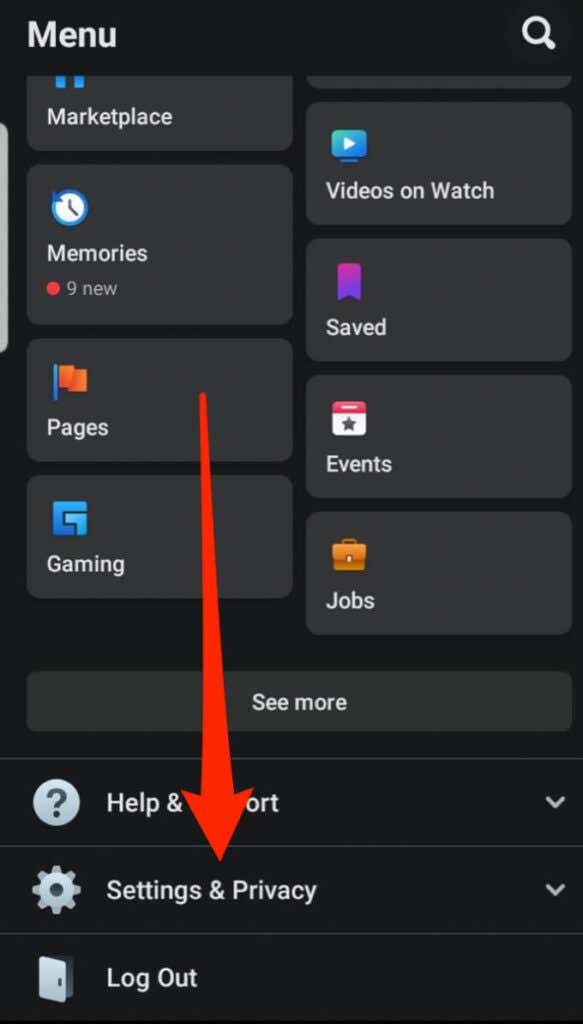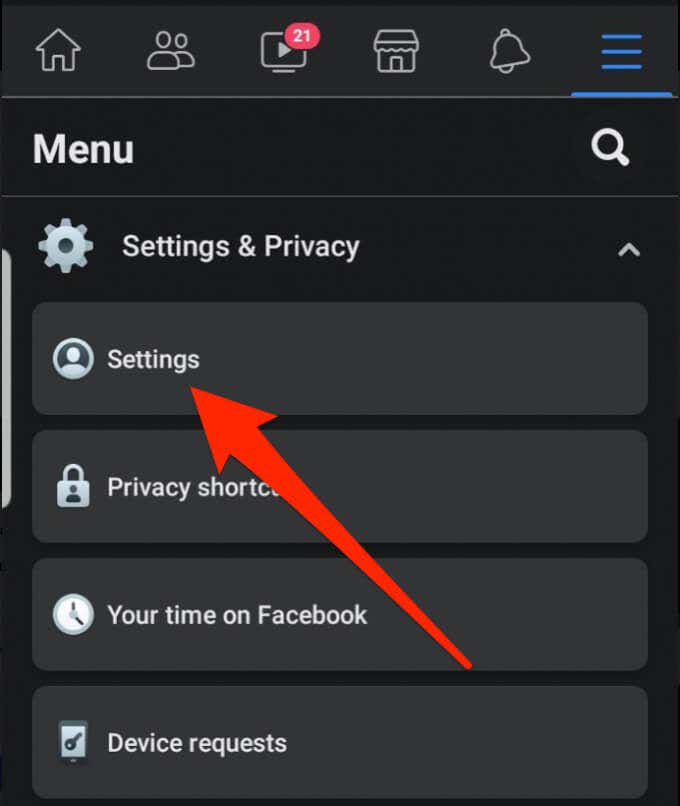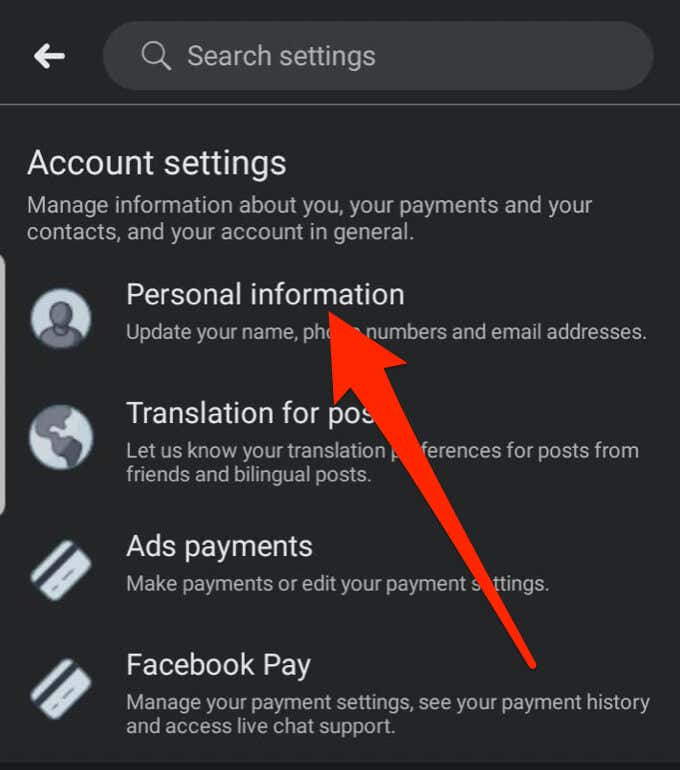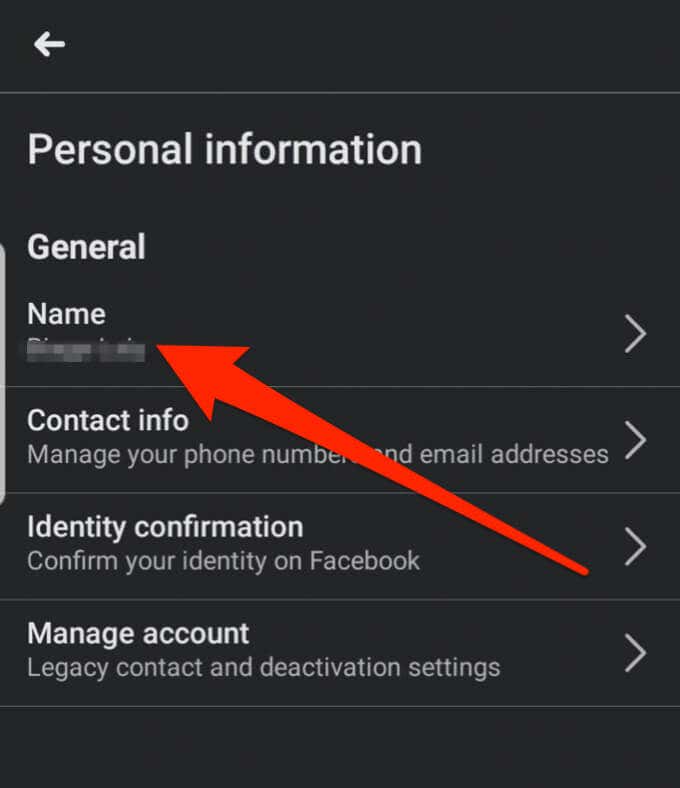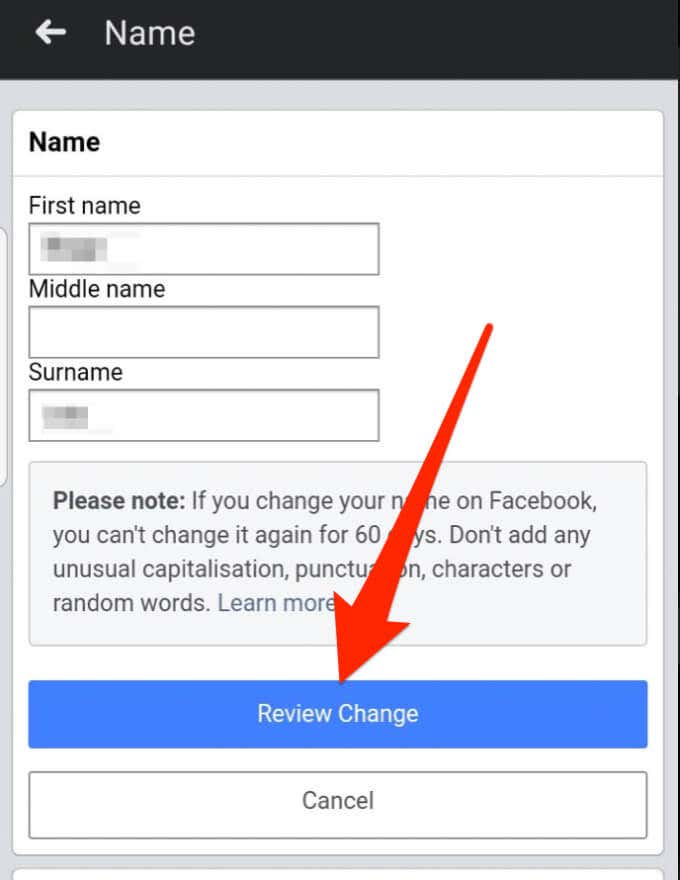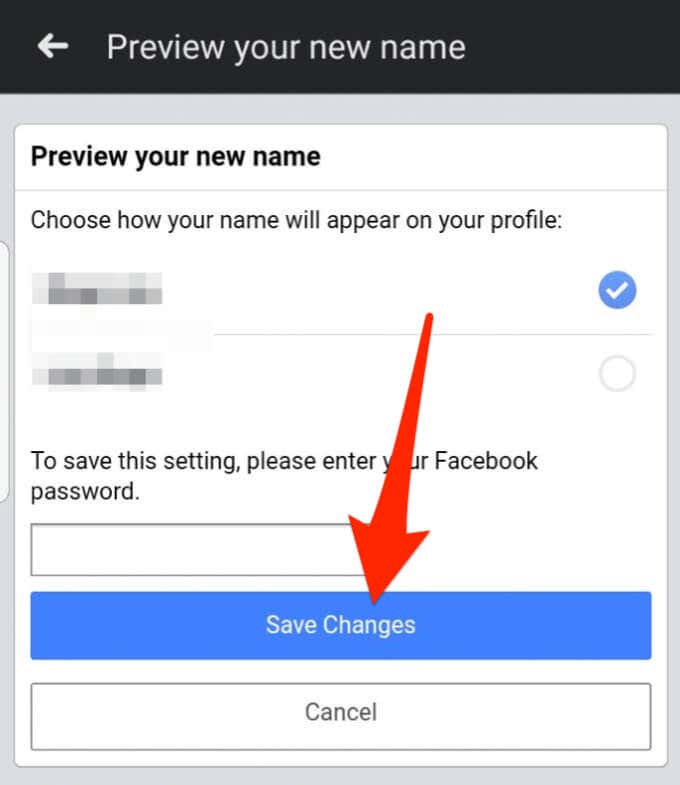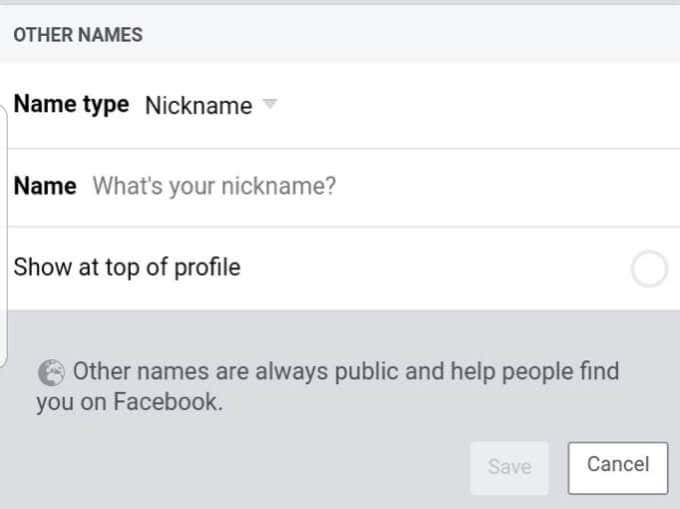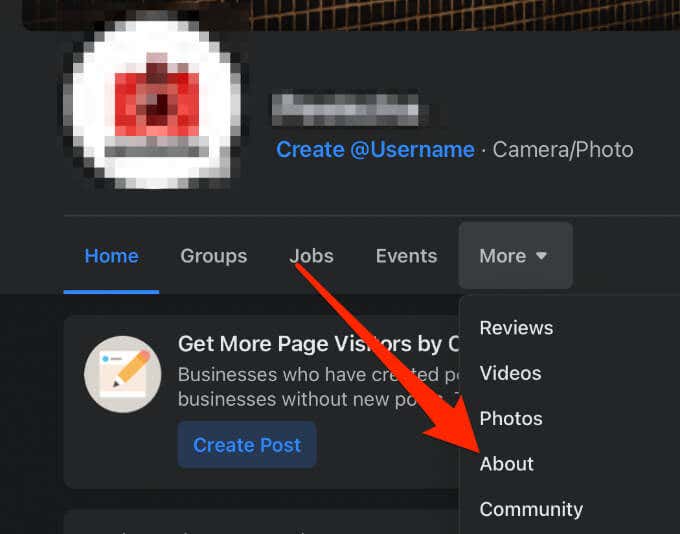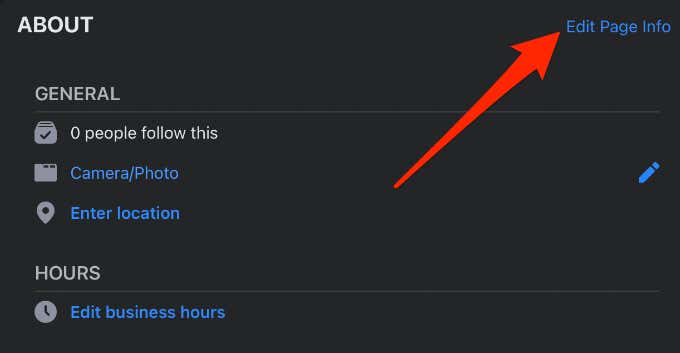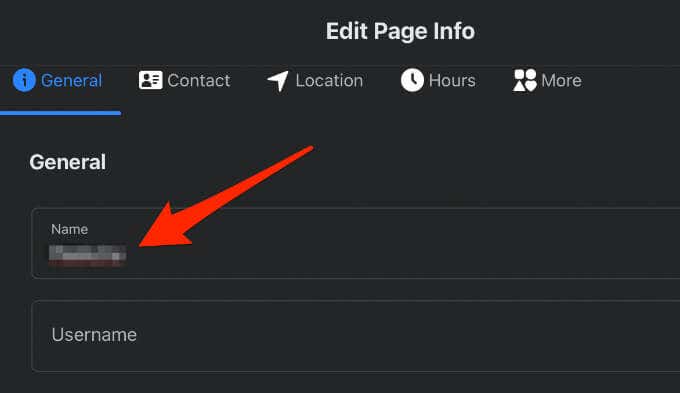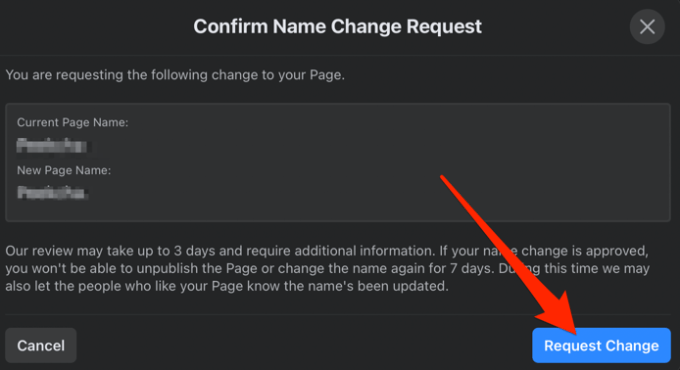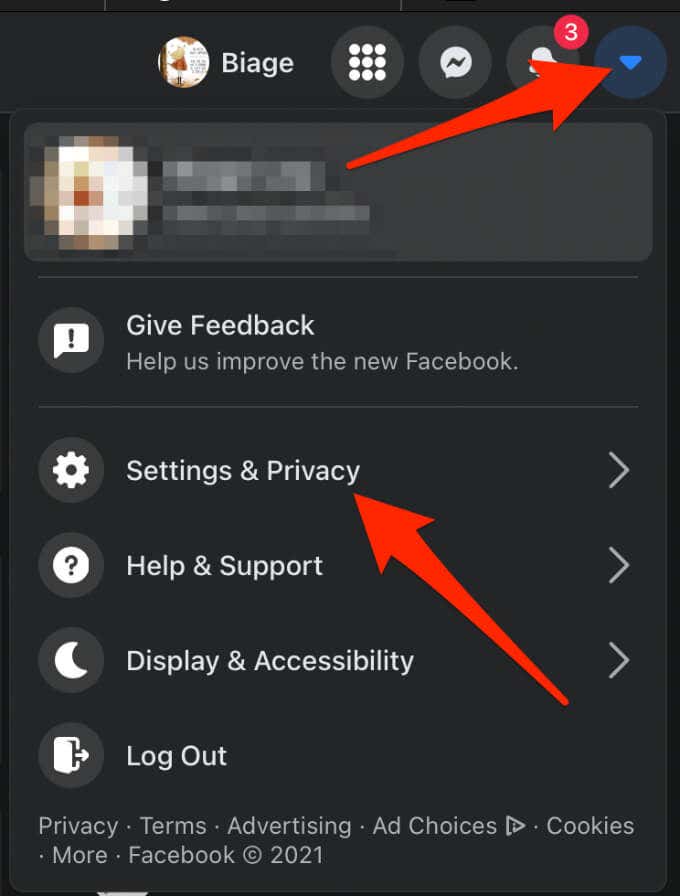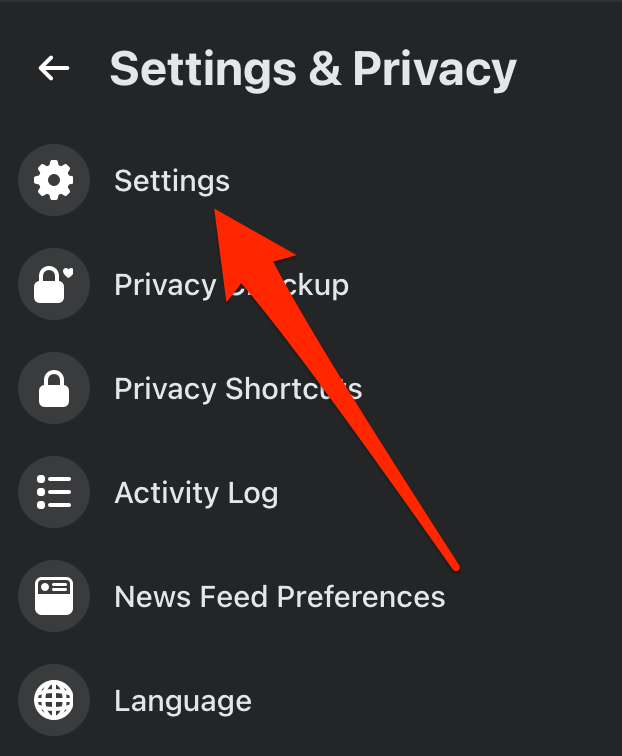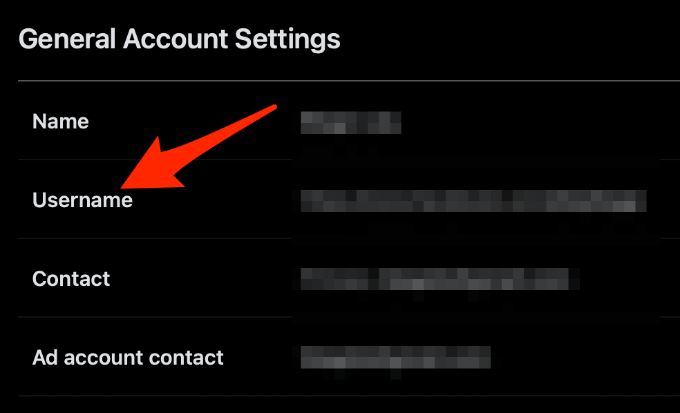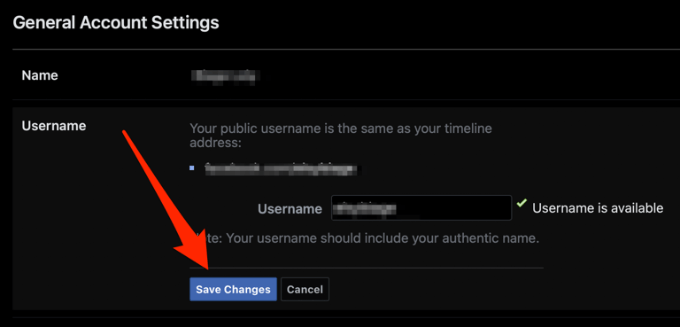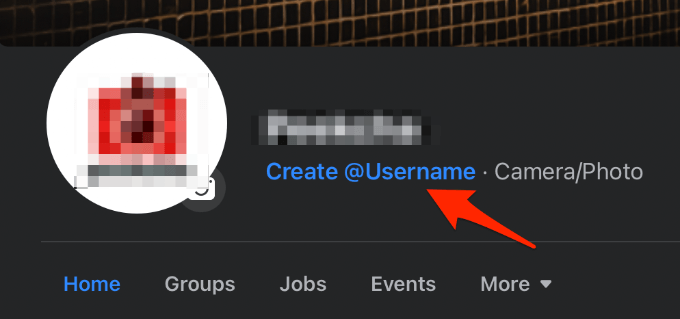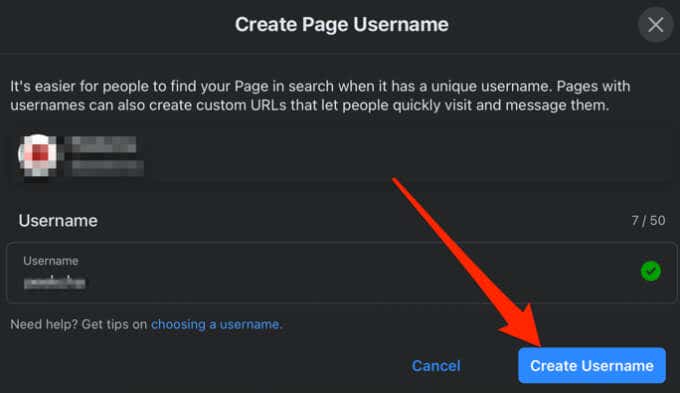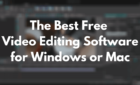You can only change your username one
When you create a Facebook account, your profile or page is automatically assigned a username, which is basically your name and a bunch of numbers. It’s relatively hidden: It only appears in the URL of your Facebook profile that you can send to people so they can find you on Facebook.
However, your Facebook username is different from your Facebook name. Your Facebook name is what other users see on your profile or when they communicate with you on Messenger.
You can change your name and username in a few quick steps.
How to Change Your Name on Facebook
Your Facebook name makes it easier for others to know who they’re connecting with. If you want to change your name, follow these steps.
- Review Facebook’s name standards to determine whether your name change request will be approved or not.
- Select the drop-down arrow next to the notifications bell.
- Select Settings & Privacy in the top right side of your computer’s screen.
- Select Settings.
- Select Name.
- Type your name and then select Review Change.
- Type your password and select Save Changes.
Note: You can only change your Facebook name every 60 days.
Change Facebook Name on Your Phone
You can also change your Facebook name through the Facebook app on your phone.
- Open the Facebook app and tap the Menu.
- Scroll down and tap Settings & Privacy.
- Tap Settings.
- Tap Personal Information.
- Tap Name.
- Type the new name you want to use and tap Review Change.
- Enter your password and tap Save Changes.
- If you want to add a Nickname, tap Other Names, enter the nickname and then tap Save.
Change a Facebook Page’s Name
If you have a Facebook Page and want to change its name from the current one, you’re allowed to request a change provided you’re the Page admin. Changing the Page name doesn’t affect its username, but the name you choose must accurately reflect the Page.
The Page name must meet Facebook’s Page name standards.
Note: You can’t use the word “official” if the Page isn’t the official Page of an organization, brand, public figure or place.
- Go to the Home Page for your Facebook page and select the About on the drop-down arrow. The About page link may be next to the Home or Groups tabs.
- Select Edit Page Info under General.
- Enter a new Page name and then exit the window.
- In the new window, select Request Change.
Note:
- If the option to edit the Page name isn’t there, check whether you have a Page role that lets you change the name. A page role lets you add other people with specific permissions and access so they can help you manage your Page. Such roles include Admin, Editor, Moderator, Advertiser or Analyst. When you create a Page on Facebook, you automatically become its Admin, giving you the rights to change how the Page looks and other aspects of the page. Admins also get to assign roles to others and change their roles where necessary.
- The option may also be missing if you or another admin recently changed the Page’s name, or the Page has limits placed on it.
- The Facebook team will review your Page name change request, which could take up to three days, and they may reach out to you for additional information before approving or denying your request.
- If the name change is approved, you won’t be able to change the name again for seven days or unpublish the page. During this 7-day period, your Page followers may be informed about the name change.
How to Change Your Facebook Username
You can change your Facebook username, but be careful because Facebook allows you to use each unique username only once.
In addition, the username you choose can’t contain extensions like .com or .org, or generic terms. Usernames can only contain alphanumeric characters and periods, must be at least five characters long and adhere to Facebook terms.
- Open Facebook on your computer and select the drop-down arrow at the upper right side of your Facebook home page and select Settings & Privacy.
- Next, select Settings.
- Select Username.
- Type your new username and password, and then select Save Changes.
Note: You cannot change your Facebook username through the Facebook mobile app.
How to Change Your Facebook Page’s Username
If you have a Facebook page and want to change its username, you can do so but you must be a Page admin, and the page must meet Facebook’s page username standards.
Note: Sometimes you may want a particular username but it isn’t available. This could be because the name is already taken by an unpublished Page.
- Open the Facebook Page and select Create Page @username or Edit under the General and Username section.
- Enter the new username you want and then select Create Username.
Can’t Change Your Name on Facebook? Here’s What to Do
There are several reasons why you can’t change your name on Facebook, including:
- You’ve tried to change the name too frequently and the 60 days limit within which you can change your name hasn’t lapsed yet.
- Your ID doesn’t meet the standards listed in Facebook’s ID list.
- The name you’ve chosen doesn’t meet Facebook’s name policy.
- You were previously asked to confirm your name on Facebook.
If you met all these requirements and still can’t change your Facebook name, fill out this form to request a name change and confirm your name.
Get a New Facebook Name or Username
If you’re unhappy with your Facebook name or username for any reason and you want to change it, the steps in this guide will help you do that. You can also have the same name or username across other platforms like Skype, Snapchat, Twitter or Spotify for consistency.