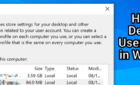Depends on what you will use it for
Laptops are the most popular type of personal computer and it’s not hard to see why. It’s one simple, portable package that does the job for most people. However, one major sacrifice you have to make compared to a desktop is upgradability.
Does that mean you can’t upgrade a laptop at all? No! However, upgrading an old laptop may not be worth the cost and effort, depending on what you need it to do.

What You Can Usually Upgrade in a Laptop
In general there are two components that can be upgraded or replaced in the typical laptop. The first is RAM or Random Access Memory. This is the fast memory that the computer uses to store information from currently running software. The more RAM you have, the more applications you can run (or browser tabs you can open) without needing to resort to slow hard drive access.
Speaking of which, the other component that can usually be upgraded in the typical laptop is the hard drive. Most laptops have a 2.5” drive bay, but more recent models now come with an NVME slot for NVME format solid-state drives. Swapping out the existing drives for a larger one grants you the obvious benefit of more storage.

However, one of the best ways to breathe new life into an old laptop is by exchanging its mechanical hard drive for a solid state model. This will immediately make the general experience of using the computer much more snappy and pleasant.
There are cases where the hard drive, RAM or both cannot be upgraded or removed at all. This is mostly true for ultrabook-class laptops such as the M1 MacBook Pro 13. The RAM and SSD are integrated into the mainboard, so you’re stuck with whichever model you bought at the outset.
What You Can’t Usually Upgrade in a Laptop
It’s tempting to simply say that anything that’s not RAM or a hard drive can’t be upgraded, but we’ll break it down into specific components to make the implications clear.
The most important general performance component in your laptop is the CPU or Central Processing Unit. This is the brain of the computer and performs general-purpose number crunching. On a desktop system, the CPU is connected to the motherboard using a socket system. Making it easy to swap it out for a better model. Typically laptops don’t use this method. Instead, the CPU is soldered permanently to the motherboard.

Sadly, the same is usually true of the GPU or Graphical Processing Unit. It’s either integrated into the CPU or also soldered directly to the motherboard. This is the component that determines much of your performance in 3D applications and can also help in certain applications. Such as video editors, which often use the GPU to accelerate video encoding.
Some Laptops are More Upgradable Than Others
While it’s true that typical laptops don’t let you upgrade the CPU or GPU, there are exceptions. Some workstation-class laptops use a socketed desktop CPU. Which means it’s possible to upgrade the model of chip it shipped with. This is incredibly rare, but not unheard of.
When it comes to upgrading the internal GPU of a laptop, some models have a solution. It’s known as the Mobile PCI Express Module (MXM) and a few high-end laptops do make use of it. It’s essentially a mini, removable PCIe graphics card that can be exchanged for a better model.
While uncommon, it’s worth checking if your laptop uses the MXM standard for its discrete GPU. Although be prepared to pay a steep price, since MXM versions of GPUs can carry a hefty price premium.
Don’t Forget About External GPUs
If you’re lucky enough to have a laptop with a Thunderbolt 3 USB-C connection, you can actually connect an external GPU to the device and take advantage of desktop-class graphics. While you still need to confirm that your particular laptop model supports external GPUs, it’s a fantastic way to get access to a better GPU without having to buy an entirely new computer.
The main downside of these enclosures are that they need to be connected to mains power and are portable rather than mobile. However, if you only need to do basic tasks on the go and want to do heavy 3D graphics (such as gaming) when back at your desk, it’s a great option. If you want to know more, head over to Everything You Need to Know About External GPU Enclosures.
Are These Laptop Upgrades Worth It?
Now that you know what sorts of upgrades may be possible for your laptop, the next question is whether these upgrades are worth it.
If you’re in the position where you can actually upgrade the CPU or GPU in your laptop, it’s certainly worth it from a performance perspective. Upgrading these components can add years to the laptop’s life. However, they may also have an impact on heat and battery life. Not to mention that actually installing these upgrades might involve extensive disassembly. You should also weigh up the cost of these components, as they may be so expensive that a whole new system could be a better option.

When it comes to RAM or hard drive upgrades, it’s complicated. If your lack of performance is tied specifically to the CPU or GPU then upgrading your RAM isn’t going to do anything. If you’re running out of memory doing a task the CPU and GPU can handle (such as video editing on 4-8GB of RAM) then a RAM upgrade will make a big difference. If your laptop has very little RAM (4GB or less) then upgrading will let modern operating systems such as Windows 10 run properly.
When it comes to hard drive upgrades, we’ll always recommend changing out a mechanical hard drive for a solid state model. At least when it comes to the system drive with the operating system. SSDs make older laptops feel modern and snappy for everyday tasks such as browsing the web. Combined with a RAM upgrade, an SSD can relieve bottlenecks on the CPU, letting it run at its maximum level.
Good Uses for Old Laptops
If you really do need to replace your entire laptop, don’t throw the old machine out. If you can’t sell it for a good price, there are other uses you can put the old machine to:
- Use it as a media server (e.g. using Plex).
- Turn it into a network-attached storage device.
- Install Linux on it, it’s never too late to learn!
- Create a privacy-focused PC for sensitive browsing.
- Turn it into a retro-gaming emulation machine.
- Donate it to a young or old family member with only basic computing needs.
These are just a few ideas, but if you put your mind to it you’ll find that even an old computer running the right software in the right context can be incredibly useful. Electronic waste is a huge problem, so getting the entire useful life out of a computer won’t just make your life better. It will also help the environment!