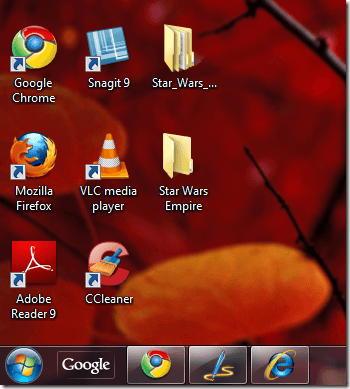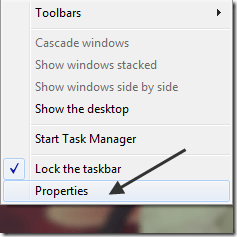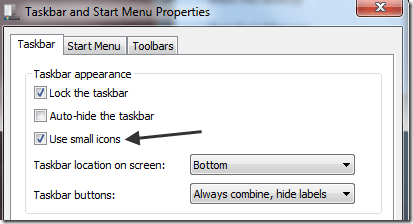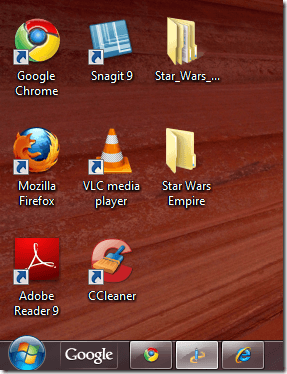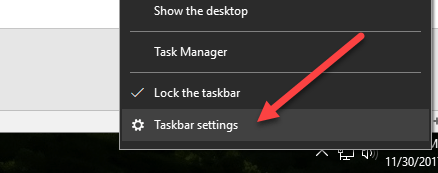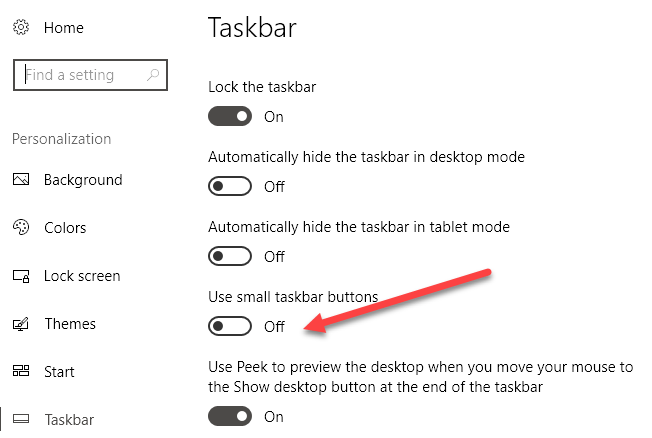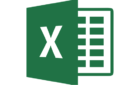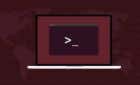It makes for a sleeker, sexier experience
With a default installation of Windows 7/8/10, you may have noticed a couple of things immediately, such as the large desktop icons and the large taskbar! I’m personally not a big fan of huge icons anywhere on my computer!
And to me, a large taskbar is a waste of precious real estate. I like the smallest taskbar possible without having to auto-hide, a feature I’m also not a fan of.
Here is what my desktop and taskbar looked like on Windows when I first installed it:
Way too big! In this article, I’ll show you how to reduce the size of the desktop icons and the taskbar in Windows 7/8/10.
Use Small Icons on Windows Taskbar
The options are slightly different between Windows 7 and Windows 10. First, here’s how to do it in Windows 7: right-click on an empty space in the taskbar and click on Properties.
On the Taskbar tab, check the Use small icons box. Then click the OK button.
Here’s a screenshot with the new smaller taskbar in comparison to the large desktop icons.
Much better! Of course, you can uncheck that box if you prefer the large icons on the taskbar. For Windows 10, you right-click on the taskbar and choose Taskbar settings.
This will bring you to the new Settings screen in Windows 10. You should see an option called Use small taskbar buttons. Make sure to click the toggle to turn it on.
Reduce Size of Desktop Icons in Windows 7/8/10
OK, so how about those large desktop icons? That’s also very easy to change. It’s also the same for Windows 7/8/10. Simply right-click anywhere on the desktop and click on View. In the menu, you can choose how large you want the icons to be.
I prefer small icons, so that I can fit more on my desktop and see more of my wallpaper in the background. Large icons are absolutely huge and probably only useful if you have vision problems.
As you can see, now I’m using small icons on the desktop and in the taskbar! Excellent! However, that’s not even the easiest way to change the size of your desktop icons. If you have a mouse that has a scroll wheel, all you have to do is single click on any desktop icon to highlight it, then hold down the CTRL key and scroll your mouse up or down.
When you hold down the CTRL key and scroll up, the desktop icons will get progressively bigger and when you scroll down, they will get smaller. What’s nice about this method is that you have way more size options than just Large, Medium and Small.
Of course, you need to have a mouse with a scroll wheel in order for this to work. If you have any questions, feel free to comment. Enjoy!