A weird error with many causes
It’s rare these days, but sometimes you can still run into a cryptic error message while using your computer. Cryptic errors are ones that don’t really explain themselves.
If you are lucky, you’ll get an error reference number you can look up, but in the case of the “Instruction at Referenced Memory Could Not Be Read” error, you have no such luck.
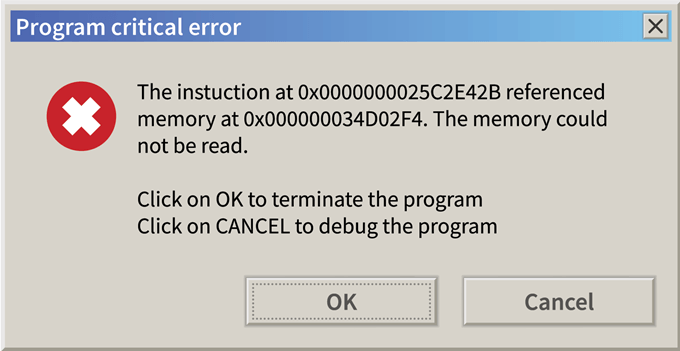
This particular error can strike at any time, often without any clear cause. So if you’re happily doing your thing on a PC and suddenly experience a software crash along with this error, this guide will set you on the path to recovery.
What Is This Error Exactly?
The actual text of the error is pretty self-explanatory. Information in RAM is stored at a specific address. When the software in question needs information stored at a particular address, it asks for it. Sometimes, for whatever reason, this process goes wrong. This error tells us that the address is invalid for some reason.
What Causes The Error?
Now we get to the real problem. Although we know that an invalid memory address is involved, we have no idea why the memory address was invalid.
This is one of the reasons this particular error causes so much grief. It could be hardware, software or the phase of the moon. The good news is that, with a bit of deduction and logic, tracking down the gremlin responsible for your memory error woes is possible.
Doing Some Detective Work

Before we look at the specific fixes that can address this error, you need to do a little preparation. After all, simply trying everything is more likely to cause new problems and won’t necessarily point you towards the true cause of the issue.
The most important thing you have to do is note when and how the error happens. Ask yourself these questions:
- Did it start happening after a hardware or software change?
- Does it only happen with one particular application?
- Does it happen regardless of what you are doing?
- Does it happen randomly, or at set intervals?
If you can gather some circumstantial evidence, it might provide a clue as to which fixes are more likely to work. If only one particular program gets this error, for example, then you are better off hitting up their technical support page than messing around with your own computer willy-nilly.
Keep the specifics of your error’s context in mind as we go over the various ways to make this error nothing but a distant memory.
The Most Sensible Fixes
Since there are so many possible reasons for an invalid memory address to cause a bit of mild havoc, it makes sense to round up the most sensible fixes. There are quite a few of them, so starting with the ones most likely to be related to your specific error is the way to go.
If you perform a fix that makes a change to your computer, remember to undo it if it didn’t take the problem away. If you don’t, then you’re introducing new variables that making eliminating possibilities harder. Be systematic!
The Easiest Fix: Ignore It!

This is by far the easiest way to fix the problem, but ignoring the error only works if the cause of the issue is not systematic. Computers and the software that makes them useful is very complicated. Sometimes things go wrong just once or very rarely.
So if you see this error once and never again, don’t fret about it. If you see it once every few weeks or months, it’s also probably not worth the effort of addressing.
If the memory error is disrupting mission-critical work or happens so often that it substantially hurts your user experience, then of course you should investigate other solutions. The point is not to freak out about what might be a very rare or perhaps even once-off bug.
More (Virtual) RAM Please

Virtual memory is a reserved part of your hard drive that acts as an overflow for when your physical RAM chips are full. Often when memory-hungry apps run out of RAM and have nowhere to put the additional information, it gets lost. When a program asks for its information back, it’s not there. Which leads to a crash or serious malfunction.
Memory management in modern operating systems is very good indeed and quality software products are also made to work efficiently with available RAM. So in most cases virtual memory is never even needed. However, programs with poor memory management or a too-small virtual memory allocation for your system can lead to memory errors.
You can add more physical RAM of course, but a quick (and free!) solution is to optimize your virtual memory paging file. Just follow this guide and your applications will have enough room to breathe.
Close Background Applications
Another angle from which to tackle the same problem is reducing the amount of memory-hungry applications.
Your internet browser is the biggest culprit here. Every tab you open up in a browser like Google Chrome eats up a big chunk of RAM. It’s pretty normal for someone to load up a game and leave the browser or office suite software open in the background. If you’re short on memory, closing some tabs or saving your work and closing your productivity apps can be a big help.
Perhaps you don’t have programs running in the background, at least not ones you know of. It’s a good idea to check how much of your computer’s memory is in use when it’s idle. Doing this could not be easier.
In Windows 10, 8 or 7 simply press CRTL+ALT+DEL and then click Task Manager.
If your Task Manager looks like this:
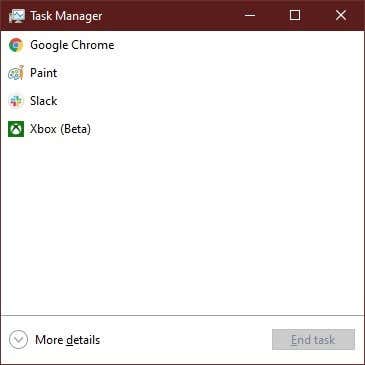
Then click More Details to expand it.
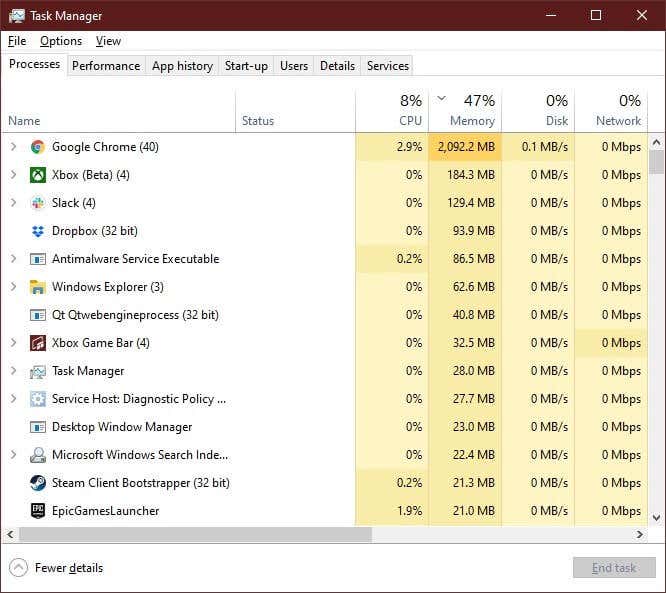
Now, under the Processes tab, click on the Memory column to arrange processes by memory use. Look for any processes that are using a large amount of memory. If they aren’t critical, you can end them by right-clicking on a process and selecting End Task.
Just be warned that if you don’t know what a process is, you should Google it first. If might be pretty important!
Turn Back Time
The last few versions of Windows, effectively back to Windows 7 in terms of which operating systems are still in use today, have some pretty comprehensive recovery features. Specifically you can use System Restore to roll back major changes that have been made recently.
These can be Windows updates, driver installations or new software packages. If your memory error started popping up after something big enough to warrant a system restore point happened, it can’t hurt to go back to before that point to see if the issue clears up.
In Windows 10 you can restore your computer to an earlier point by doing the following:
- First, search for Recovery in the Start Menu.
- Click on Recovery. Then click Open System Restore.
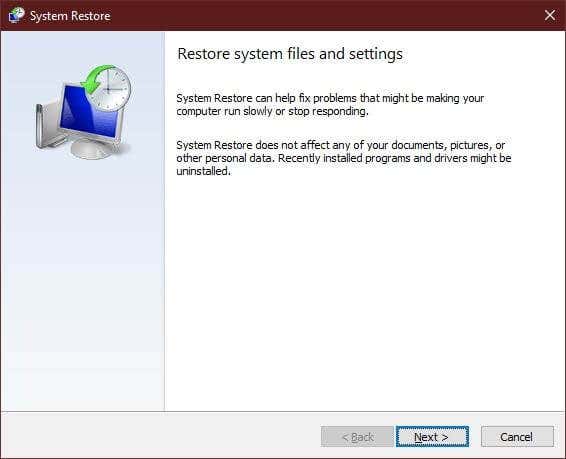
If any restore points were created before the changes you suspect have brought on the error, you can select them here and then follow the instructions from Windows itself to complete the restoration process.
If things are really dire, you should consider resetting Windows in order to restore it to a pristine state.
Evict a Software Culprit
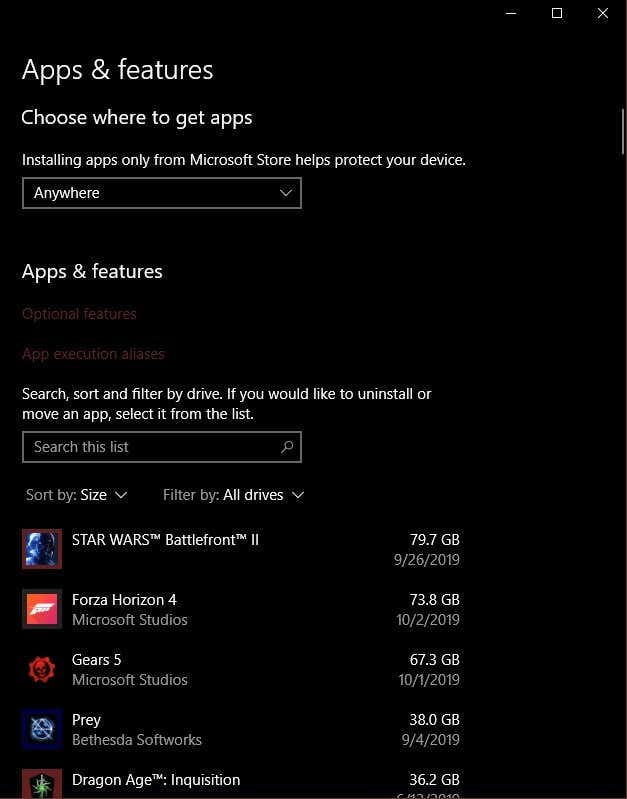
If there is no restore point that’s appropriate and you have reason to suspect that a recently installed or updated program is the cause of your memory errors, then simply uninstall it using the Add or Remove Programs function. You’ll find it in the Control Panel or by simply searching for it in the Start Menu.
Check For System File Corruption
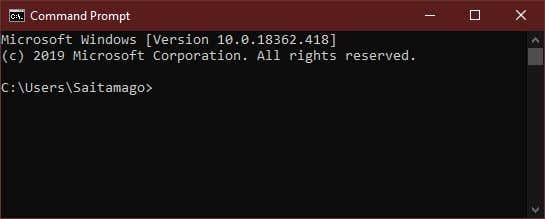
If the memory error isn’t being eliminated by one of the more common solutions, you can check your system files for corruption by using a set of special commands.
You need to run the System File Checker from the Command Prompt. That might sound intimidating if you’ve never worked with the text-based Windows interface before, but if you follow this simple guide getting that repair process going is a doddle. In fact, it’s a good habit to use the checker from time to time to preempt a variety of problems.
Use Cleaner Utilities to Remove Leftover Software Junk

In a perfect world software you remove, upgrade or update should clean up after itself. There are many utilities out there that specialize in removing this crud where the standard uninstallers fail.
For example, DDU is a popular utility that scrubs your system clean of GPU drivers. It’s useful when anything graphics-related is causing issues. Java is also a common guest that just won’t leave your computer the way it found it. So much so that there’s an official Java removal guide.
Before you use any sort of cleanup utility, be sure to scan the software for malware with a service like VirusTotal and read some third-party reviews to make sure it’s legitimate and effective.
Update Everything
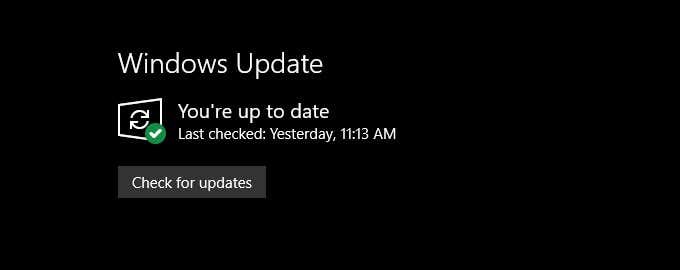
Sometimes memory errors (and any other error really) can be the result of update mismatches. Your Windows installation might have updates automatically, but if your software packages and hardware drivers have not been updated to match the new codebase, it may be a recipe for instability.
First, you’ll want to double check that Windows updates have been installed. Next you’ll want to check that the program exhibiting the error has also been updated. You’ll also want to download the latest drivers for hardware like your graphics card and motherboard.
Check Your Hardware Health

If software-based solutions don’t seem to be doing the trick, the memory error might have a more serious cause. While no one wants to hear that their computer hardware itself might be on the fritz, it’s a possibility that you will have to eliminate.
Unsurprisingly, suspect number one is your RAM itself. Systematically checking your RAM for problems takes time, but anyone can do it. See this excellent guide to checking for bad memory.
Even if you’ve run the system file checker discussed above, you may want to check the physical health of your hard drive with CHKDSK just in case there are bad sectors or other physical issues with it.
File a Complaint With Customer Support
When a “instruction at referenced memory could not be read” error is clearly the result of a buggy piece of software, there may be only one course of action that will work – contacting the developers.
Bugs happen and if the game or software package is constantly crashing with this error, it might not be something that you can do anything about. So pop an email to customer support, hit up the official forums and get some advice on whether you’re missing something obvious or if it really is a glitch in the Matrix.
Getting a Read On This Common Error
That was a long list of fixes, but there’s no reason to let this memory read error derail your work or play.
Keep a cool head, cross the impossibilities from your list and soon you should be back to normalcy.





