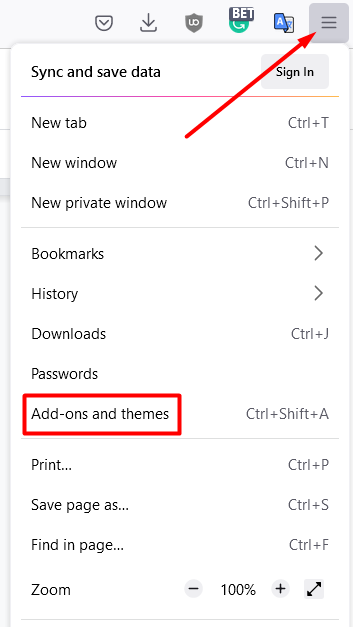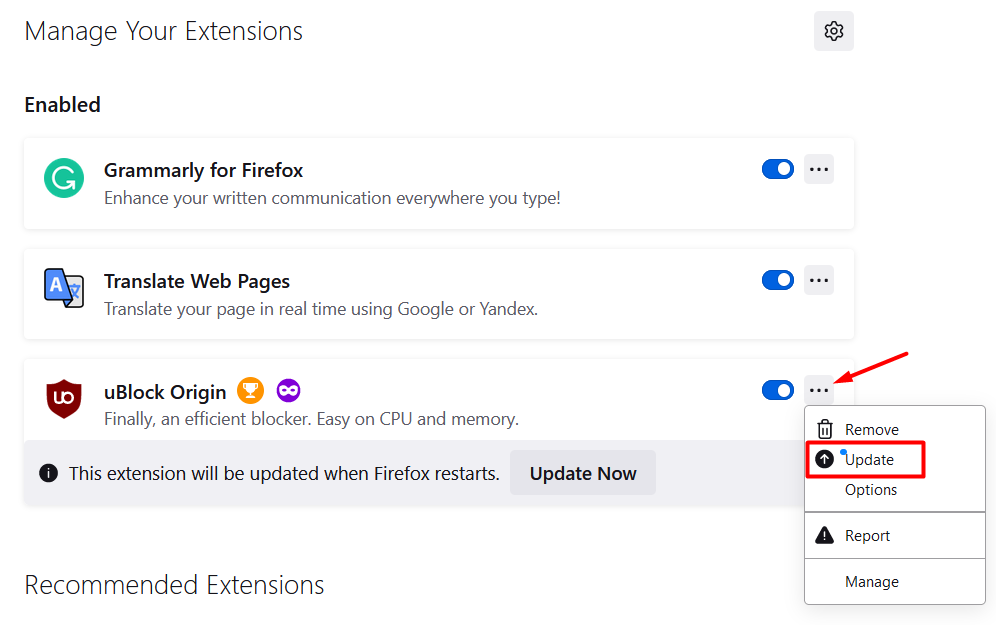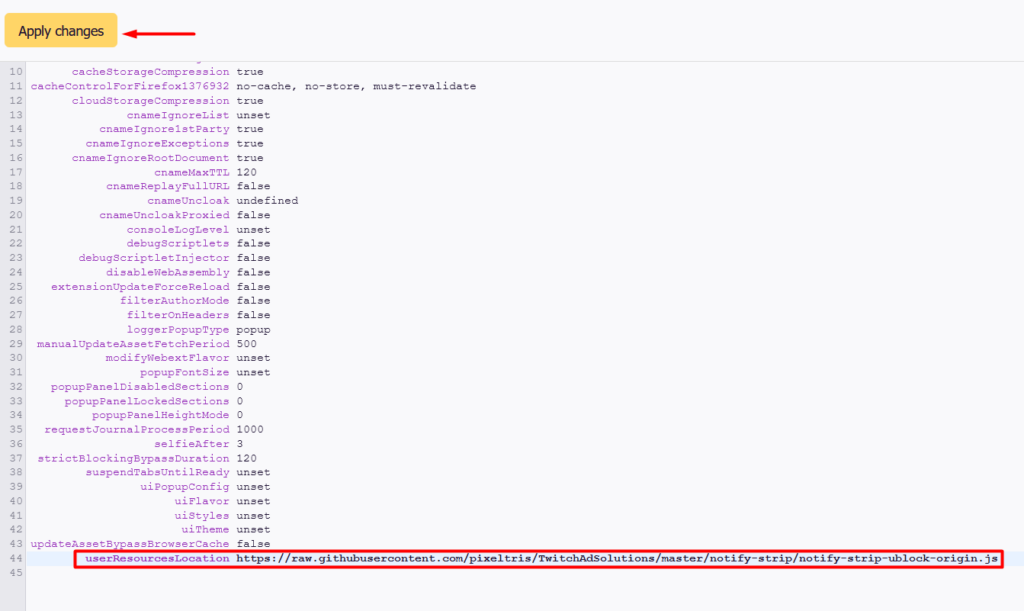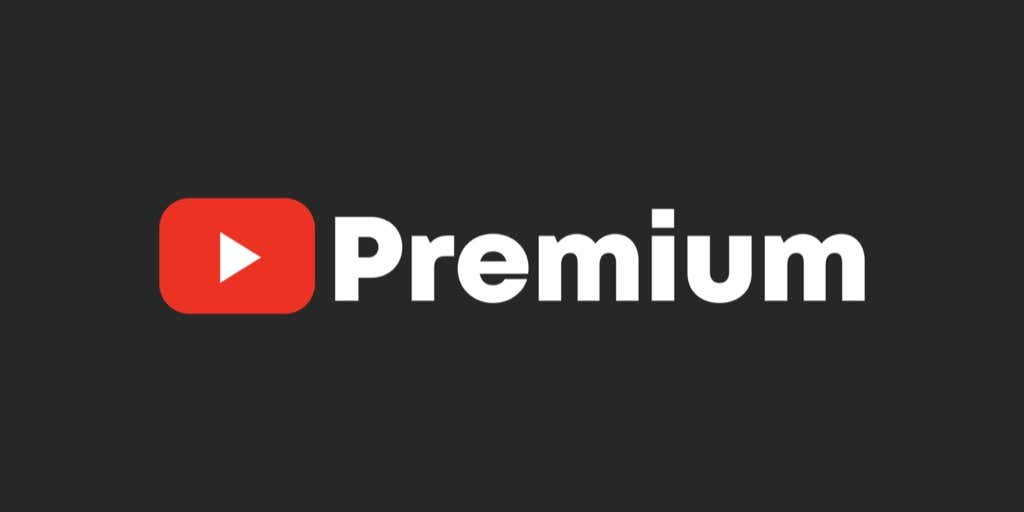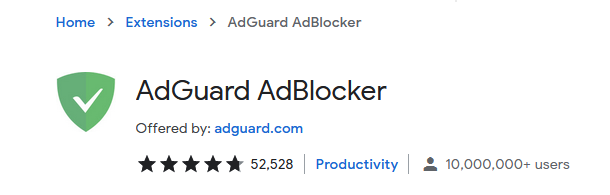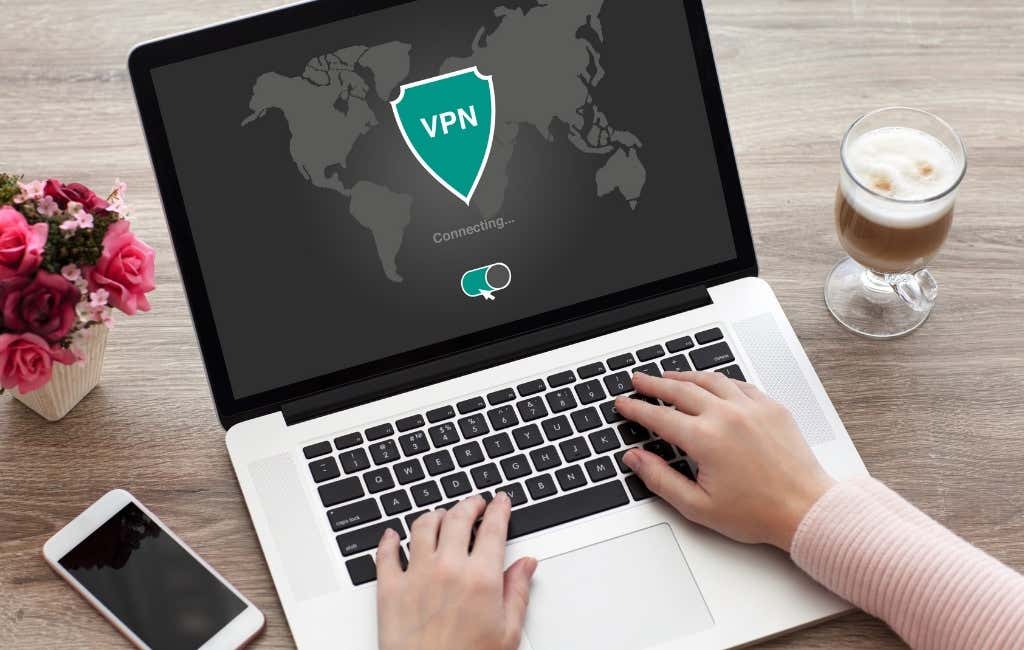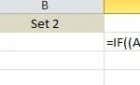Plus some other options if these don't work
Nobody likes their content interrupted by annoying ads, especially when they become longer and more frequent. That’s why we have ad-blockers like uBlock Origin to spare us the torture. Unfortunately, blocking ads is a tedious cat and mouse game where platforms like YouTube and Twitch continuously develop new ways to bypass the blocker. So if uBlock Origin is not working anymore, you need to try one of our fixes.
In this article, we’re going to show you what you can do to fix the uBlock Origin browser extension when it’s no longer blocking YouTube or Twitch ads. Sometimes all you need to do is clear your cookie or the browser cache, but now and then, the blockers stop working, and you need an alternative. So keep reading because, in addition to fixes, we’ll also provide you with some other options.
1. Clear the Browser Cache
Over time, your browser collects many unnecessary files that clog everything up and prevent uBlock origin from working correctly. So before trying anything else, make sure you read our extensive guide on how to clear the cache of any web browser.
2. Update uBlock Origin
Both YouTube and Twitch will sometimes manage to get the upper hand and circumvent your ad blocker. So make sure uBlock Origin is always up-to-date. To update your adblocker, you’ll need to go to your browser’s addons or plugins page. In this article, we will use Firefox as an example, but the steps should be similar and easy to follow in Google Chrome and other browsers.
1. Open the Application Menu from the top right corner of your screen and select Add-ons and Themes from the list.
2. On the main page, you’ll find uBlock Origin. Click on the three dots icon to open the addon’s menu and select Update.
Your ad blocker is now up to date. Try streaming once again to see if it works as intended. If not, proceed to the next step.
3. Try a Different Browser
In some cases, blocking Twitch ads works on one browser but not the other. Test uBlock Origin using a different browser and check if a video ad starts playing.
4. Use the Developer Build
The latest version of uBlock Origin isn’t necessarily the newest. To get ahead of the game, you might want to try a build that’s still in development because it has the latest ad-blocking features.
To install the developer build, you need to head over to Github. You’ll see several versions of uBlock Origin that are labeled as Pre-release. To install uBlock Origin pre-releases, follow the instructions given for each version.
Keep in mind that developer builds aren’t always stable, and you might encounter some bugs that still need to be ironed out.
5. Use a Custom Script
Adding scripts to an addon is an advanced technique. Skip this step if you don’t feel comfortable customizing browser extensions and playing with scripts. However, you can simply reinstall the ad-blocker if you mess anything up.
Here’s what you need to do to add a custom script.
1. Go back to the Add-ons and Themes panel and click on uBlock Origin.
2. Click on the three dots icon next to uBlock Origin and this time select Options. You’ll find it right under “Update.” This will open the uBlock Origin dashboard.
3. Select I am an advanced user from the Settings panel and then click on the cog icon.
4. You’ll see a page filled with code. We’re interested in line 44, which is userResourcesLocation. By default, it’s set to “unset.” Change it to a URL that leads to the custom script you want to use. A good script for blocking Twitch ads is https://raw.githubusercontent.com/pixeltris/TwitchAdSolutions/master/notify-strip/notify-strip-ublock-origin.js.
5. Click on the Apply Changes button after pasting the script URL.
The script in our example will try to trick Twitch into thinking that you’ve already seen the ad. Additionally, it will also reload the Twitch player until the ads disappear. You can learn more about these custom scripts for Twitch on Github.
Alternatives to uBlock Origin
If the fixes above didn’t work and you’re still getting Twitch or YouTube ads, you should look into alternative ways of blocking ads. In this section, we’re going to explore VPNs, an alternative Twitch player, and other options that will allow you to enjoy ad-free streaming. That said, uBlock Origin should work on YouTube ads, so we’ll mainly focus on Twitch.
1. Subscribe to Twitch Turbo and YouTube Premium
If you can’t beat them, join them. The simplest way to avoid Twitch ads is by subscribing to Twitch Turbo for $8.99 per month. You’ll no longer get pre-roll or mid-roll ads; however, you’ll occasionally see some special promotions.
You can also get a similar deal with YouTube Premium. The price for the subscription depends on where you live, but what’s important is that you’ll no longer see any kind of ads. You can also opt for a family plan that will grant up to 5 people premium membership at a significant discount.
2. Try AdGuard
AdGuard, like uBlock Origin, is a popular ad-blocker. It’s open-source and therefore free, so it’s worth trying to see if it succeeds where uBlock fails. Install it and give it a shot.
3. Use a VPN
Virtual Private Networks will hide your actual IP address and let you connect through a server located in a different country. For example, if you live in the US, you can use a VPN to trick Twitch into believing that you’re in Hungary. But what does this have to do with blocking Twitch and YouTube ads, you ask?
There are some countries where Twitch ads aren’t displayed. Hungary, Serbia, Costa Rica, Russia, Ukraine, and Macedonia are examples of such countries.
Subscribe to a reliable VPN service provider that offers fast servers for streaming to get the best experience. Some of the best VPNs include ExpressVPN, NordVPN, CyberGhost VPN, and PIA VPN.
4. Watch VOD
If you don’t mind skipping the live stream of an event, Video on Demand is a great option. uBlock Origin will block all the pre-roll and mid-roll ads that are part of the VOD so you can enjoy ad-free streaming.
5. Twitchls.com
Twitchls is a site that can play live video content without the ads. To use it, you need to change the twitch.tv URL.
- Choose any Twitch live stream you want to watch.
- Edit the URL in your browser to twitchls.com instead of twitch.tv. Keep the rest of the URL as it was.
6. Use Alternate Player for Twitch.tv
If uBlock Origin is still not blocking Twitch ads, install the Alternate Player addon. This new player will hide Twitch ads, and uBlock Origin will block the embedded ads. Additionally, it comes with various useful features like “audio-only” for music listening and many customization options.
How did you manage to block YouTube and Twitch ads? Let us know in the comments below!