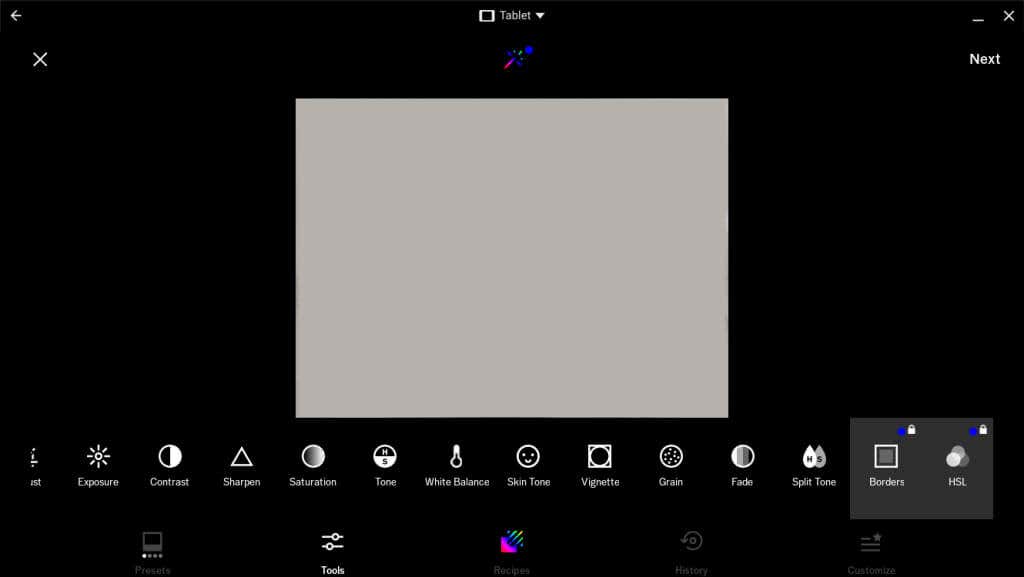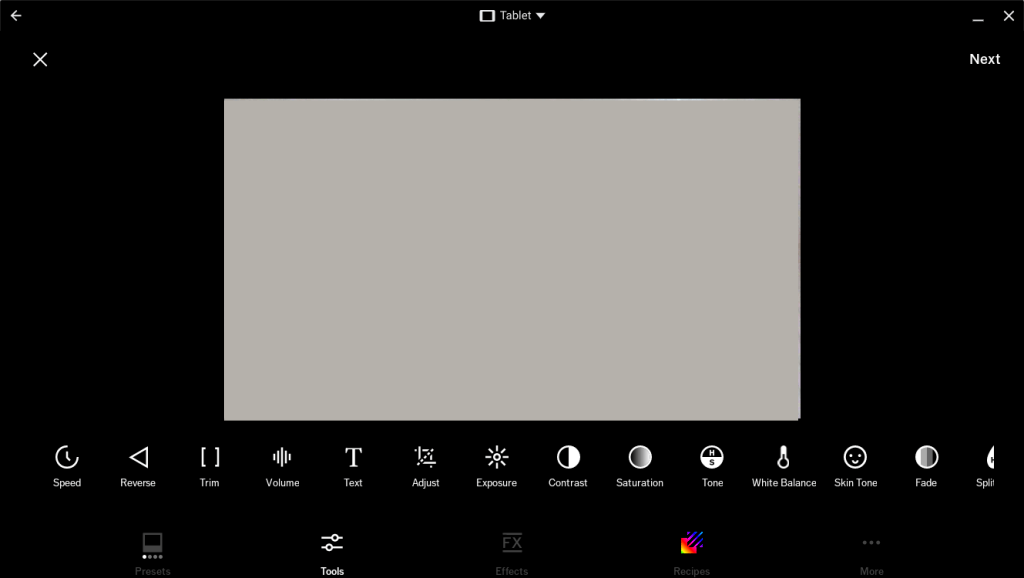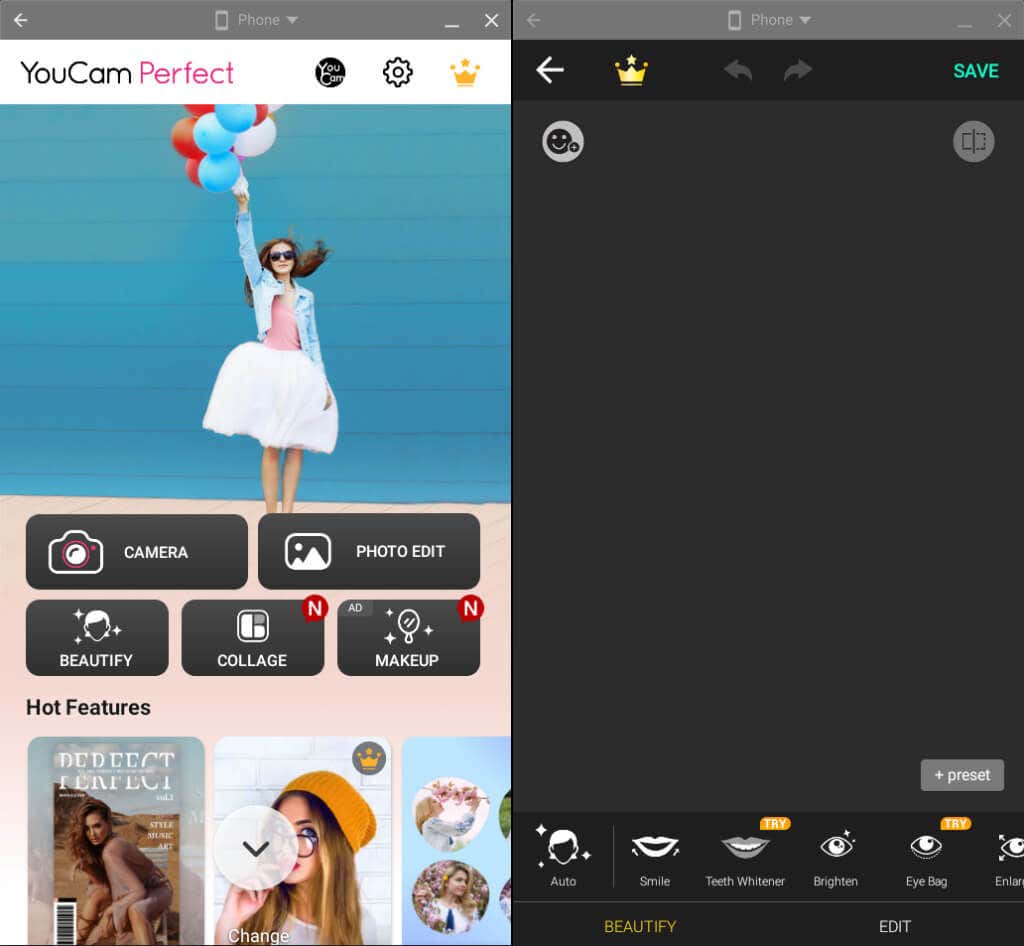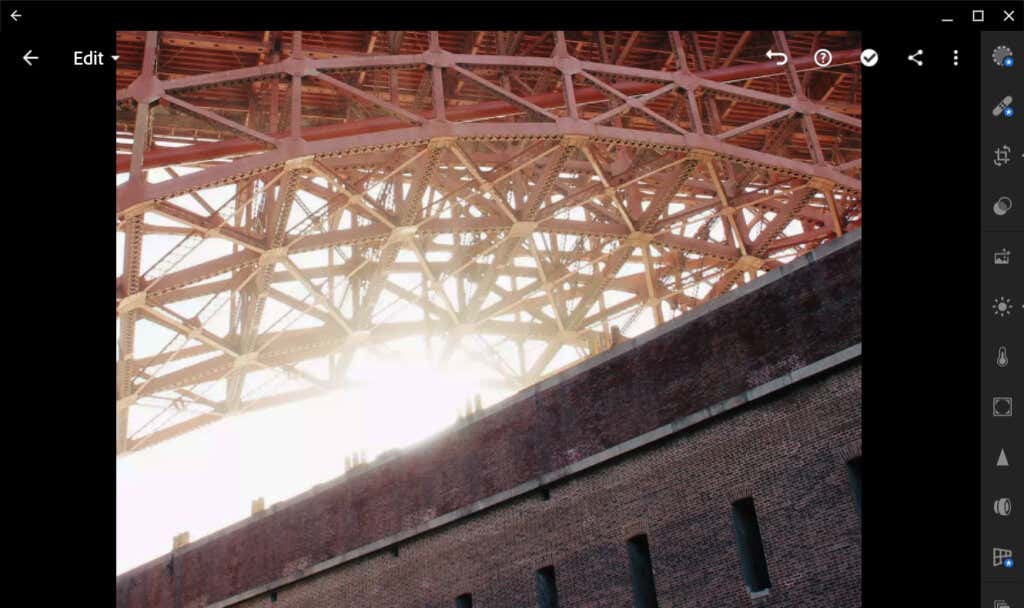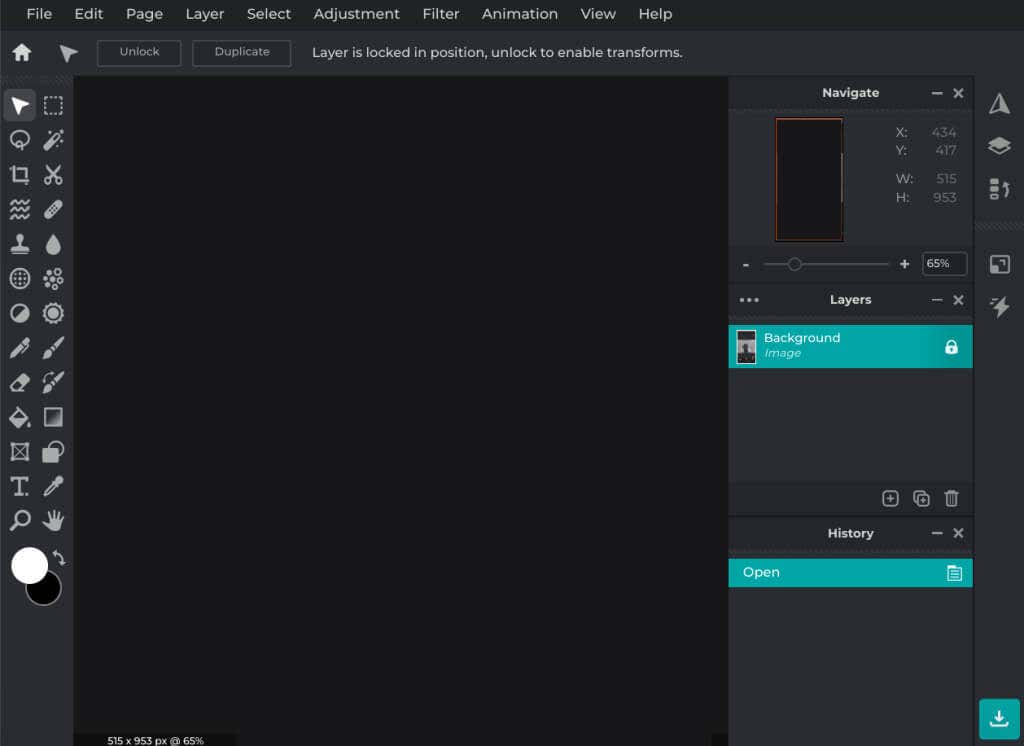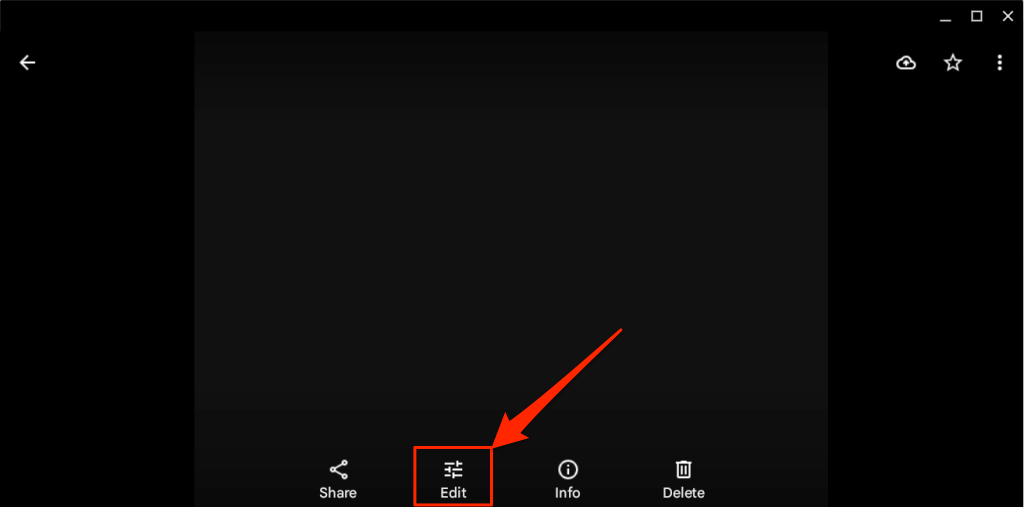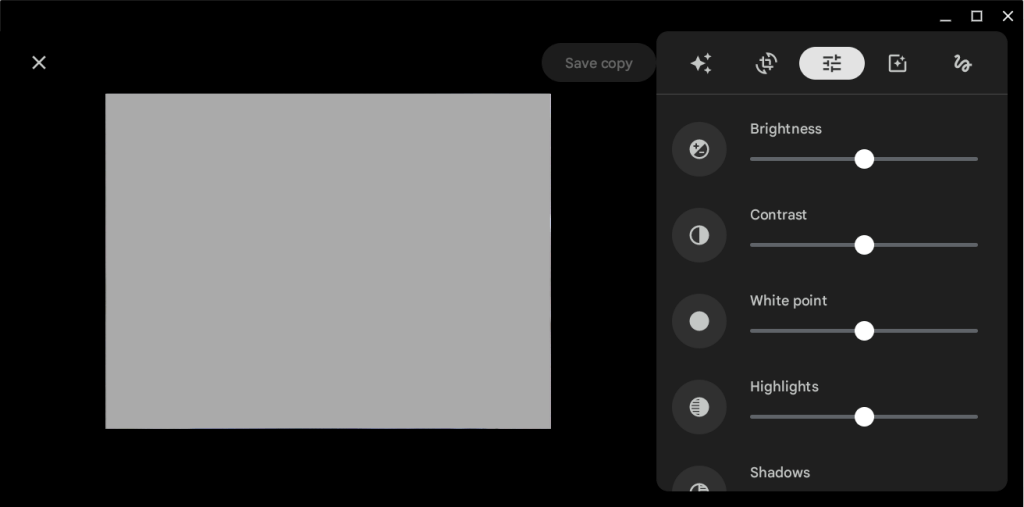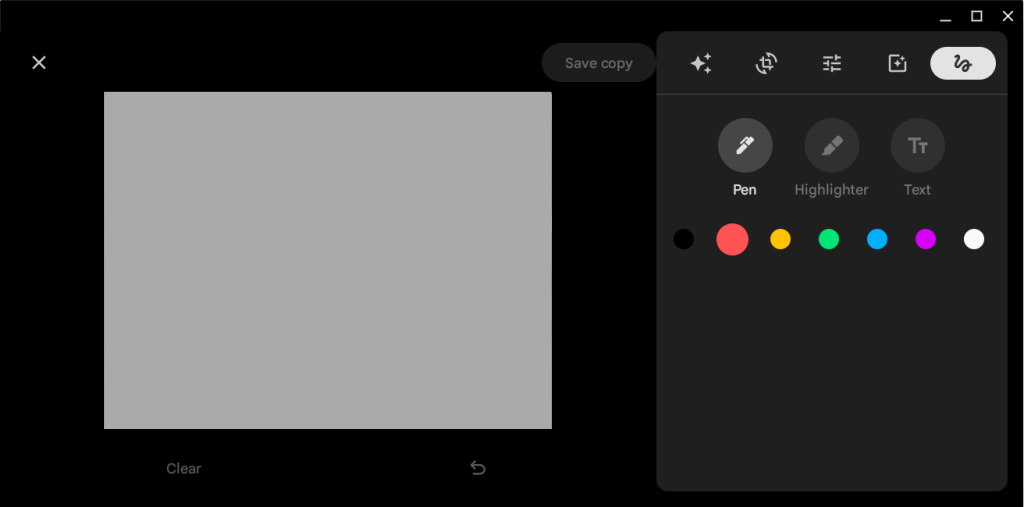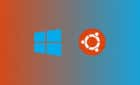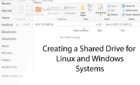Jazz up your images and videos
The built-in camera on many Chromebooks might suffice for video calls, but they don’t capture the best pictures/videos. Also, the default ChromeOS camera app has appealing features (e.g., QR code scanner) but lacks advanced editing tools, filters, and effects.
With third-party camera and editing apps, you can enhance images and videos captured through your Chromebook’s webcam. We highlight some of the best camera and photo editing apps for Chromebooks.
1. VSCO
VSCO has several modes for capturing pictures and videos. The DSCO mode, for instance, allows you to record looping videos or Instagram-like Boomerangs using your Chromebook’s camera. You can share the resulting video to your social media platforms or save it as a GIF.
The app has hundreds of preset effects and advanced editing tools to enhance pre-existing images. When editing a picture, you can adjust its aspect ratio, contrast, saturation, white balance, skin tone, and more.
The video editing tools are also easy to use and navigate. You can record videos, apply VFX effects, filters, and preset edits within the app. VSCO also allows you to import and edit pre-existing video files in your Chromebook’s gallery.
There are also tools to create reversed videos and adjust video speed, volume, duration, aspect ratio, etc.
VSCO is free and available in the Google Play Store. However, you need a subscription to access all photo and video editing tools, effects, and features. VSCO membership plans start from $7.99/month and $29.99 for the annual plan.
2. YouCam Perfect
YouCam Perfect is a selfie-focus camera app that packs a bunch of beautification features, filters, templates, stickers, and backgrounds.
The app has tools for enhancing skin tone, adjusting nose/lip appearance, teeth whitening, eye bag erasure, and acne removal. YouCam Perfect can also animate your selfies and turn them into videos.
The free version offers limited functionalities, filters, and effects. Buy a VIP subscription (starts at $5.99/month) to unlock exclusive effects and remove in-app adverts.
3. Adobe Lightroom
Although you can’t take photos or record videos in Adobe Lightroom, the app has top-of-the-line editing tools. You can color-grade pictures, add effects, adjust lightning, remove color distortion, change aspect ratio, and more.
Lightroom has an uncluttered editing interface that’s easy to navigate. You’ll find all the tools, effects, menus, and sub-menus on the right sidebar. Check out these Lightroom editing tips to get the hang of the photo editing app.
Install Adobe Lightroom from Google Play Store and sign in to your Adobe account to use the app. Create an Adobe account if you don’t have one. Adobe Lightroom is free, but you need a subscription to unlock premium tools like masking, cloud storage support, RAW photo editing, etc.
4. Pixlr E Online Photo Editor
Pixlr E is a free web app with a Photoshop-like interface and image editing tools. Visit the Pixlr E website in Google Chrome or any web browser, upload an image/photo, and start editing. It’s that easy.
You can save edited images in JPG, PNG, and WEBP formats. Pixlr also lets you export images as PDF or PXZ documents. Subscribing to a paid plan removes ads and provides access to more tools, templates, elements, video tutorials, etc.
5. Google Photos Editor
Not many Chromebook users know that Google Photos has a built-in image and video editor. The editor is lightweight, but it offers some interesting features.
Open an image you want to edit in the Photos app and select Edit on the bottom toolbar to launch the editor.
Google Photos offers edit suggestions and enhancements in the first tab. The “Adjustment” tab houses tools for modifying a photo’s brightness, saturation, skin tone, contrast, etc.
Use the “Pen,” “Highlighter,” or “Text” tools in the markup tab to draw or annotate pictures and images.
Get Better Pictures and Videos
These applications can improve the quality of pictures and videos captured through your Chromebook’s camera. Note that VSCO, YouCam Perfect, and Adobe Lightroom are primarily Android apps optimized for Android devices. The apps also support ChromeOS, but they might cause your Chromebook to slow down or freeze. Reboot your Chromebook or update its operating system if you have trouble installing or using these apps.