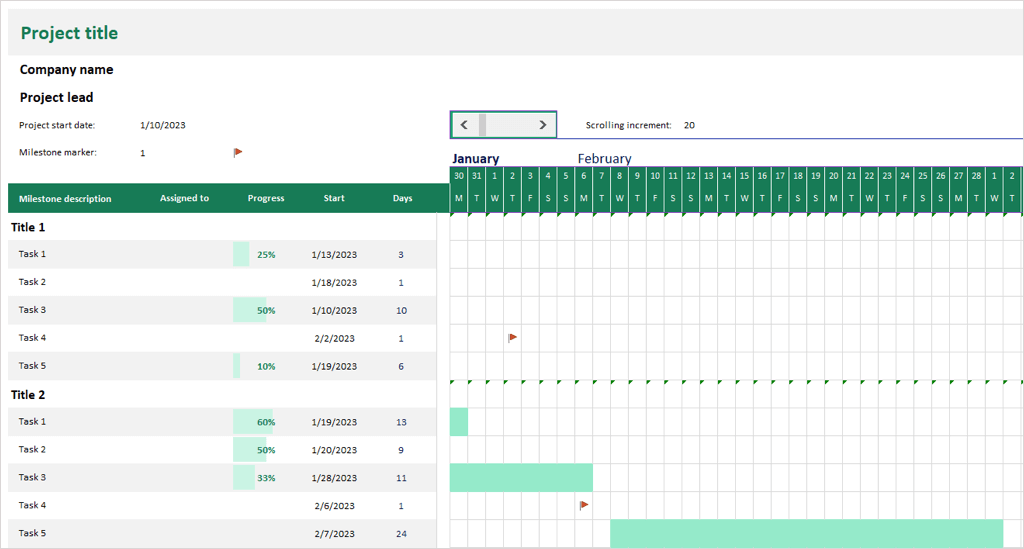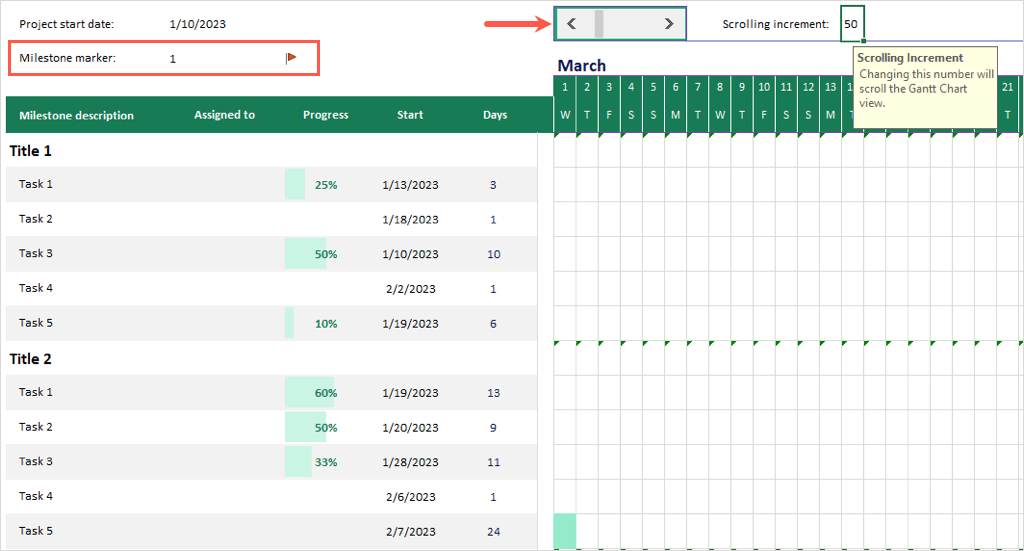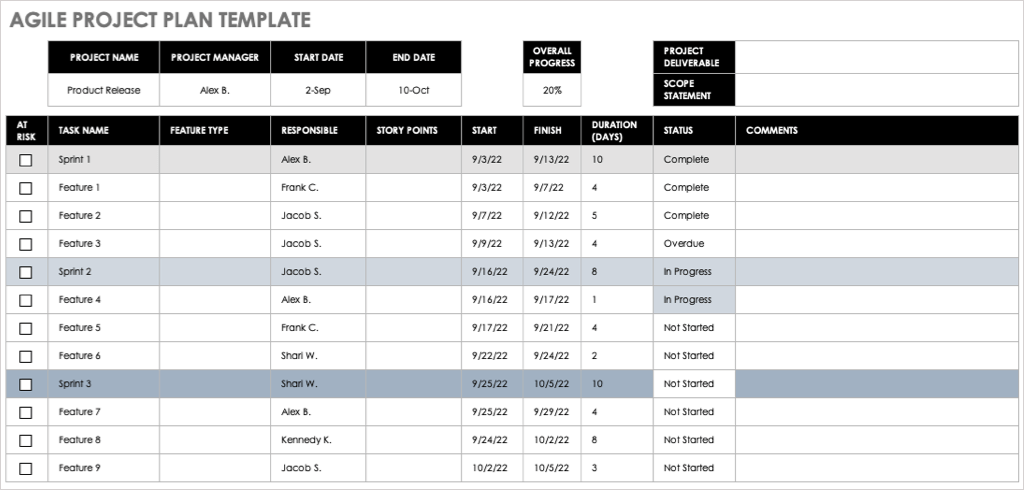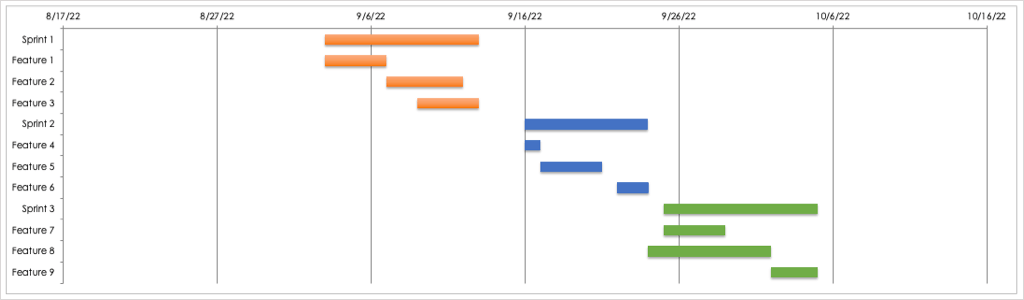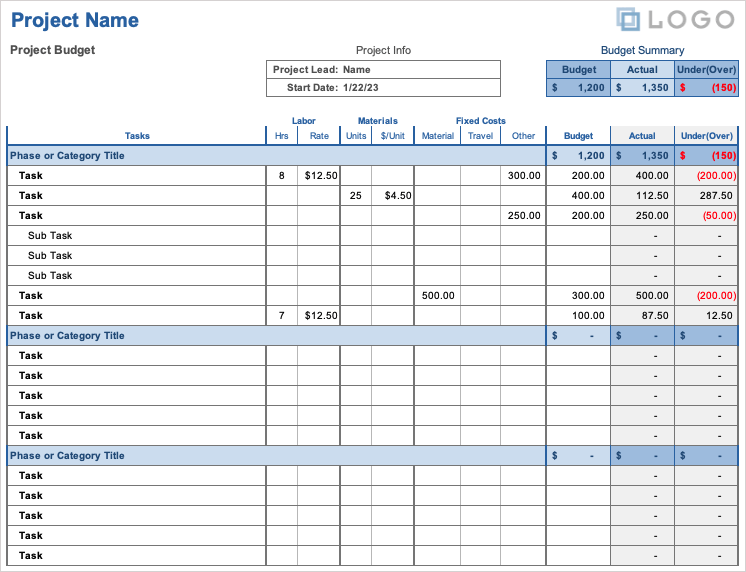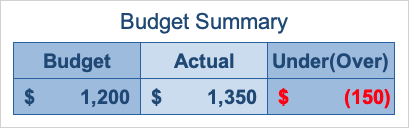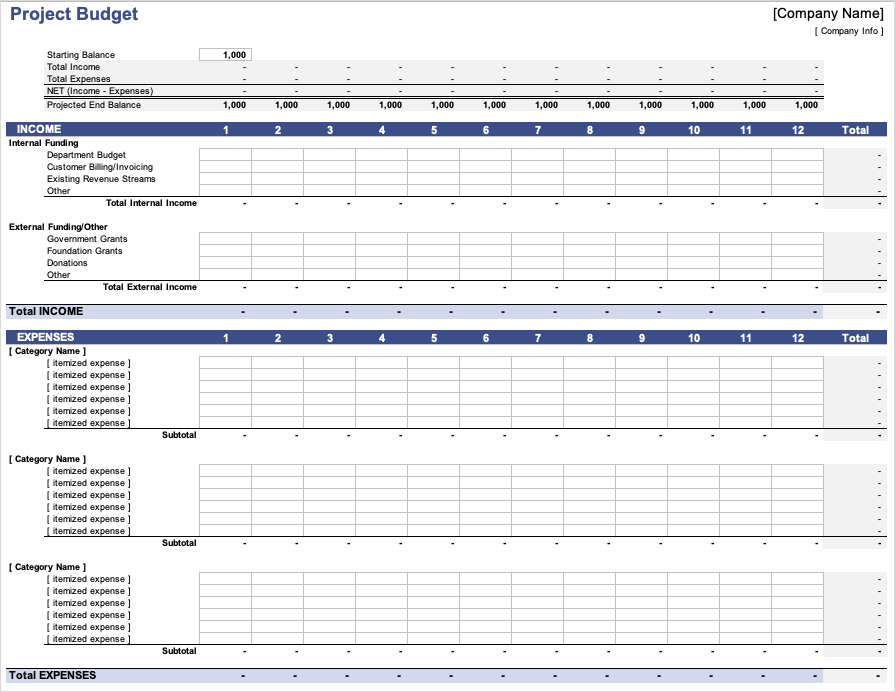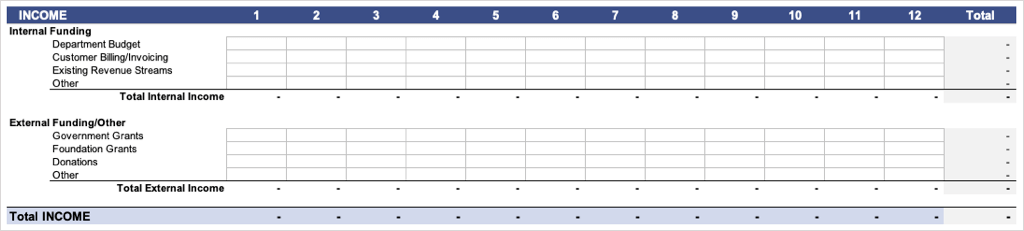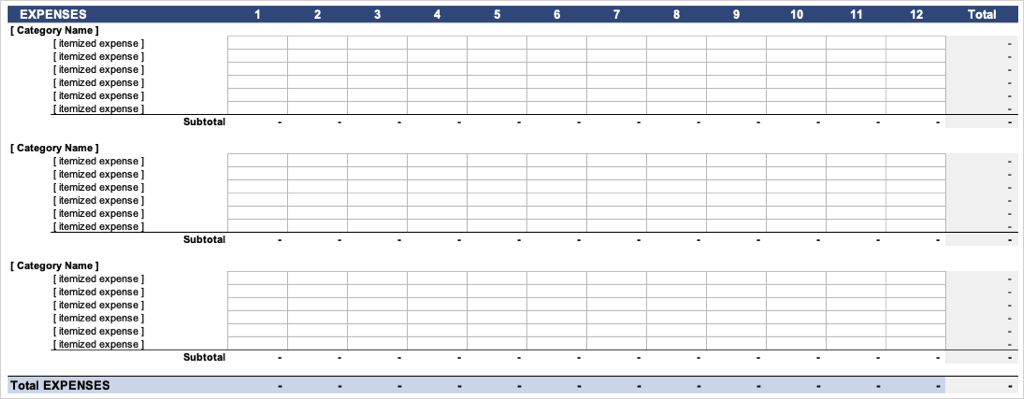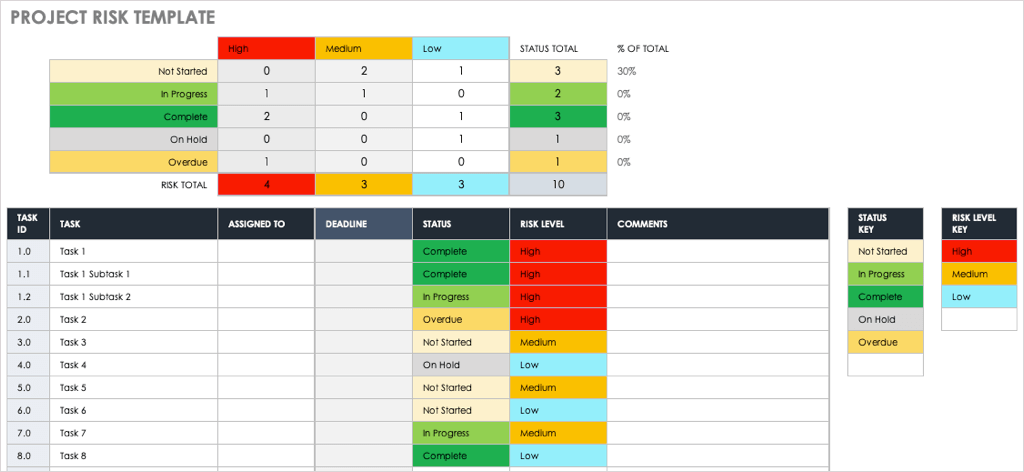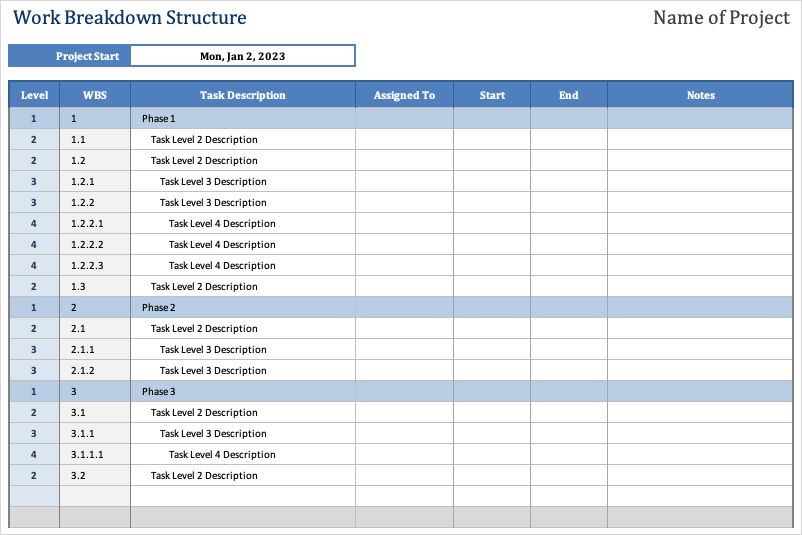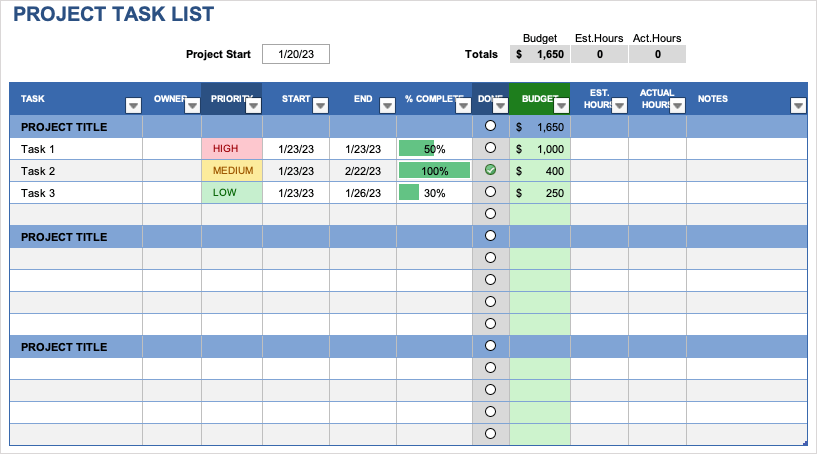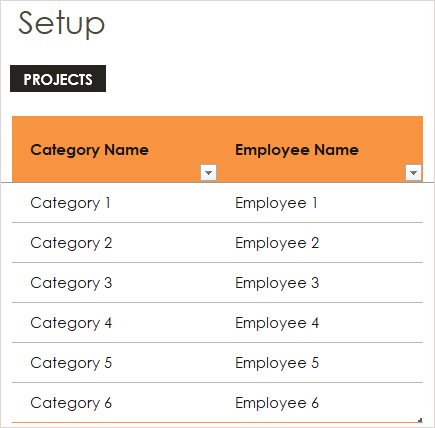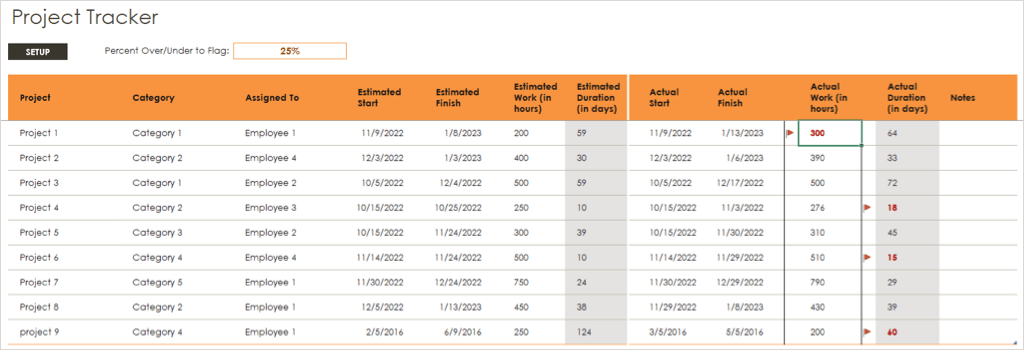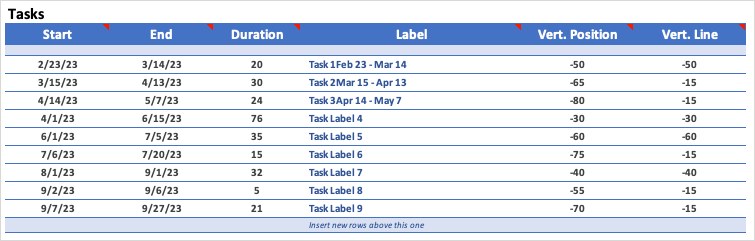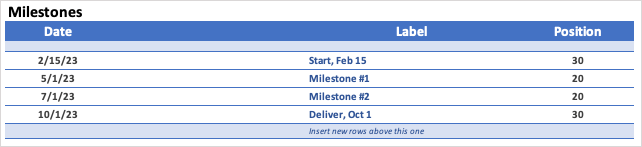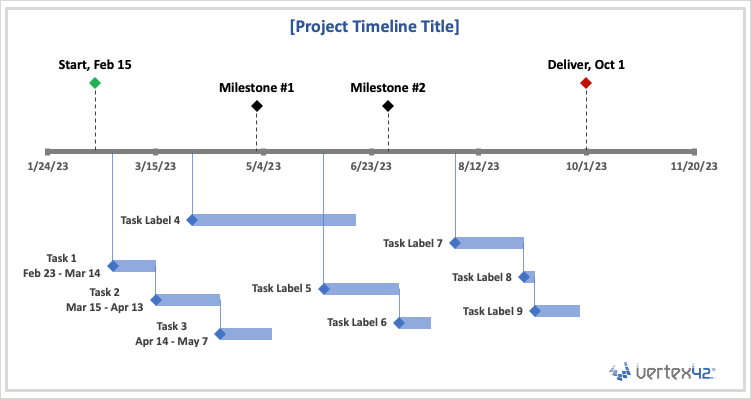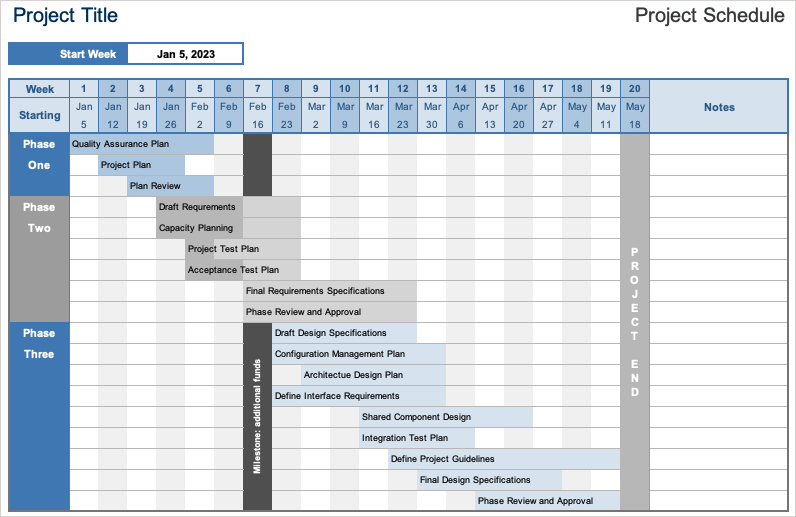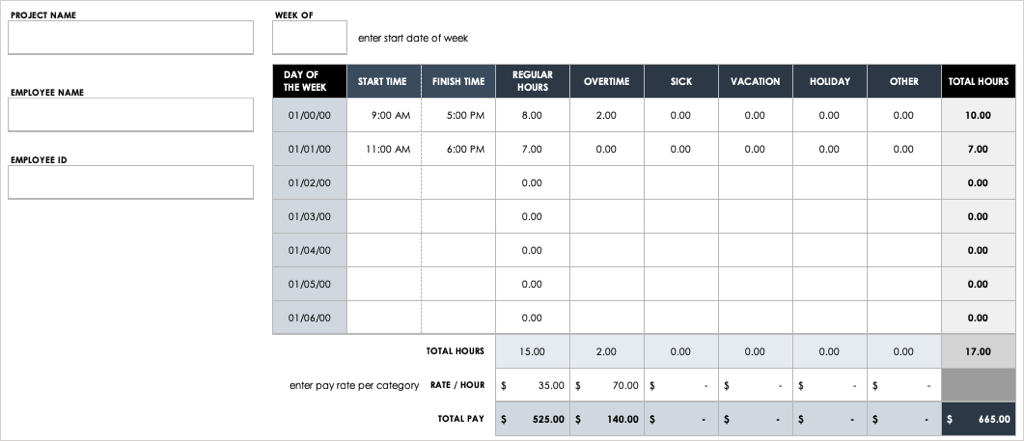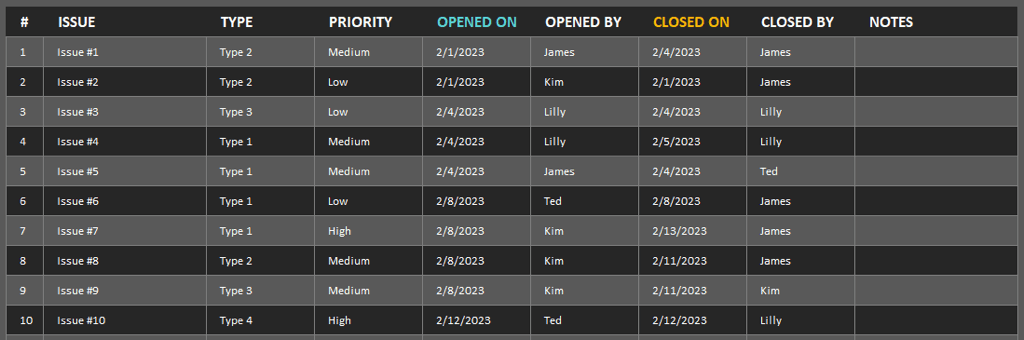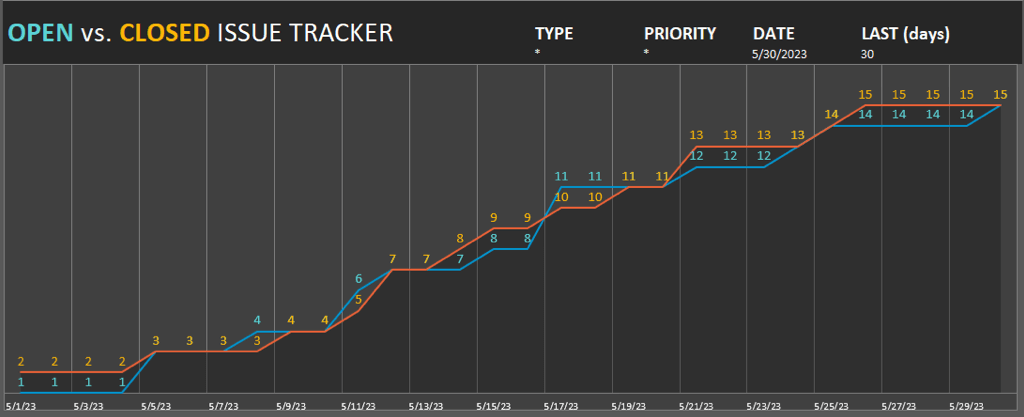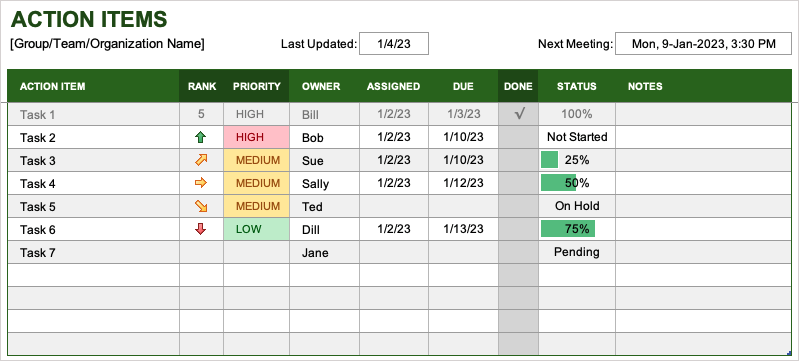Hopefully one or more will help you
Managing a project involves many moving parts, no matter if the project is large or small. To help organize your next undertaking without creating documents from scratch, check out these project management templates for Excel.
With everything from Gantt charts to budgets to timelines, there’s bound to be at least a couple Excel templates on this list that can help you keep your project on track.

1. Date Tracking Gantt Chart Template
A Gantt chart is a solid tool for tracking most any type of project. This premium Date Tracking Gantt Chart from Microsoft gives you the basics you need.
Select one of the tabs to create your chart in green, blue, or purple. Then, enter the task, assignee, progress percentage, start date, and duration in days. You’ll see the Gantt chart on the right update to reflect your project details.
You can choose the milestone marker you want to use and include those in your chart as well. With the scroll bar or scrolling increment feature at the top, you can easily move through the chart while still seeing the task table on the left.
The template requires a Microsoft 365 subscription. For an option you can use without a subscription, take a look at Microsoft’s Simple Gantt Chart template instead.
2. Agile Project Plan Template
If you’re looking for a template that can help with agile project management, this Agile Project Plan from Smartsheet is ideal.
You’ll see columns for tasks, feature types, responsible parties, story points, start and finish dates, durations, statuses, and comments. You then have rows for each task along with sprints and checkboxes for those tasks at risk.
As you add the details and advance through the project, you’ll see the timeline chart update at the bottom for a great view of your project’s progress.
3. Detailed Project Budget Template
If part of your project management duties includes handling the budget, you’ll appreciate this Detailed Project Budget template from Vertex42.
For each task within a phase or category, you can enter the labor, materials, and fixed costs as they apply. Then, enter the amount you’ve budgeted for that task. You’ll see the template calculate the actual and over or under amounts for you.
At the very top, you have a Budget Summary for a quick view of how well the budget is covering the costs so far.
4. Monthly Project Budgeting Template
For something requiring less detail, this Monthly Project Budgeting template might be exactly what you need. It includes the basic budget information that you can provide to stakeholders or other interested parties.
The Income section gives you spots for internal and external funding such as a department budget, revenue streams, grants, and donations.
The Expenses section lets you add itemized expenses per category or task.
All income and expenses are both subtotaled and totaled in their respective sections as are the items per month in each row.
You’ll also see a convenient summary at the top that includes the starting balance, total income and expenses, the net amounts, and projected end balance per month.
5. Project Risk Template
As much as we hate to admit it, every project has a certain amount of risk. Smartsheet’s Project Risk template lets you easily track those tasks in jeopardy.
Enter the task, assignee, and deadline and use the drop-down boxes to add the status and risk level per task. You’ll then see a grid at the top automatically populate for quick overview of high, medium, and low risk tasks along with totals.
6. Work Breakdown Structure Template
Need to create a WBS for your project? This Work Breakdown Structure template from Vertex42 gets you off to a good start.
You have columns for the level, the outline-style numbering, and then the task name or description. Enter the assignee, start and end dates, and optionally notes for a simple yet effective work breakdown structure.
7. Project Task List Template
For a helpful way to view several projects and their tasks at once, look to this Project Task List template for Microsoft Excel.
Enter the details for each task within a project including owner, priority, start date, end date, and percent complete. You can then enter the budget amount, estimated and actual hours for each task and mark it Done when complete.
You also have a nice summary at the top for the budget and hour totals.
If you’d like a more basic version for a single project and without budget details, check out this Simple Task Tracker template, also from Vertex 42.
8. Project Tracker Template
For tracking multiple projects or a list of project tasks, check out this Project Tracker template. With conditional formatting built right in, you can see if you go over or under the estimated and actual hours and durations.
Use the Setup tab to enter the categories and employees. These values then populate the drop-down lists on the Project Tracker to make selecting simple.
Use the Project Tracker tab to enter the percent over or under to display the flag. Once you enter the estimated and actual start, finish, and duration for each item, you’ll see a red font along with a flag for those overages.
9. Project Timeline Chart Template
For an effective visual that displays the timeline for your project with dates, milestones, and tasks, take a look at this Project Timeline Chart template.
Use the Tasks table to enter the details for each item including start and end dates, durations, and labels. These tasks display below the timeline, so you can use the Vertical Position and Vertical Line columns in the table to move them if you like.
Use the Milestones table to enter those notable dates. You can use whatever labels you like for the milestones and determine their spots above the timeline in the Position column.
As you add, edit, and adjust the tasks and milestones, you’ll see the timeline update at the top. This gives you and your team or stakeholders a fantastic view of the project’s timeframe.
10. Project Schedule Template
Maybe you need a bit more detail for your project timeline. In this case, you’ll like this Project Schedule template.
Use the Sample tab to see an example and then choose from the Week or Month tab for your own schedule. Simply adjust the dates at the top as needed.
You’ll see the schedule sectioned by project phase along the left with the tasks and milestones to the right. Use the final column on the right to mark the end of the project and add any necessary notes.
Be sure to check out the Help tab for tips on formatting the tasks and milestones.
11. Project Timesheet Template
If you have contractors or freelancers on your project team, this weekly Project Timesheet from Smartsheet comes in handy.
Fill out the start and finish times per day and see the regular hours calculated automatically. Then add applicable overtime, sick, vacation, or holiday hours. Simply enter the hourly rate for each work type to receive the total pay at the bottom.
12. Project Issue Tracker Template
Not every project goes perfectly. For keeping track of problems, use this interactive Project Issue Tracker from Microsoft.
Enter the issue details in the table at the bottom including type, priority, date opened, opened by, closed on, closed by, and any notes.
Then, get a snapshot of the issues using the interactive chart at the top. You can use the Type and Priority drop-down boxes to filter the chart. You can also enter a particular date or last number of days to filter by those details.
This tracker is ideal for easily seeing high priority issues at a glance.
13. Action Items Template
What’s a project without action items? If you want an easy way to track tasks that need attention, this Action Items template is for you.
Enter each action item, owner, date it was assigned, and due date. Then, use the built-in drop-down boxes to include the rank, priority, status, and check mark for completed items.
You can also add the dates for Last Updated and Next Meeting at the top so you and your team members stay on track.
These are some of the best project management templates for Excel. Hopefully one or more will help you with your next project.