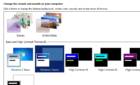We give you the complete lowdown
USB-C has reinvented the USB standard, bringing it in direct competition with audio-video transmission technologies like HDMI. But is USB-C really a valid alternative to HDMI? Let’s find out.
Of course, the comparison only comes into play if the device you’re connecting has both options. This usually means laptops and smartphones, since televisions usually stick with HDMI (and sometimes DisplayPort) only.
USB-C: The Future of Wired Connectivity
It’s been a while since USB has actually acted as the Universal Serial Bus. The older versions of the standard lacked the bandwidth to connect more than simple input devices, let alone multimedia streams.
But with the development of USB 3.0 and the more robust USB C-type connector to go with it, USB is quickly becoming the standard port in most devices. Whether it’s power delivery or data transmission, the new USB-C cable can match or exceed the performance of its peers.
Many laptops – including the latest versions of the Apple MacBook — have completely ditched all other connections in favor of USB-C ports. To keep up with this trend, many 4K monitors are starting to roll out with USB-C ports as well.
How Does USB-C Transmit Video Streams?
How exactly does a USB-C cable transmit audio-visual content? USB has always been able to transfer data, but a proprietary standard (like HDMI or DisplayPort) is usually needed to power a display.
It turns out this is still the case. Under the hood, the USB port leverages a technology like DisplayPort to output multimedia streams. Called the Alternate Mode, this allows USB-C to double up as a cable with an entirely different transmission protocol.
Of course, not every USB-C port possesses this ability. Ports that support the alternate mode are labeled as such, with a little logo of the alternative standard beside the port. For most devices this translates to DisplayPort, as HDMI Alternate Mode implementations are rarely seen.
Combining Power and Video Output
An interesting thing about USB-C is that it can combine video transmission with the USB-PD (Power Delivery) mode. This means you can charge your laptop while getting its video output on an external display, all with the same cable.
Obviously, only a few devices are actually able to take advantage of this technology. Relatively lightweight laptops like the Dell XPS 13 or Macbook Air can be easily charged with the 90W of USB-PD available through a USB-C cable, though other models might struggle.
If you have a laptop that meets this criteria, though, it’s a great way to cut down on the mess of cables when connecting an external display with your laptop. You can ditch the charger, relying on the USB-C connection to charge the laptop as well as transmit its video output at once.
What About HDMI?
USB-C might be quietly taking over ports, but that doesn’t mean HDMI (High Definition Multimedia Interface) is over yet. Most laptops and desktop computers will include an HDMI port alongside USB-C, keeping both options open.
And to be honest, you’re not losing out on much by using an HDMI connection. The video quality is still stellar, the frame rate is excellent, and you get HDR support as well.
This is especially true if your system – and your monitor – support the latest HDMI 2.1 standard instead of the more common HDMI 2.0. This brings increased color depth and FreeSync compatibility to the HDMI standard, putting it on par with DisplayPort.
To DisplayPort or Not
As USB-C Alt Mode utilizes DisplayPort, you’re not choosing between USB-C and HDMI, but rather between DisplayPort and HDMI. And that’s a much easier decision to make.
To be clear, both DisplayPort and HDMI have virtually the same features. Whether you want 4K resolution or 144Hz refresh rate, both the standards have you covered.
That being said, DisplayPort is primarily a video transmission standard, designed specifically to replace DVI (Digital Video Interface) in computers. Things like FreeSync and Dynamic HDR are only available on DisplayPort, making it the perfect choice over HDMI on devices that support it.
The Thunderbolt Factor
Further confusing any USB-C comparison is the Thunderbolt standard. Thunderbolt 3 also uses the USB-C form factor, offering improved performance across the board.
And as Thunderbolt innately supports DisplayPort, you get the ability to connect compatible displays using Thunderbolt ports as well. This is important, as the Thunderbolt Alternate Mode comes with the unique capability to power multiple displays at once.
That’s right. If the USB-C ports on your device have the Thunderbolt symbol, you can run two 4K displays simultaneously. You can even daisy chain displays using Thunderbolt, though that is rarely useful.
USB-C vs HDMI: Which Standard Is Best for Video Output?
DisplayPort is the best video transmission standard for any PC. And with USB-C Alt Mode, you can create a DisplayPort connection using a USB cable, getting the best of both worlds.
If you have the right device, the USB-C connection will transmit power as well as video data, allowing you to charge your laptop through the monitor it is connected to. And with Thunderbolt-compatible ports, it is possible to connect two displays at once.
Even without these situational features, DisplayPort 1.4 has significant advantages over HDMI 2.0 – being the two most common implementations of the standards. This makes USB-C a better option for connecting a monitor to your computer than HDMI.