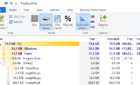We discuss both the physical and the virtual
When you hear the term ‘computer port’, what do you think of? USB ports? TCP/IP ports? It can get confusing. There are two classes of ports – physical and virtual. A USB port is an example of a physical port while a TCP/IP port is an example of a virtual port.
Virtual ports outnumber physical ports so we’ll start with the physical ones. Both classes can be found on almost any electronic device. Phones, tablets, PCs, even electronic parts in cars and other machines can have both classes. For our purposes, we’ll say a computer in this article. Just know it could be almost any device.

What Is A Port?
So, what is a port? We may refer to these ports as jacks or outlets, but the proper term is port. The basic function of these ports is to allow one piece of hardware to be plugged into another so they can talk to each other. In technical terms, these are input/output (I/O or IO) ports. The number of ports a device can have is limited by the physical space available.
There are two groups of ports – serial and parallel. The grouping is based on how the port allows communications.
A serial port can only allow for one bit to be transferred at a time. Think of a train. Only one part of the train can be on a specific section of track at a time. The engine goes before the cargo car, the cargo railcar goes before the last car. If any two of those are on the same section of track at the same time, that’s a train wreck or collision.

The same goes for data flowing through a serial port. Bit one and bit two cannot be on the same section of cable at the same time or there’s a collision and things don’t work.
A parallel port can allow for many bits to be transferred at the same time. Think of a multi-lane highway. Each vehicle on the highway is a bit. On any specific section of the highway, there could be 5, 10, maybe 20 cars at once, beside each other. That makes for much faster communication. If it isn’t clear how, it will be.

Let’s say we’re sending a message to two people, like “Hello”, by train and by truck. We’re sending it to one person by train and another person by truck. Each letter of hello is painted on the front of a truck and on the front of a rail car.
The person waiting for the train, the serial method, will see the H on the engine, then the E on the next cargo car, then the first L on the next car, then the second L on the next car and the O on the final car.
The person waiting for the trucks on the 5-lane highway will see all the trucks arrive at once, side-by-side, spelling out HELLO nicely.
Types of Physical Ports
DE-9 or RS-232 Port – General Use
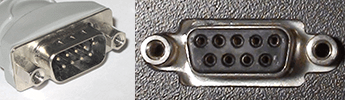
You may see these on some computers still but they’re becoming less and less common outside of the industrial world. They used to be used with a mouse, keyboard, and a host of other devices.
PS/2 – General Use
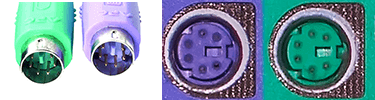
Seen mostly on older computers, the Personal System/2 (PS/2) port was most commonly used for keyboards and mice. They’re color-coded – purple for the keyboard and green for the mouse.
PS/2 ports may still be seen on computers in high security facilities. Having only PS/2 mice and keyboards eliminates the need for USB ports. Where there’s a USB port, there’s a chance for data to be stolen or malware to be injected.
USB Port General Information
There are 2 common major specifications for Universal Serial Bus (USB) ports that can be seen today, the USB 2 and USB 3. These specifications refer to the data transfer rates, not their physical form factor. There are several different form factors which will be covered further, below this section.

The USB 2.0 has a maximum data transfer rate of only 480 Mbps. There are different versions of USB 3, but they’re all visually very similar other than some markings that indicate the version. USB 3.0 is up to 5 Gbps and USB 3.1 is up to 10 Gbps, and USB 3.2 is up to 20 Gbps. Yes, there is a USB 4 coming too. A USB 3 device will work through the older USB 2 ports, but will only transfer data at the USB 2 rate.
Visually, the USB 2 Type A and Type B and their USB 3 counterparts can easily be distinguished by the color of the block inside the connector. The faster USB 3.0 has a blue block where the slower USB 2.0 has a black block. The other types of USB connectors don’t have that kind of block. We’ll go into their transfer rates in their own sections.
If you’d like more information about the different types of USB cables, we’ve got an article for that too.
USB Type A – General Use

You definitely know of the USB Type A port. It’s a port capable of transferring data and carrying power. It puts out electricity at about 5 volts. The amperage can range from 100 mA to 500 mA or 0.5 Amps.
The Type A descriptor refers to the form factor of the port. It’s the most common rectangular one where half of it has a block with connectors and the other half is open to receive the matching connection. We’ve also got an article on fixing USB ports.
USB Type B – General Use

Most often seen with desktop printers, the USB Type B port has a square hole. They come in the USB 2 and USB 3 standards. The USB 2 one looks a bit like the end-profile of a barn, while the USB 3 one looks a bit like a stone fireplace.
USB Type C – General Use

The newer form factor of USB solves the annoyance of having to plug the cable in the right way. Either way will work. It’s a reversible connector. It also conducts power at about 5 volts, but at a higher amperage than the USB Type A. It can be up to 5 Amps. This makes fast charging one of its features.
RJ-11 – Communications

We’re not likely to find the RJ-11 on a device unless it is used for phone or fax communications. Yes, it’s a phone jack. It can passively transmit an electric signal, but some phone lines carry a current that can give you a solid shock if you’re not careful. Even though they’re old fashioned, respect them.
RJ-45 – Communications

More likely called the network jack, the RJ-45 port is an 8-pin port for connecting devices to a network using an Ethernet cable. It looks like a phone jack, but just a bit wider.
3.5 mm TRS Connector – Audio
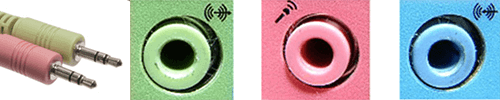
These are most commonly used for audio devices. A green one is for connecting speakers or headphones. Pink is used for microphones. Blue is used for a direct connection from an audio device. It’s also known as a line-in. There are other kinds but they’re not common on home devices.
VGA/SVGA Port – Video

The Video Graphics Array (VGA) or Super Video Graphics Array (SVGA) port is used for connecting monitors or projectors to a computer. VGA can provide up to 640×480 resolution and SVGA can go over 800×600.
Both types look identical. They look like the DE-9 but have 3 rows of 5 holes, where the DE-9 has a row of 5 and a row of 4 below it.
DisplayPort – Video and Audio

If your computer has a slot that looks like a rectangle with one corner shaved off, that’s a DisplayPort. It’s a 20 pin connector for attaching video devices. It’s also capable of sending audio over the cable, so if the device you’re connecting has speakers it should pick up the audio from your computer too.
HDMI – Video and Audio
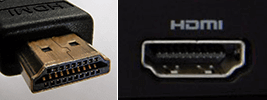
The High Definition Media Interface (HDMI) port is very popular. It’s also a video port and it is capable of carrying the audio signal as well. These are found on most PCs and a lot of televisions.
Those are the different physical ports that you’re most likely to come across. If the port you’re looking at isn’t found here, there are lots of port identification resources on the Internet.
Virtual Ports
There are 65,535 virtual ports and all of them are related to network communications. Each one could have a different use, depending on the type of data going through them. These ports are used for Transfer Control Protocol (TCP) or User Datagram Protocol (UDP) or both.
TCP is often lumped in with Internet Protocol (IP). You may have seen it as TCP/IP. TCP is used to open a connection between two devices so that data can be transferred. It does this by having one device reach out to the other and then an agreement between them is made to transfer data. This is known as a handshake connection. That can take a little time.

UDP doesn’t make a handshake connection. It just starts transmitting. It’s quicker, but because there isn’t any agreement in place about how to do things, errors can take place.
In theory, any kind of network communication could happen through any port. That would get really confusing with thousands of ports being available. So, we try to follow a standard to make life easier. The Internet Assigned Numbers Authority (IANA) does have a registry of ports and what they are used for.
When a communication packet comes into a computer, it carries information about what port it wants to connect to. This is how the computer can tell what to do with those packets. It’s why you can view web pages, transfer files, and print all over the same network cable.
You may have seen port numbers used in IP addresses. It would be the number after the semi-colon in an IP like 192.168.0.1:8080.
Following is a list of the ports you are most likely to come across. We tossed in the last one for all the old school gamers out there.
| Port | Description |
| 20 | File Transfer Protocol (FTP) data transfer happens on this port |
| 21 | File Transfer Protocol (FTP) control messages sent on this one |
| 22 | Secure Shell (SSH) |
| 23 | Telnet |
| 25 | Simple Mail Transfer Protocol (SMTP) for e-mail |
| 53 | Domain Name System (DNS) |
| 69 | Trivial File Transfer Protocol (TFTP) simplified version of FTP |
| 80 | Hypertext Transfer Protocol (HTTP) |
| 8080 | Hypertext Transfer Protocol (HTTP) Alternative |
| 123 | Network Time Protocol (NTP) for time synchronizing computers |
| 143 | Internet Message Access Protocol (IMAP) for e-mail |
| 161 | Simple Network Management Protocol (SNMP) |
| 194 | Internet Relay Chat (IRC) |
| 443 | Hypertext Transfer Protocol over TLS/SSL (HTTPS) Secure connections |
| 465 | Authenticated SMTP over TLS/SSL (SMTPS) |
| 587 | E-mail Message Submission (SMTP) |
| 515 | Line Printer Daemon (LPD) connects printers to a computer |
| 666 | Doom, the first-person shooter (FPS) game |
Ports, Ports, Ports…
Now you know about the most often seen physical and virtual ports as well as what their jobs are. Bookmark this for a handy reference or print it out.
Have you come across any weird ports? Do you have questions about other ports or need more details? Let us know in the comments. We’re here to help.