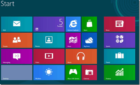Or at least minimize as much as possible
We live in a world where our data and personal interests are the most valuable thing. Whilst it can be hard to completely eradicate websites and services from tracking your history and building an advertising profile for you, there are still methods to stop or minimize personalized ads and search results.
In this guide, we’ll be taking a look at how we can stop such personalized results from appearing on your web searches, on websites, and whilst watching videos.
We will be looking at the best methods you can use to stop personalized results on the biggest platforms from Youtube and Google to Facebook and Instagram
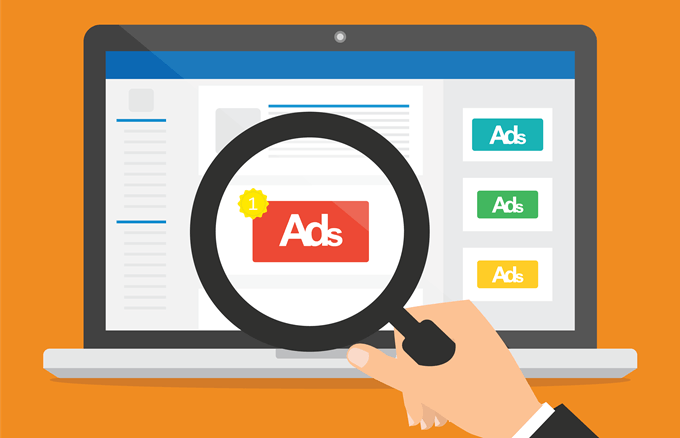
Stop Personalized Results and Ads on Google Products
We’ll start with the company that arguably has the biggest presence on the internet; Google. To begin with, let’s take a look at how you can turn off personalized advertisements.
This will stop Google from showing you adverts related to your search and profile that Google has made up from your previous browsing and purchase habits.
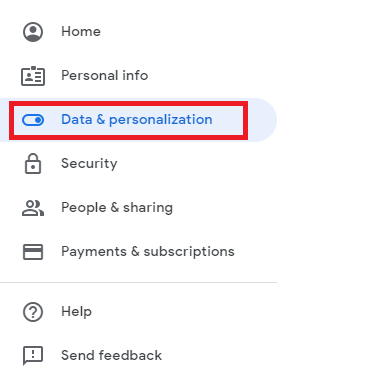
To do this, visit the Google my account page and then select ‘Data & Personalization’ in the top left.
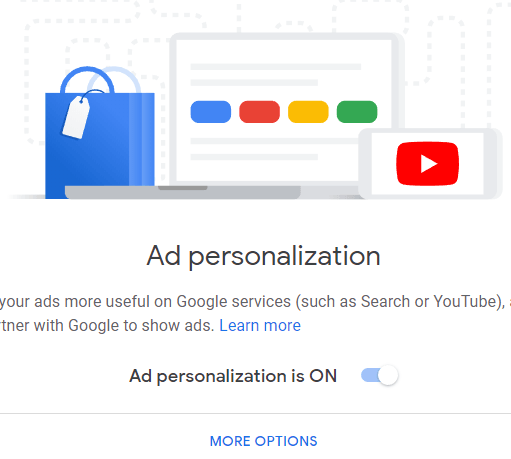
Next, scroll down this page and find the Ad personalization section. Click ‘Go to ad settings’ and click the button to turn ad personalization off. By switching this off, you’ll no longer see personalized ads on YouTube, in Google searches, or on websites that use Google advertising.
According to W3techs, this is roughly 30% of all websites. The most popular websites often use Google ads, so chances are the majority of the websites you visit will be covered through this.
Up next, it’s time to turn off personalized search results through Google. Unfortunately, there isn’t really a way to stop Google from gathering data on what you search, so if you want to use an alternative, try DuckDuckGo.
However, you can still edit your search in Google Chrome to ensure each search you make shows you unpersonalized results. To do this, click the settings menu (three stacked dots) in the top right of Chrome, then click Settings.
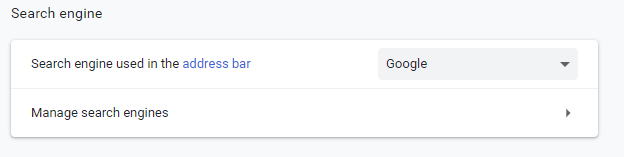
In the settings menu, scroll down to the Search engine section and click on Manage search engines.
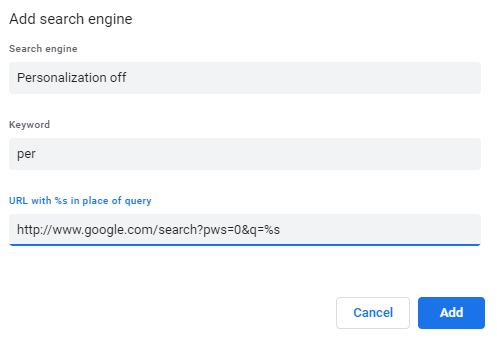
Next, click Add just above Other search engines, and then enter the information provided below into the specified fields:
- Search engine – Personalization off – Google
- Keyword – per
- URL – http://www.google.com/search?pws=0&q=%s
Click Add after entering the correct information.
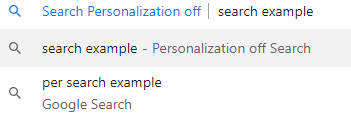
Now all you need to do is start any search with the keyword ‘per’ at the beginning to automatically be directed through this unpersonalized search URL.
Turn Off Personalized Ads on Facebook and Instagram
Now that we’ve removed personalized ads and search from YouTube and Google, it’s time to tackle the next biggest internet company – Facebook.

To turn off personalized ads on Facebook company websites, go to Facebook and the click the drop down arrow next to the notification bar at the top right. On the drop-down menu that appears, click Settings.
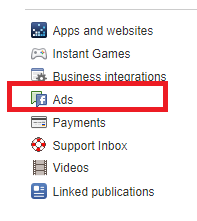
On the settings page, click Ads on the left side. On the ‘Ads’ page you’ll have a number of options to choose from. Here are some examples of what you can do here.
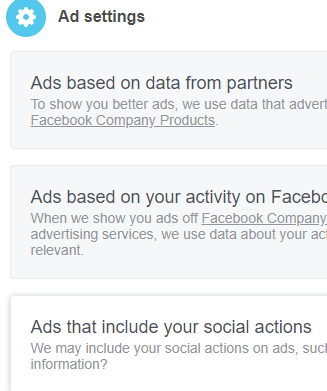
You can choose to disallow ads based on data from partners – this includes data that Facebook has gathered on you whilst browsing other non-Facebook owned websites on the internet.
You can choose to disallow ads based on your Facebook company product activity – turning this off will stop Facebook using data gathered from Facebook, Instagram, or any other Facebook Company products for adverts. Facebook will still gather this data, but ads won’t be personalized based on this information.
You can also choose to hide certain information to stop further personalization and change some privacy settings, or choose to hide certain ad topics and categories on this page.
Summary
In summary, this guide will help you take the steps to stop personalized ads and search results through Google and Facebook products. This will cover the majority of most average internet activity.
If you want further control, the best steps you can follow is to use alternative search engines like DuckDuckGo, avoid creating a Google account, use a VPN, and browse using incognito mode.
Even with these attempts, companies like Facebook and Google may still be able to make a profile based on the websites you visit, your browsing habits, and the location or hardware information given to browsers when you visit pages.
Unfortunately it’s very hard to completely stop tracking like this on the internet, but with the right precautions, you can certainly minimize it, or at least change what impact your personalized information has on what search results and ads you see.
If you have any questions about this topic, make sure to leave a comment and I’ll try to get back to you as soon as I can.