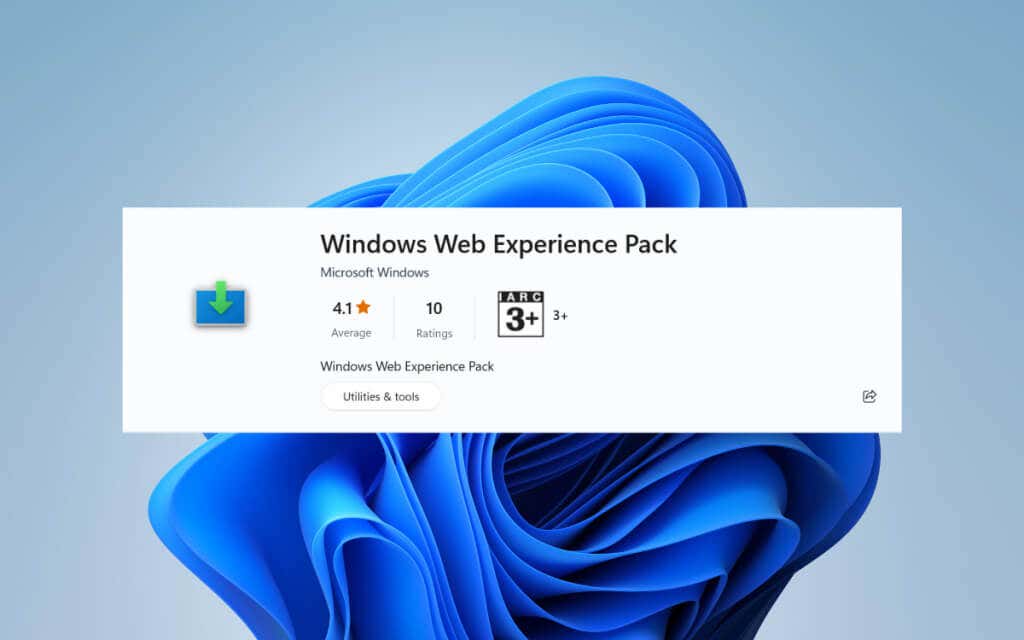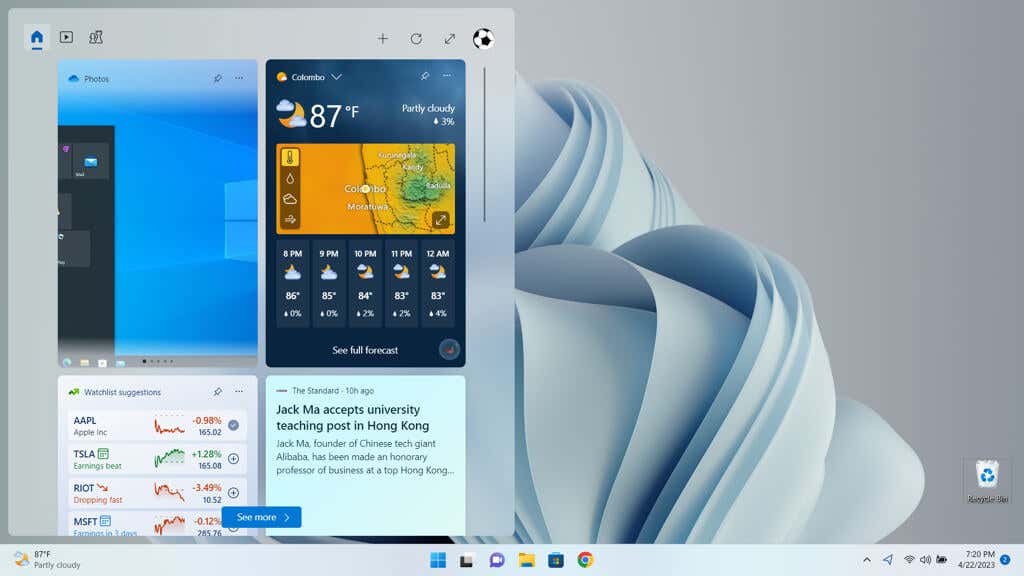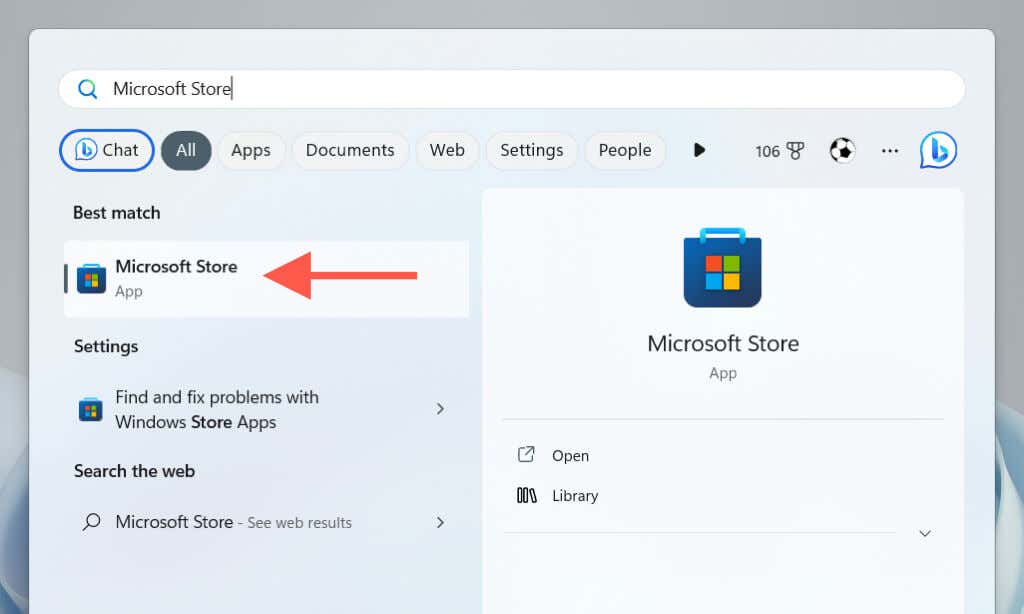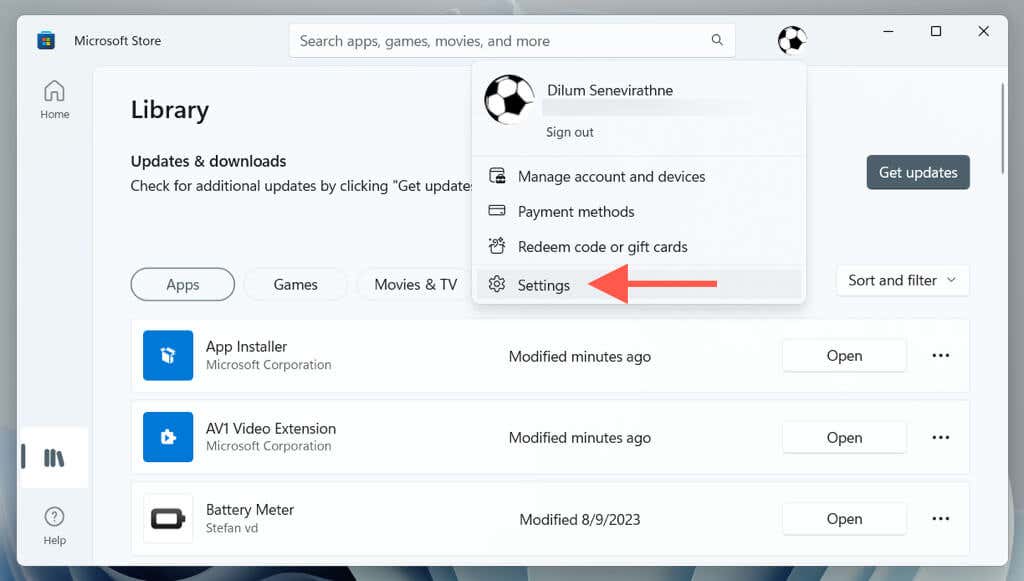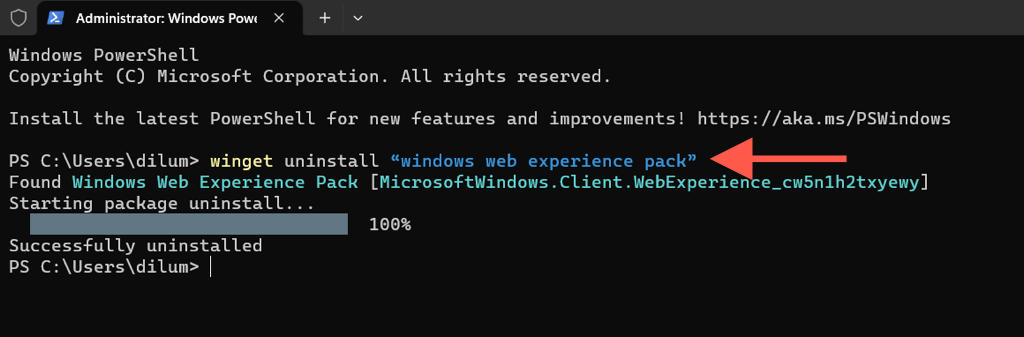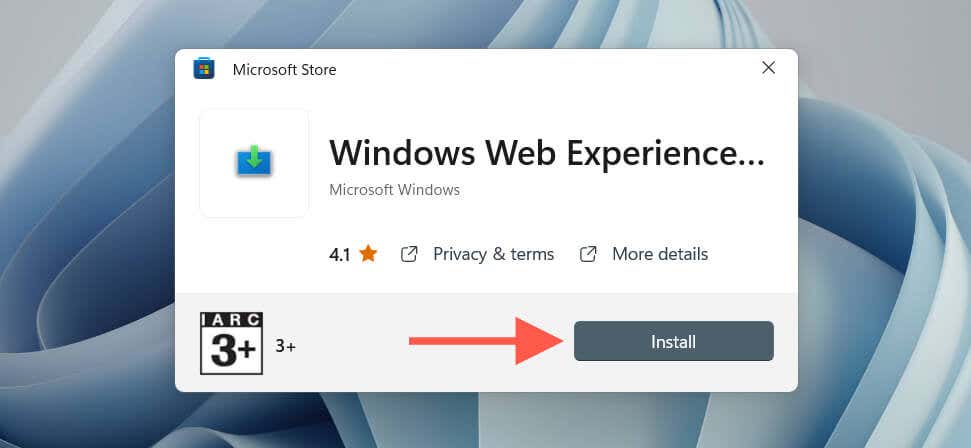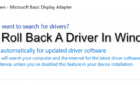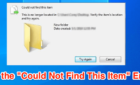Do you keep stumbling upon an entry called “Windows Web Experience Pack” while browsing the Microsoft Store Library in Windows 11? It’s not an app (you can’t open it), and the store page—surprisingly—doesn’t provide details about its purpose except listing Microsoft as the publisher. Although that might ease your concerns about its authenticity, it also raises an important question:
What is the Windows Web Experience Pack, and why is it on your PC? We’ll explain what it is, what it does, and why you should take the time to keep it up-to-date.
What Is the Windows Web Experience Pack?
If you’ve used Windows 11, even briefly, you may have noticed that it displays weather information to the left of the taskbar. What’s not apparent is that it also doubles as the Widgets button. When you click on it, a board consisting of multiple widgets pops up.
Along with even more weather-related details, you get a bunch of other widgets like Stocks and Photos, including trending news articles that open via Microsoft Edge. The widgets board in Windows 11 is customizable—you can expand it to fill the entire screen, remove and rearrange widgets, and personalize the news.
The driving force behind the widgets board is—you guessed it—the Windows Web Experience Pack. Microsoft has chosen a modular route rather than directly integrating widgets into the Windows OS, as was done with the News and Interests widget in Windows 10.
This approach enables Microsoft to address issues and introduce improvements without pushing out major updates to the operating system via Windows Update. Instead, newer versions are delivered through the Microsoft Store, allowing faster and more reliable releases.
Should You Update the Windows Web Experience Pack?
Right now, the primary purpose of the Windows Web Experience Pack is to enhance your widgets experience in Windows 11. Although Microsoft hasn’t divulged details, it probably plans to use it to power additional web-based components within the user interface.
If you want to use the widgets or get your hands on any new features that rely on the technology as soon as they become available, it’s essential to keep the Windows Web Experience Pack up-to-date. You must also check for updates if Windows’ widget features go missing, fail to function, or result in high memory and CPU usage.
Even if you aren’t keen on Windows 11’s widgets, updating the Windows Web Experience Pack is still a good idea. Although it’s not part of the operating system in the traditional sense, it’s a significant component that could lead to problems if left obsolete.
How to Update the Windows Web Experience Pack
By default, the Microsoft Store automatically updates the Windows Web Experience Pack whenever Microsoft releases newer versions. However, if auto-updates are disabled, you can update it manually. Here’s how:
- Open the Start menu, type Microsoft Store, and select Open.
- Select Library in the lower-left corner of the window.
- Select Get updates. If there’s an update for Windows Web Experience Pack, select the Update button next to it.
You can also re-enable automatic updates via the Microsoft Store app settings to ensure Windows 11 runs the latest version of the Windows Web Experience Pack at all times. To do that:
- Select your Microsoft Account’s profile portrait on the top right of the Microsoft Store window and choose App Settings.
- Enable the switch next to App updates.
How to Remove and Reinstall the Windows Web Experience Pack
Suppose you encounter issues with web components within the Windows 11 user interface (chiefly the widgets board) despite having the Windows Web Experience Pack up to date. In that case, you must remove and reinstall the component to rule out corruption issues.
The operating system does not allow you to uninstall the Windows Web Experience Pack via the Apps & Features console, so you must rely on an elevated Windows PowerShell console for its removal.
Here’s how:
- Right-click the Start button, select Terminal (Admin), and choose Yes on the User Account Control pop-up.
- Copy and paste the following command and press Enter:
winget uninstall “windows web experience pack”
Note: If prompted, press Y to confirm you want to remove the Windows Web Experience Pack.
- Exit Windows PowerShell and restart your computer. Then, visit the Microsoft Store, search for the Windows Web Experience Pack, and select Install.
Alternatively, re-open the Windows Terminal and execute either of the commands below to reinstall the Windows Web Experience Pack:
- winget install “windows web experience pack”
- winget uninstall –id 9MSSGKG348SP
Note: If you choose not to reinstall the Windows Web Experience Pack, you’ll lose access to the widgets board, including any other linked features. We do not recommend that since that could destabilize the desktop user interface.
- Copy and paste the following command below into Windows PowerShell to re-register the Windows Web Experience Pack with Windows 11:
Get-AppXPackage *WebExperience* -AllUsers | Foreach {Add-AppxPackage -DisableDevelopmentMode -Register “$($_.InstallLocation)\AppXManifest.xml”}
- Restart your Windows PC again. To re-enable the Widgets button, right-click a vacant area within the taskbar, select Taskbar settings, and enable the switch next to Widgets.
Keep the Windows Web Experience Pack Up-to-Date in Windows 11
The Windows Web Experience Pack is what allows Microsoft to quickly update web components like Windows 11’s widgets board without merging them with the latest Windows feature updates. That’s good since traditional updates often take too long to complete, create additional problems, or fail outright. Keeping it separate from the larger operating system also makes troubleshooting related issues easier.