Important instructions for older computer users
OpenOffice is a free open-source software suite that includes Writer, an alternative to Microsoft Word. While Writer works incredibly well, it saves files in OpenDocument Text (.ODT) format. It shouldn’t be a problem except when you need to open files in Microsoft Word.
If you have Word 2010 or newer, an .ODT file will open automatically when double-clicked. But what about those who are using older versions of Word or don’t have Word installed?
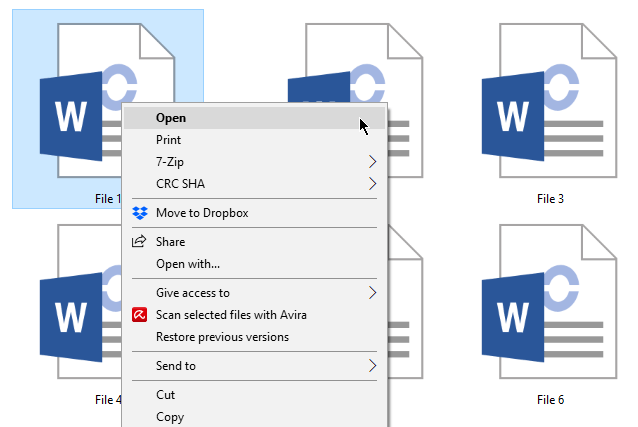
Don’t fret. We’ll show you how to convert .ODT to Word document. Try one of the following methods listed below.
Use WordPad
The first method uses WordPad to convert .ODT files to .DOC files, Word’s file format. Locate the .ODT file you’d like to open. Right-click on the file and click Open With.
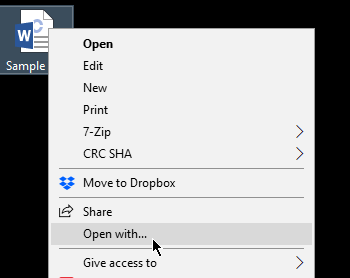
This will prompt Windows to show you all compatible applications. Select WordPad from the list and click OK.
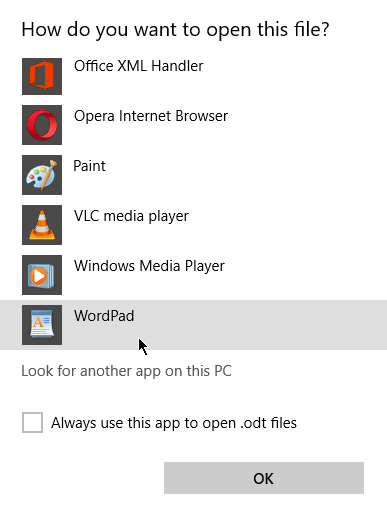
The file will open as a WordPad document. Go to File > Save As > Office Open XML Document.
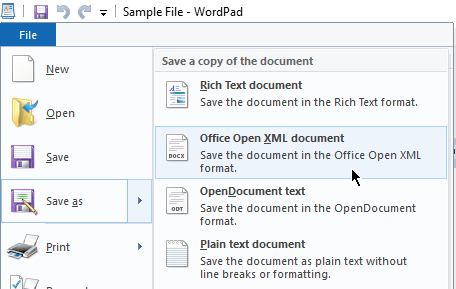
Rename your file if needed then click Save to continue. This will create a .DOC version of the original file. You should now be able to access the document in MS Word.
Convert Files Online
There are numerous third-party sites that allow users to convert .ODT to .DOC files. These sites usually have the same process. Users upload the file they want to convert, select a format to convert to, then download the output. In some cases, a link is emailed to users telling them where to download the file.
Before converting files online, make sure you’re using a reputable service.
Go to Google Drive
Did you know you can use Google Drive to convert files? Google Drive is free. All you need is a Google account.
Go to Google Drive and Sign In. From the dashboard, go to New > File Upload. Select the file you want to convert and click Open.
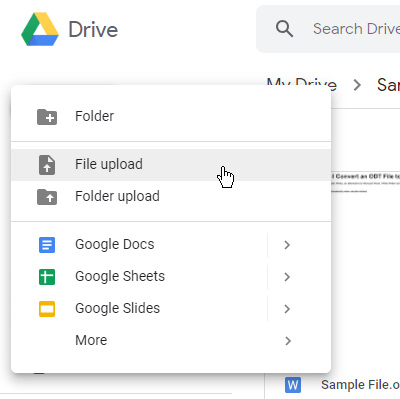
Alternatively, you can drag-and-drop the file onto Google Drive.
Once uploaded, double-click the document. Click Open With Google Docs.

This process allows users to edit files through Google Docs, a web-based app for editing documents. .ODT files that are opened through the app are automatically converted to .DOC format.
To download the document, go to File > Download As > Microsoft Word.
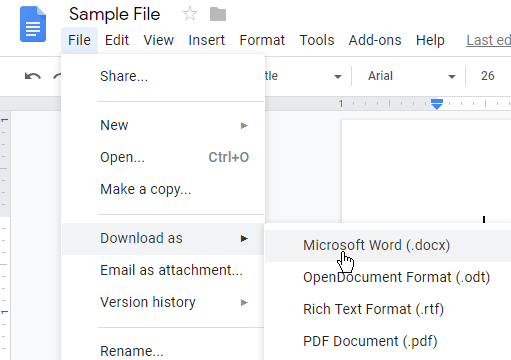
Go to your default Chrome download location (usually the Downloads folder). You’ll find the .DOC copy of the file there. Open in Word and edit as normal.
Note: The same method can be used to save files in PDF format.
Why Can’t I Open My ODT Files?
What happens if you can’t open .ODT files using any of the methods above? If that’s the case, there’s a chance that what you have isn’t an .ODT file to begin with. Some files have file extensions that appear to be .ODT but actually aren’t.
An .ADT file, for example, is a file format used with a product called ACT. An .ODM extension can easily be mistaken for .ODT. This format, however, is used by a company called OverDrive for saving media files.
Conclusion
You need to convert .ODT files to Word format to open them in Word. Of all the methods discussed, using WordPad would be the easiest and safest option.
Using Google Drive works just as well but you do need to be online for it to work.
Some third-party OpenOffice to Microsoft Word converters work. But some are not as secure as others. You would have to do some research to vet which .ODT to Word document converters are legit.





