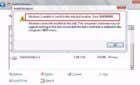Quick Summary: It slows down your Internet speed
Anyone that has ever played a game online knows what a NAT type is – and they usually don’t have good implications, as NAT errors tend to prevent people from playing together. The problem only gets worse when dealing with a double NAT.
Double NAT isn’t necessarily bad. You might not even notice it though it can give you some unforeseen problems with some applications and hardware. Some of them are related to services that need UPnP (Universal Plug-and-Play) support or manual port forwarding.

But what exactly is a Double NAT and how can you fix the issues that can arise? Let’s answer both questions here.
What is a Double NAT?
NAT is short for Network Address Translation. This is how your router translates the public IP–the overall network provided by your Internet Service Provider–to the private IP address for your computer and home network. The router is responsible for the NAT.
When you add a second router to the network, you create a second NAT. In many cases, having a double NAT doesn’t create problems–however, it does make port forwarding all but impossible and can cause issues with universal plug and play.
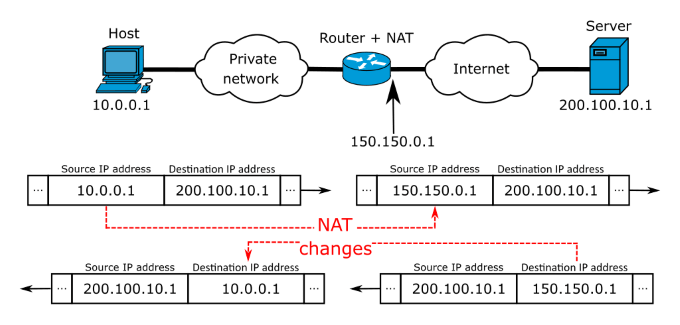
That said, if it does create problems with your network, there are a few steps you can take.
Remove the ISP Router From Your Network
The simplest solution for correcting a double NAT is to get rid of one of the routers that is causing the problem. If you have two routers plugged in, but you don’t really need one, just use your ISP’s provided router.
If you’re a power use, though, this solution likely isn’t the best option for you. ISP-provided routers lack features that more expensive options have. In that case, you can remove your ISP router from the network.
Connect the network cable from your modem to the WAN port on your personal router. Once you have plugged the network in, you will need to log into your router’s settings menu and configure it.
How to Configure Your Router

You log into your router through a browser by typing your router’s IP address into the URL bar. Most routers use 192.168.1.1 as the default IP, but this varies. If you aren’t sure, you need to find the IP address of your router.
Bring up the command line terminal on your PC by typing cmd into Run. Once the terminal appears, type in ipconfig. In the screen that appears, scroll down until you find Default Gateway. The number beside that is the IP address of your router.
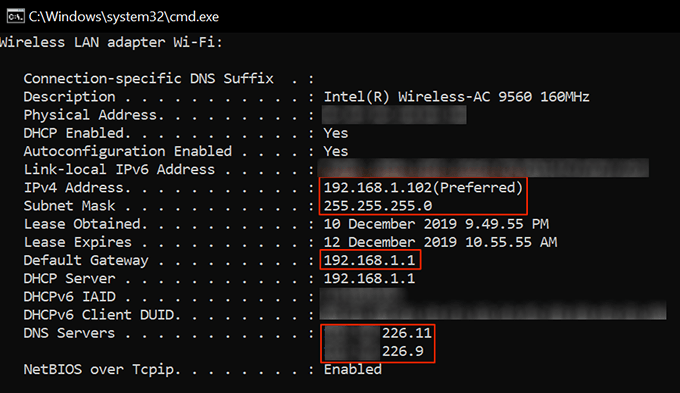
Once you find the address, you will need to log in using the username and password for your router. This is typically on the bottom of the device, but you can change the username and password off the default if you like.
Once you have logged in, you will need to change various settings, but these settings differ depending on your router and ISP. If you aren’t sure how to proceed, contact your ISP for assistance or check their website–the majority of service providers have detailed information available for users online.
Enable Bridge Mode on Your Router
Another solution to the double NAT problem can be found in configuring Bridge Mode on your router. Bridge Mode disables the router’s NAT feature and allows it to act as a server without an IP address conflict–in other words, it passes along the settings of the initial router.
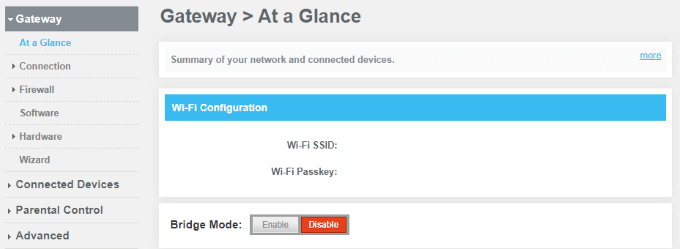
In some cases, you will not have access to this, especially if you use an ISP-provided router. You will have to call your ISP and request your router be placed into Bridge Mode. However, if you can configure the settings within your router, it’s an easy switch to make.
Log into your router through your browser to access its configuration settings. Once you have logged in, look for the option to enable Bridge Mode. This is in a different place depending on your router, but sometimes it is as simple as click Enable. Of course, configuring the router after you have it enabled it is sometimes more difficult.
How to Fix Double NAT on Xbox
One place where a double NAT does present a problem is in gaming. For example, many Xbox One users have experienced an error message that tells them a double NAT was detected on their network.
In gaming, you want an Open NAT, or Nat Type 1. This allows the widest range of compatibility and lets you join anyone’s game or session. If you have a Moderate NAT, or Nat Type 2, you can connect to most sessions but will have limited functionality.
NAT Type 3, or Strict NAT, is the problem. This makes it all but impossible to join someone’s game. Sure, single-player gaming is still an option, but trying to join an online match will pose difficulties.
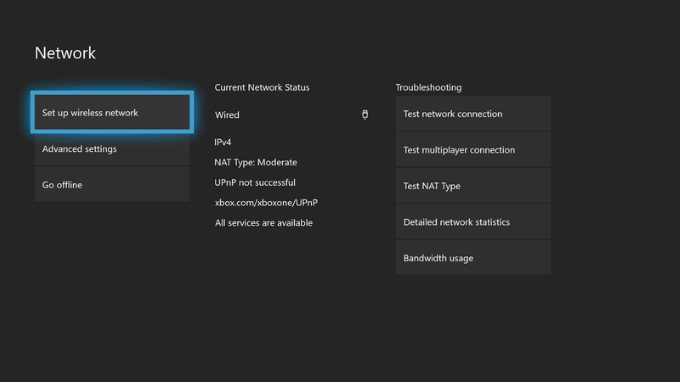
A double NAT will create problems when trying to play anything multiplayer, and might even stop your Xbox from connecting to the internet. When you receive this error, you will need to eliminate the issue by either removing one of the routers or by enabling Bridge Mode as shown above.
Another solution is to connect the Xbox directly to your router with an Ethernet cable. In most cases, this will eliminate the double NAT issue–just use the first router on your network, not the second, as the hardwire point.
All of these solutions can work to solve a double NAT error. In most instances, you don’t need a second router on your network. If your original router isn’t strong enough to broadcast the network across your entire home, you can use a spare router as a WiFi extender.